Operation - accessing a programmed job – Formax Cut-True 27A User Manual
Page 12
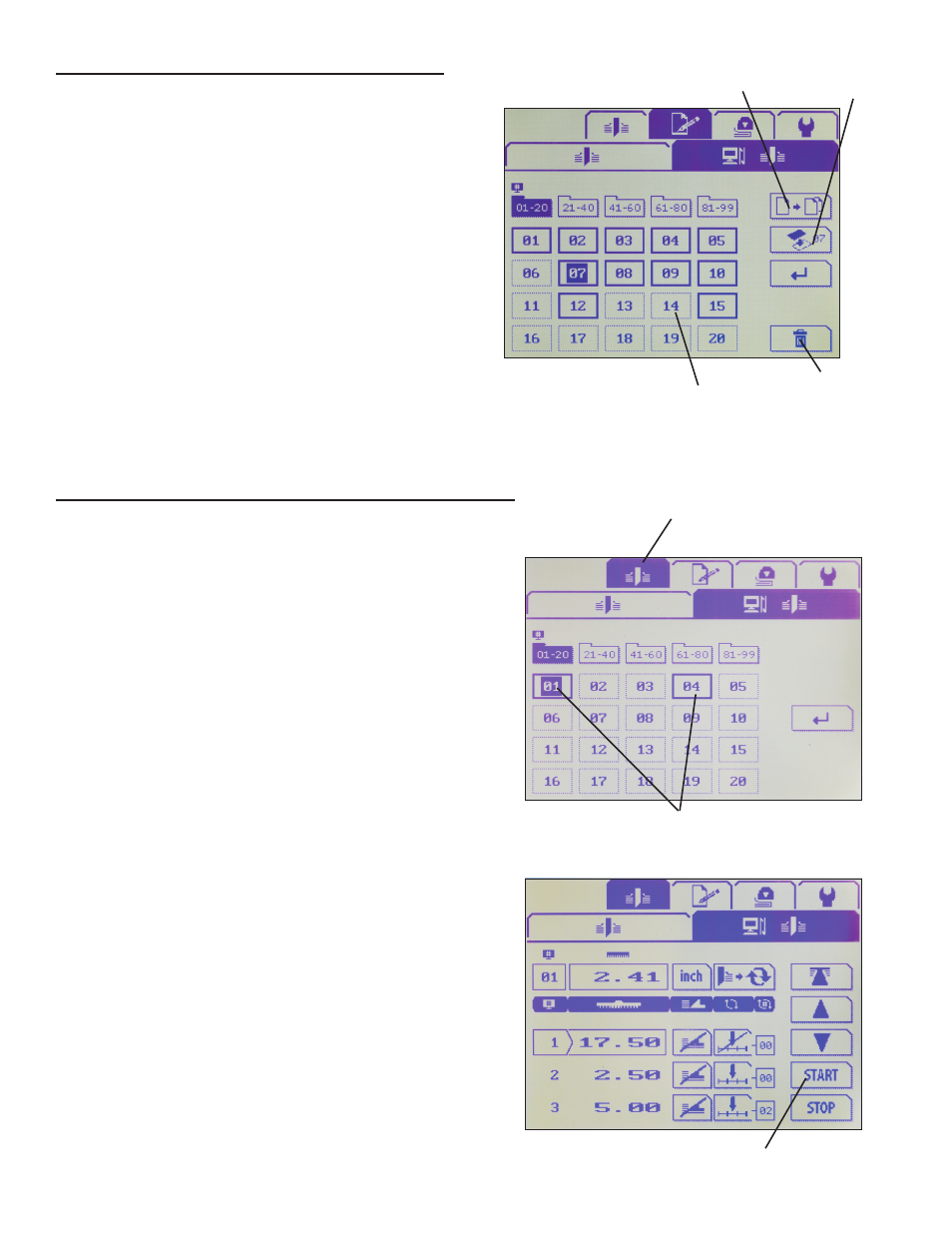
OPERATION - Accessing a Programmed Job
1.
To cut using a programmed job, be sure you are in
Cutting Mode (Fig. 11), and select a job by pressing
the Job # and press Enter.
NOTE: Programmed jobs have a dark border.
Cutting Mode
Fig. 11
2.
Load paper, and align to back gauge and side guide
using the wooden push block. Once it’s aligned, press
the Start icon (Fig. 12).
3.
Press the two green enable buttons to engage the
clamp and blade. The cutter will then advance to the
next cut in the list. You must press the enable buttons
for each cut.
4.
To stop the cutting process, press the Stop icon,
below the Start icon.
Fig. 12
Start icon
Programmed Jobs
To Copy or Delete a Programmed Job
1.
To copy a programmed job, go to Edit Mode.
2.
Press the number of the selected job.
3.
Press the copy icon (Fig. 10).
4.
Select an empty job location.
5.
Press the paste icon to paste the job information.
Fig. 10
Copy icon
Paste icon
Delete icon
9
1.
To delete a programmed job, go to Edit Mode.
2.
Press the number of the job you wish to delete.
3.
Press the Delete icon (Fig. 10).
4.
The screen will read “Do you want to delete this job?”
5.
Press Save to save delete the job or Cancel to cancel
the action and keep the selected job.
Copy a job
Delete a job
Empty job
