Using component video (better) – Dynex DX-19L200A12 User Manual
Page 12
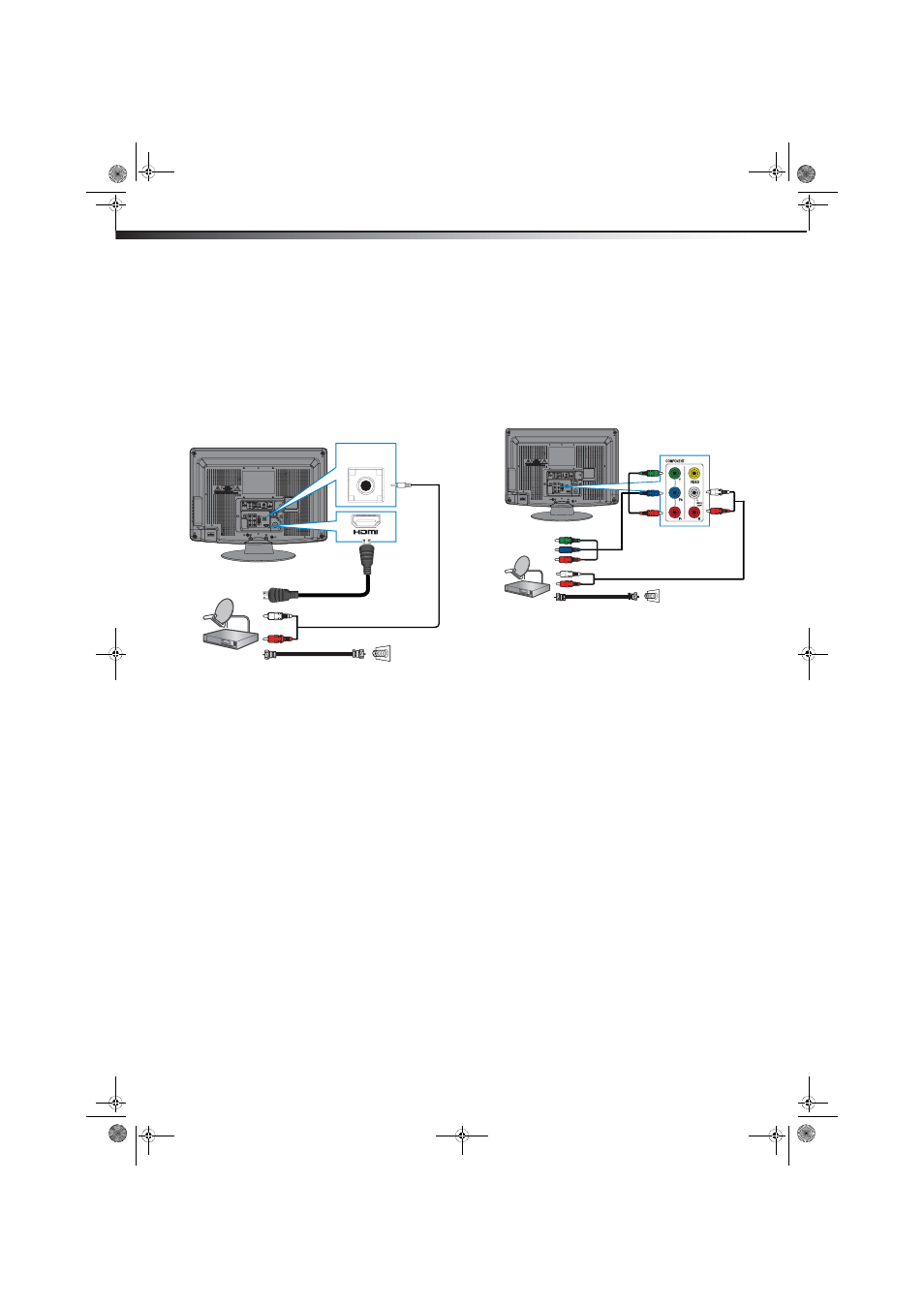
8
Making connections
DX-19L200A12
Using DVI (same as HDMI but requires an audio
connection)
To connect a cable or satellite box using DVI:
1
Turn off your TV and all connected equipment.
2
Connect the incoming cable from the cable wall jack
to the cable-in jack on the cable or satellite box.
3
Connect an HDMI-DVI adapter (not provided) to one
end of an HDMI cable (not provided), then connect it
to the DVI OUT jack on the cable or satellite box.
4
Connect the other end of the HDMI cable to the
HDMI IN
jack on the back of your TV.
5
Connect a 3.5 mm audio cable (not provided) to the
PC/DVI AUDIO IN jack on the back of your TV and to
the AUDIO OUT jack on the cable or satellite box.
6
Turn on your TV, then turn on the cable or satellite
box.
7
Go through the setup wizard on page 15.
Using component video (better)
To connect a cable or satellite box using component
video:
1
Turn off your TV and all connected equipment.
2
Connect the incoming cable from the cable wall jack
to the cable-in jack on the cable or satellite box.
3
Connect a component video cable (not provided) to
the COMPONENT IN/Y, P
B
, P
R
jacks on the back of
your TV and to the component video out jacks on
the cable or satellite box.
4
Connect an audio cable (not provided) to the L and
R audio jacks on the back of your TV and to the
audio out jack on the cable or satellite TV box.
5
Turn on your TV, then turn on the cable or satellite
box.
6
Go through the setup wizard on page 15.
PC/DVI
AUDIO IN
HDMI cable with HDMI-DVI adapter
3.5 mm audio cable
Cable or satellite box
Back of TV
Cable TV wall
outlet
75 ohm cable
VIDEO IN
Back of TV
Component video cable
Audio cable
Cable or satellite box
Cables are often
color-coded to match
color-coded jacks.
Cable TV wall
outlet
75 ohm cable
DX-19L200A12_11-0606 MAN_ENG_V1.book Page 8 Thursday, November 3, 2011 10:06 AM
