Appendix a - enabling hyper-threading technology, Enabling hyper-threading technology – DFI G7B630-B User Manual
Page 132
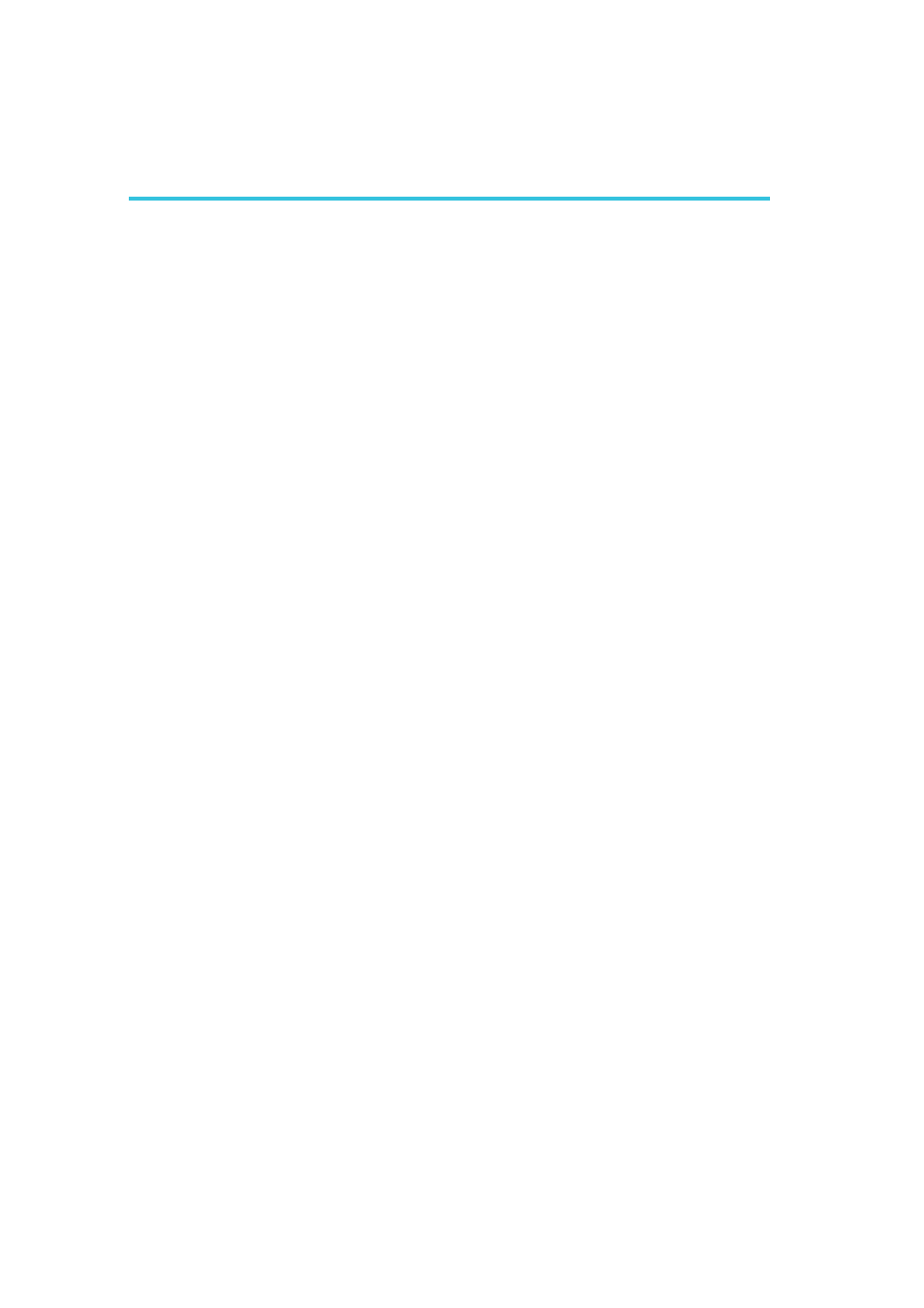
A
132
Enabling Hyper-Threading Technology
Enabling Hyper-Threading Technology
To enable the functionality of the Hyper-Threading Technology, please
follow the requirements and steps below. Basically, the following
presumes that you have already installed an Intel
®
Pentium
®
4
Processor with Hyper-Threading Technology.
1. The system requires a minimum of 300 Watt ATX 12V power
supply.
2. Aside from installing a CPU fan on the Intel
®
Pentium
®
4
Processor with Hyper-Threading Technology, make sure to install
cooling fans. The system requires adequate airflow throughout the
chassis to prevent overheating the processor.
3. The “CPU Hyper-Threading” field in the Advanced BIOS Features
submenu of the Award BIOS setup will appear. Make sure this
field is set to Enabled.
4. Currently, only Windows
®
XP supports the Hyper-Threading
Technology. If this OS has been previously installed, you must
REINSTALL it.
5. After installing Windows
®
XP, please check the following to
ensure that the operating system has been properly installed.
a.
Click Start, point to Settings then click Control Panel.
b.
Double-click the System icon. The System Properties dialog
box will appear.
Appendix A - Enabling Hyper-Threading Technology
