D-Link DES-5024 User Manual
Page 66
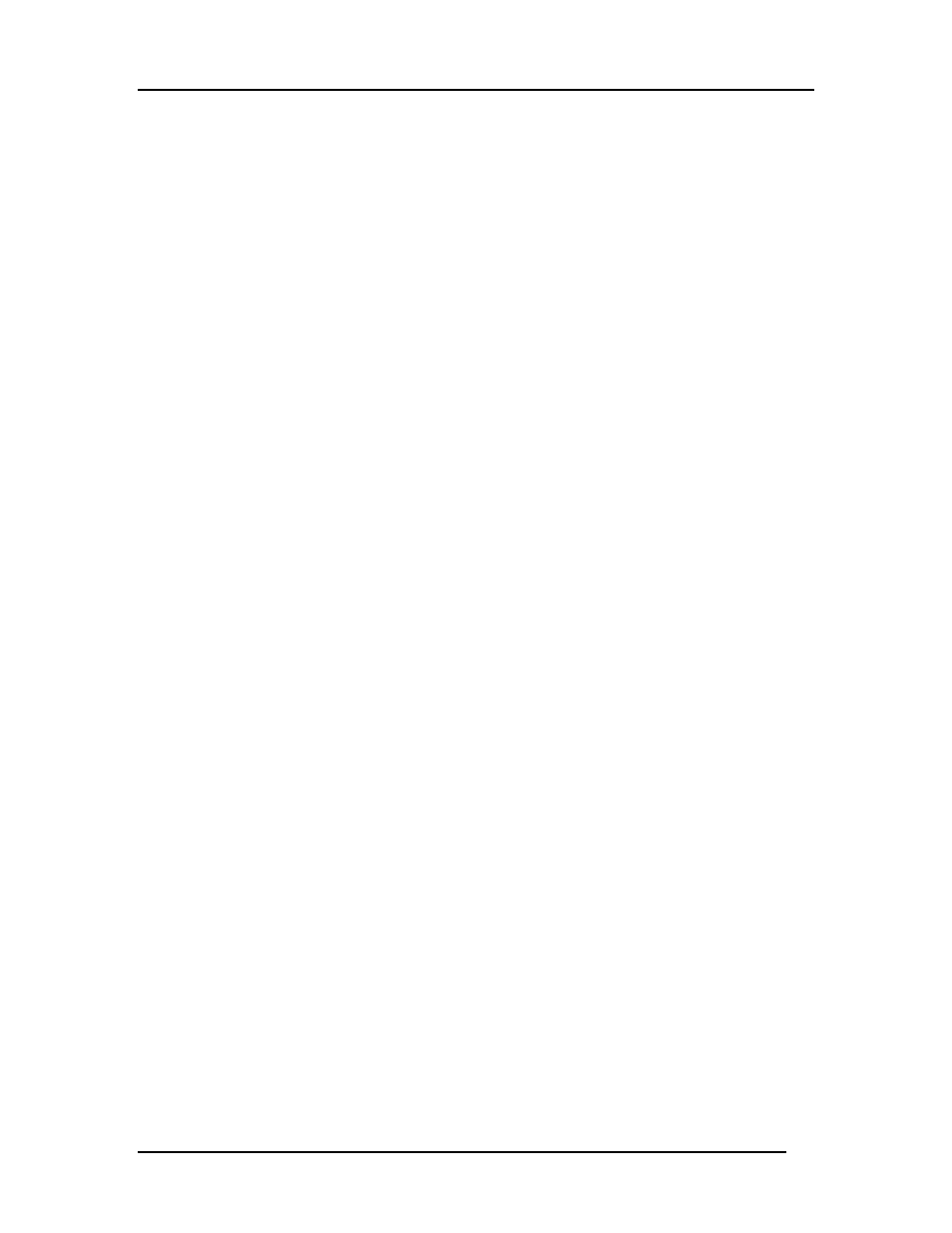
Fast Ethernet Switching System User’s Guide
Managing the DES-5024
58
Ports set in the 10Tx/Half state are set to work at 10 Mbps half duplex.
Ports set in the 10Tx/Full state are set to work at 10 Mbps full duplex.
The 100BASE-FX ports can only be in the 100/Fx Half or 100/Fx Full states. The
1000BASE-FX port can only be in 1000SX/Full. Half-duplex operation is not supported
in the Gigabit Module.
Port State
All ports have four states: blocking, listening, learning and forwarding. Blocking means
that nothing is coming through the port. If the Spanning Tree Algorithm detects a loop it
will change the state of the port where the loop is detected to the Blocking State. You can
disable the Spanning Tree Algorithm. Forwarding means the port is forwarding data
packets to their destination. Listening means that the port is listening for data packets.
Learning means the port is learning the MAC address for data packets. This setting
cannot be manually changed.
Priority
The port priority can be set from zero to 255. Zero is the highest port priority. The port
assigned a zero will be the root port. The default setting will work in most situations.
Flow Control
The 1000BASE-SX module allows you to enable or disable flow control. Flow control
allows the module to stop the flow of information from another device.
Follow these steps to change the port state:
1. Select the State setting of the appropriate port.
2. Toggle the space bar to change the current setting.
3. Select Save and press Enter.
Follow these steps to change a port’s physical state:
1. Select the physical setting of the appropriate port.
2. Toggle the space bar until you find the appropriate setting.
3. Select Save and press Enter.
Follow these steps to change the port priority:
1. Select the priority of the appropriate port.
2. Enter a new value between zero and 255.
3. Select Save and press Enter.
Follow these steps to enable or disable flow control:
1. Toggle the space bar to enable or disable flow control.
2. Select Save and press Enter.
