Software update menu – D-Link DES-5024 User Manual
Page 54
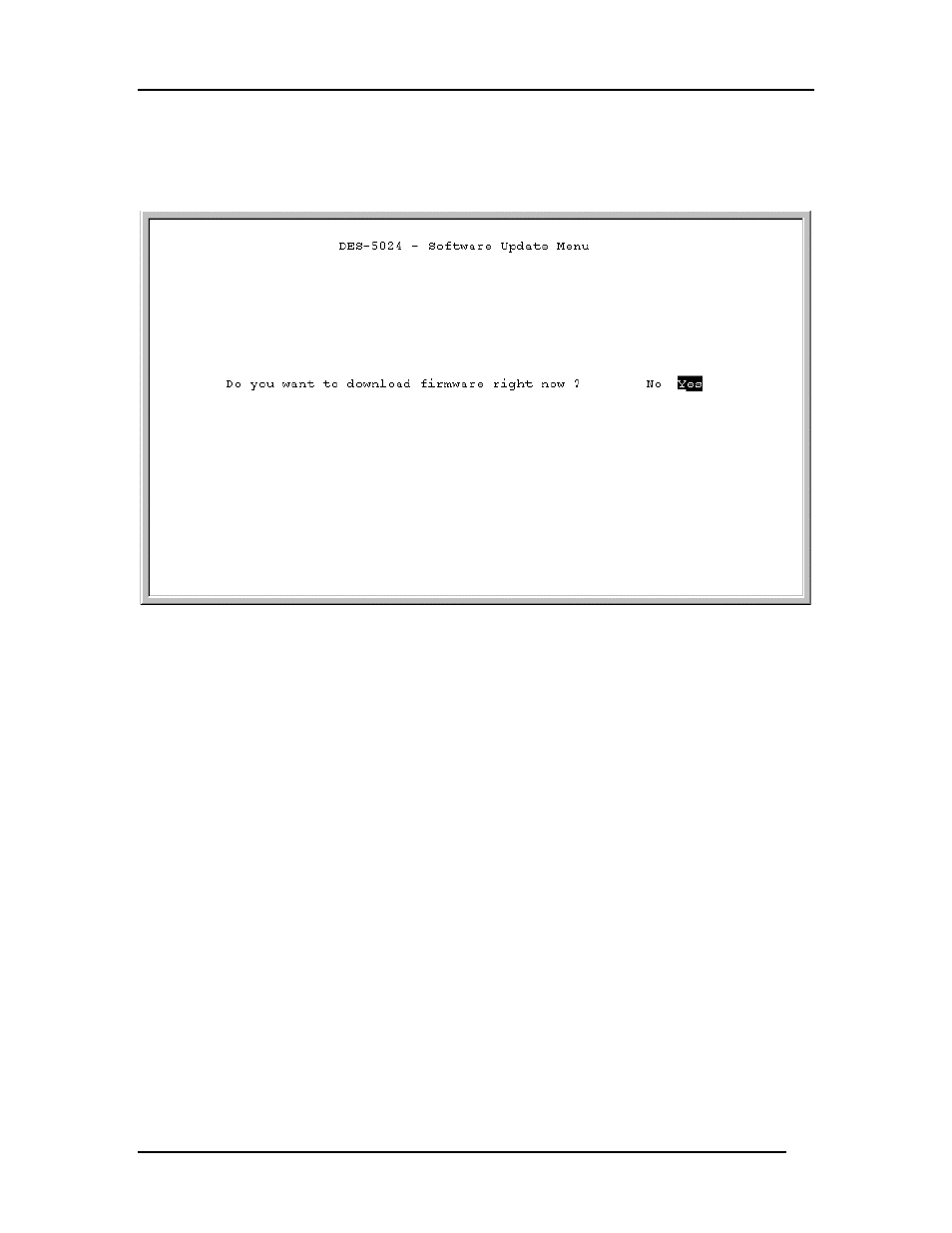
Fast Ethernet Switching System User’s Guide
Managing the DES-5024
46
Software Update Menu
The Software Update menu, displayed in Figure 24, is used to upgrade the software on
the DES-5024.
Figure 24: Software Update menu
Follow these steps to upload new software:
1. Load the new software to the hard drive of the PC you will be downloading from.
Never attempt to load software from the floppy drive.
2. Connect the DES-5024 and the PC with the software on it with the RS-232 cable
provided. Use the settings given at the beginning of this chapter. Never attempt to
load firmware through Telnet.
3. Select Yes on the Software Update menu.
4. You will see the panel displayed in Figure 25. Select Transfer on the HyperTerminal
menu bar at the top of the screen.
5. Select Browse on the panel displayed in Figure 25. The browse option shows the
contents of your hard drive. You must specify the path from the DES-5024 to the file
the firmware is in. Navigate to the file the firmware is stored in and select it. Use
XMODEM displayed in Figure 26, to transfer the file.
6. The panel, displayed in Figure 27, will display statistics about the transfer, including
the elapsed time and the time remaining.
