Configuring penalties – Daktronics DakStats Football User Manual
Page 29
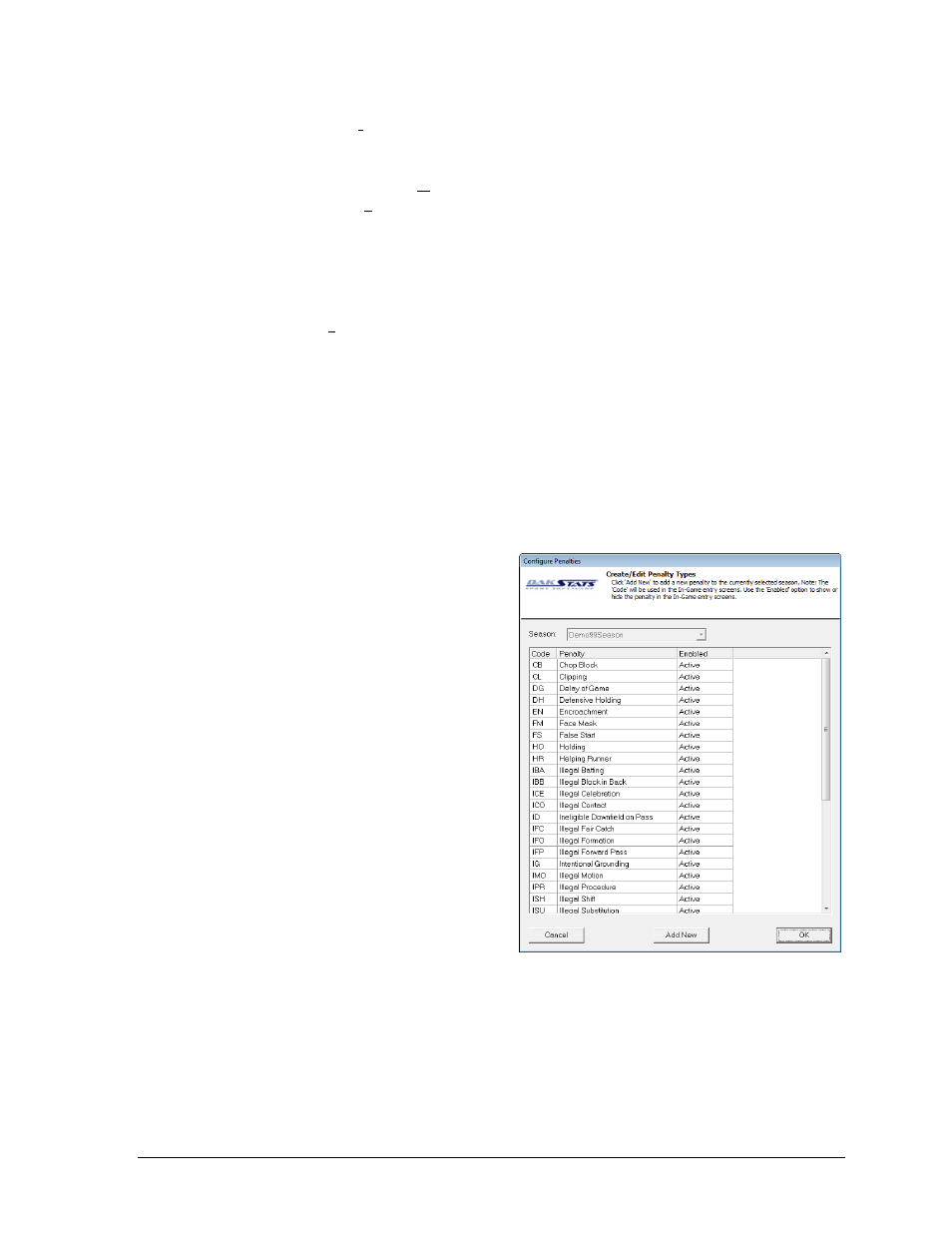
In Game Operations
23
Downfield: Previous play stands, but the down repeats. Normally occurs on
an offensive hold beyond the line of scrimmage.
o
Select a penalty action:
Repeat Down
First Down.
o
Under Penalty On, enter a player or leave as “TM” for the entire team.
o
Enter the Penalty Type if known, or press the [>>] button to select a
penalty from the list (Figure 21).
o
Enter the Enforced from and Ball On locations.
Decline: Penalty was declined and it does not affect the previous play.
o
Under Penalty On, enter a player or leave as “TM” for the entire team.
o
Enter the Penalty Type if known, or press the [>>] button to select a
penalty from the list (Figure 21).
o
Enter the Ball On location.
3. Click or press Enter.
Refer to Appendix C for detailed descriptions of penalties and results, along with
example penalty entries.
Configuring Penalties
To edit the penalties for the current season, go
to Configure > Penalties.
In the Configure Penalties window
(Figure 22), users may modify the
text in the Code and Penalty fields for
any existing penalty by clicking and
typing in the cell.
To show or hide a particular penalty
from the penalties list (Figure 21),
double the click the status under the
Enabled column to select from Active
or Inactive.
Click Add New to insert a custom
penalty at the top of the list, and
then fill in a unique Code and Penalty
fields as needed.
Figure 22: Configure Penalties
