Add group -7, Edit sign -7, Remove sign -7 – Daktronics Venus 1500 Ver 1.x User Manual
Page 24
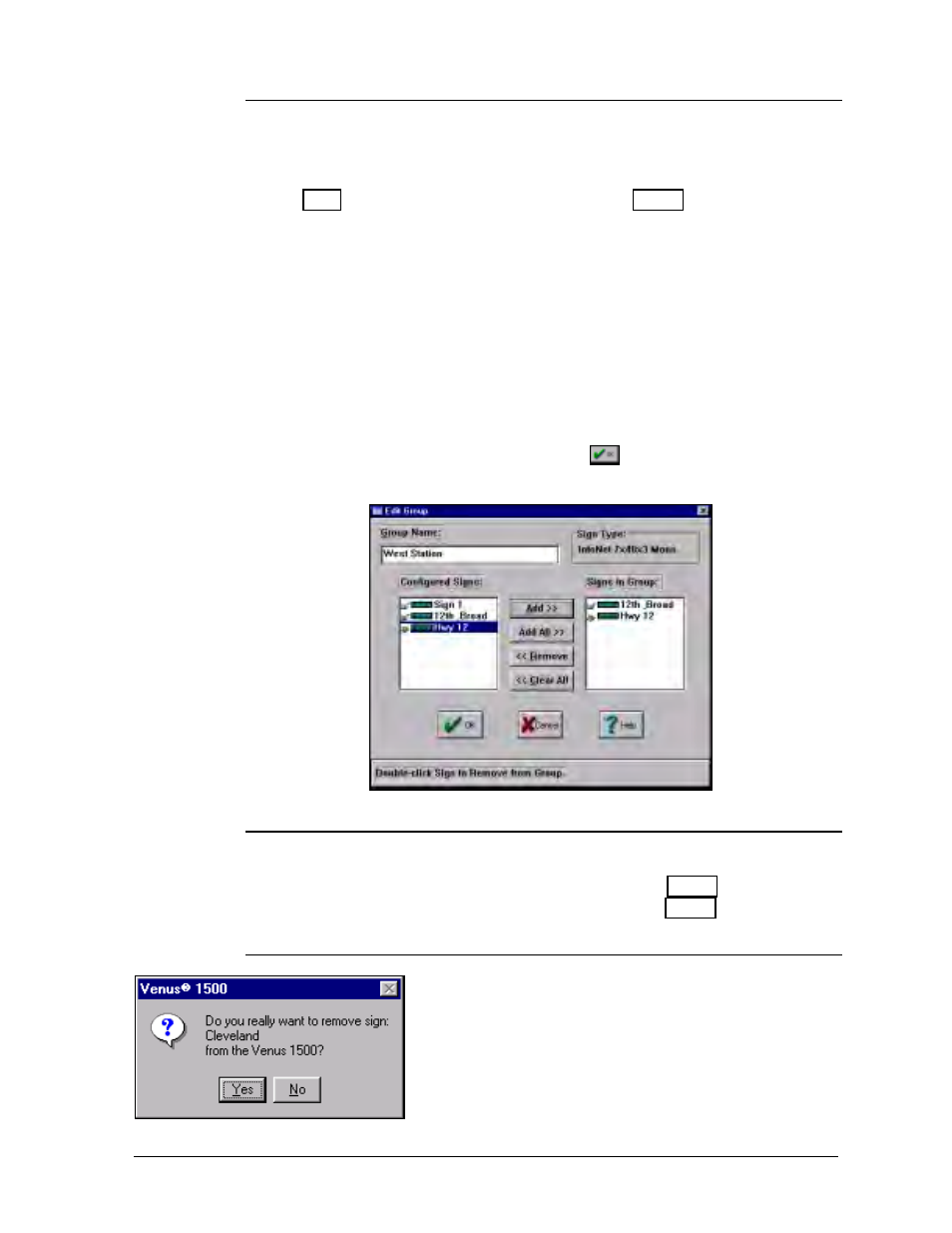
Configuration
4-7
4.2.3.2 Add Group
A group is a collection of signs of the same sign type that can receive various
communications commands simultaneously. A group is not required for sign
communications.
m
Note: Sign types must be configured (refer to Section
4.2.1) and signs must be added (refer to Section 4.2.3.1) before this option can
be used.
1. To create a new group, first select the type of sign you wish to create a
group for, then press <
ALT
><
G
> or click on [
ADD GROUP
]. A new screen
appears prompting for a group name.
2. Enter a name for the new group in the Group Name box.
3. All the configured signs for the current sign type are listed in the left box.
Signs that are specified as part of this group are listed at the right. To add
or delete a sign to/from a group, highlight the desired sign and click on
[
ADD>>
] (<
ALT
><
A
>) or [
<
] (<
ALT
><
R
>). To add or remove all
the signs listed, click on [
ADD ALL>>
] (<
ALT
><
L
>) or [
<
]
(<
ALT
><
C
>).
4. When the group is complete, click on
to return to the Edit Signs
dialog box.
4.2.3.3 Edit Sign
Pressing <
ALT
><
E
> or clicking on [
EDIT
] allows a group or sign to be edited.
If a sign is highlighted, the Edit Sign screen (Section 4.2.3.1) will appear. If a
group is highlighted, the Edit Group screen (Section 4.2.3.2) will appear.
4.2.3.4 Remove Sign
Clicking on [
REMOVE
] or pressing <
ALT
><
R
> removes a
group or sign. A prompt will appear to verify that the action
should take place.
m
Note: Clicking on [
NO
] will not cancel an action once it
has taken place!
