Daktronics Venus 1500 Ver 1.x User Manual
Page 14
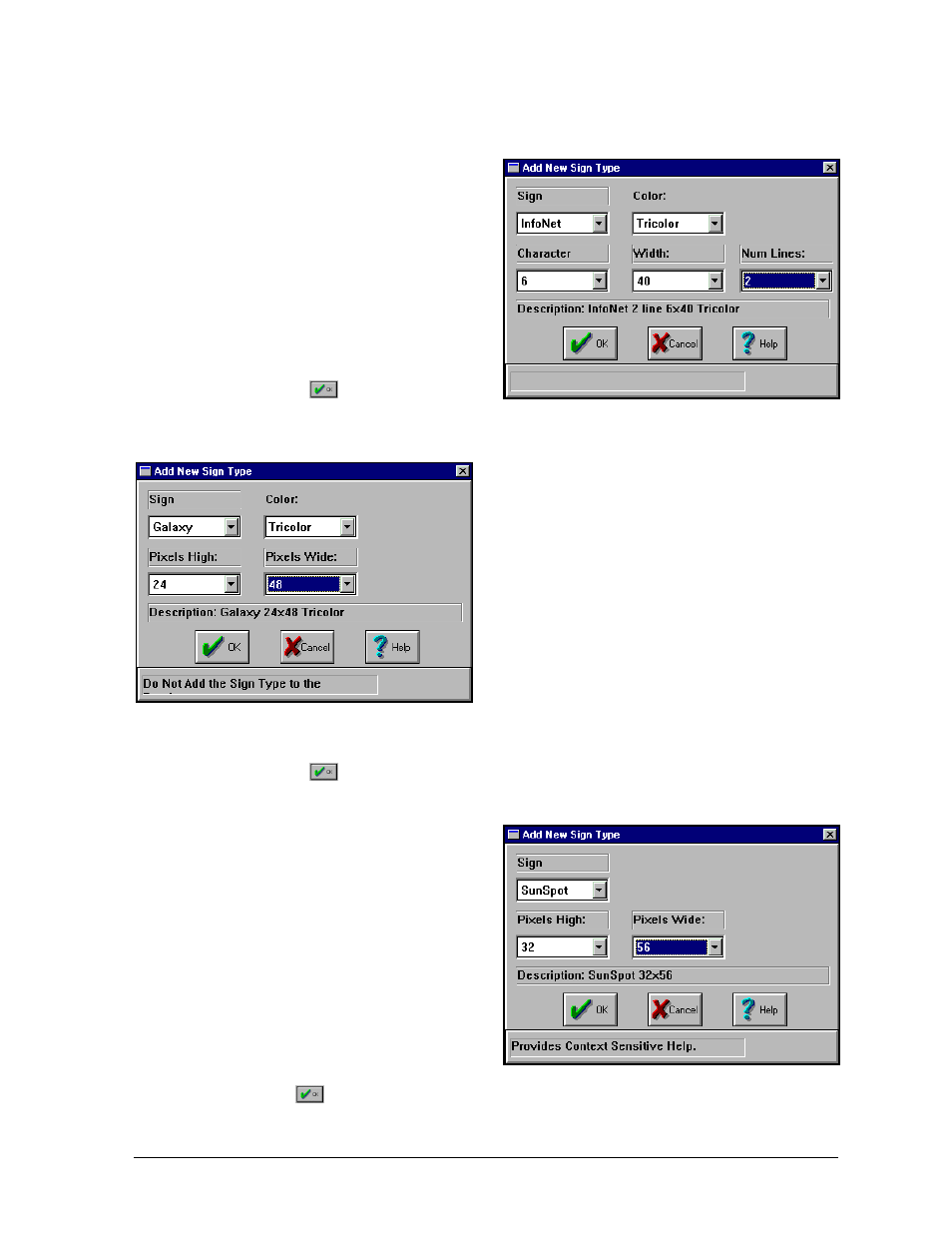
Getting Started – Example
3-3
InfoNet
For a tricolor InfoNet sign with a character height of 6 pixels, 40 columns of pixels per line
and two lines of display area, the sign type is “InfoNet 2 line 6x40 Tricolor.”
1. To configure a sign type, first click
on [
SIGN DATABASE
] from the
Configure Venus 1500 screen.
2. Click on [
ADD TYPE
].
3. Select “InfoNet” from the Sign list.
4. Choose “Tricolor” from the Color
list.
5. Select “6”, “40” and “2” from the
Character, Width and Num
Lines boxes, respectively, to select
the sign’s size.
6. Click on
to save the sign type.
The Edit Sign Types screen will be automatically activated for the newly configured
sign type.
Galaxy
For a tricolor Galaxy sign 24 pixels high by 48
pixels wide, the sign type is “Galaxy 24x48
Tricolor.”
1. To configure a sign type, first click on
[
SIGN DATABASE
] from the Configure
Venus 1500 screen.
2. Click on [
ADD TYPE
].
3. Select “Galaxy” from the Sign list.
4. Choose “Tricolor” from the Color list.
5. Select “24” and “48” from the Pixels High and Pixels Wide boxes, respectively, to
select the sign’s size.
6. Click on
to save the sign type. The Edit Sign Types screen will be automatically
activated for the newly configured sign type.
SunSpot
For a SunSpot sign 32 pixels high by 56
pixels wide, the sign type is “SunSpot
32x56.” (All SunSpot signs are
monochrome.)
1. To configure a sign type, first click
on [
SIGN DATABASE
] from the
Configure Venus 1500 screen.
2. Click on [
ADD TYPE
].
3. Select “SunSpot” from the Sign list.
4. Select “32” and “56” from the Pixels
High and Pixels Wide boxes, respectively, to select the sign’s size.
5. Click on
to save the sign type. The Edit Sign Types screen will be automatically
activated for the newly configured sign type.
