Chp 7 front panel operation, Chapter 7. front panel operation – Comtech EF Data CRS-200 User Manual
Page 39
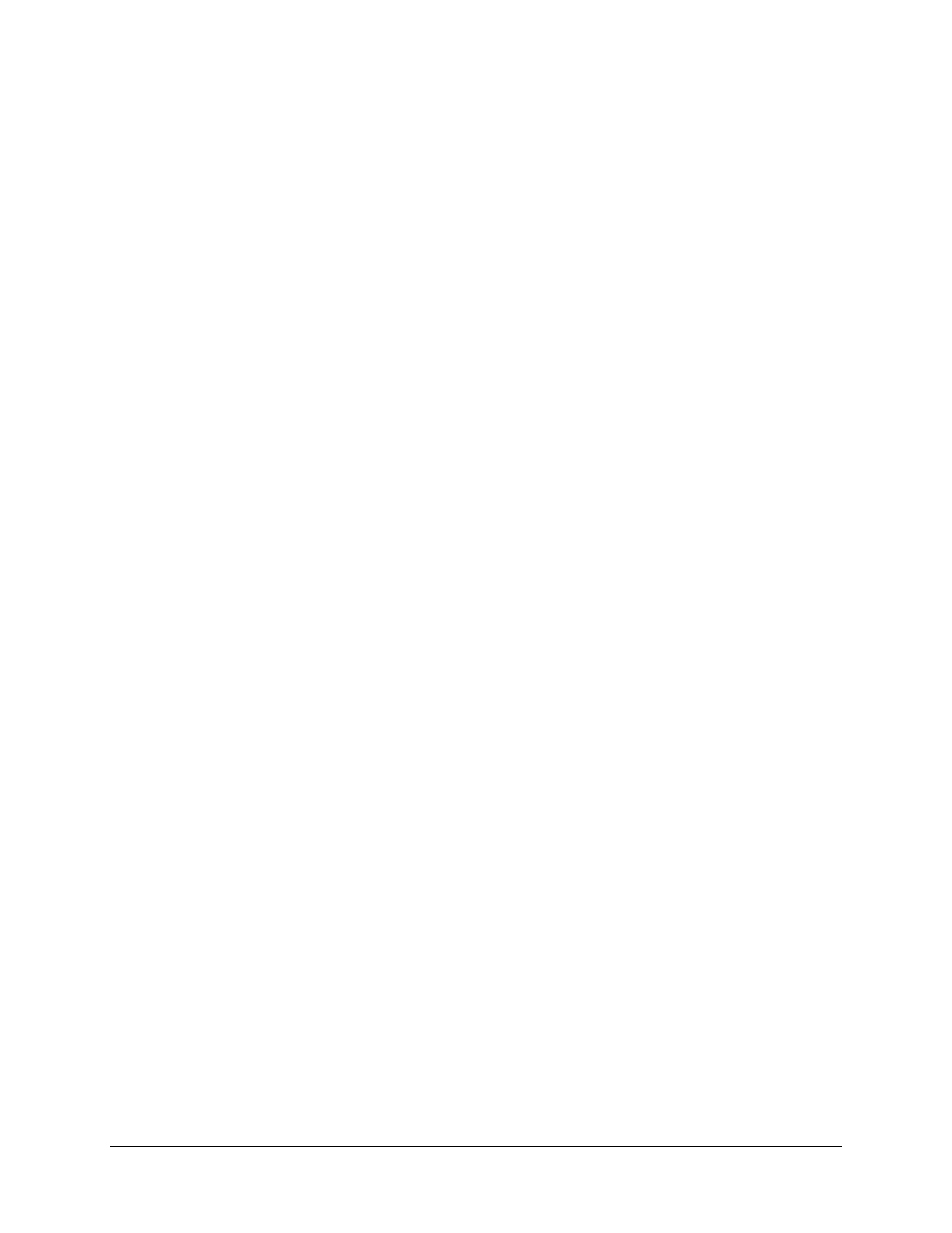
Rev. 1
7–1
7
Chapter 7.
FRONT PANEL OPERATION
The user can fully control and monitor the operation of the CRS-200 from the front panel,
using the keypad and display. Nested menus are used, that display all available options,
and prompt the user to carry out a required action.
The display has two lines each of 24 characters. On most menu screens, the user will
observe a flashing solid block cursor, which blinks at a once-per-second rate. This
indicates the currently selected item, digit, or field. Where this solid block cursor would
obscure the item being edited (for example, a numeric field) the cursor will automatically
change to an underline cursor.
If the user were to display the same screen for weeks at a time, the display could become
‘burnt’ with this image. To prevent this, the unit has a ‘screen saver’ feature that will
activate after 1 hour. The top line of the display will show the Switch ID (which can be
entered by the user) and the bottom line will show the current status of the switch
followed by ‘Press any key....’. The message moves from right to left across the screen,
then wraps around. Pressing any key will restore the previous screen. The six keys are
described below:
RIGHT ARROW
Moves the cursor to the right, when it is displayed
LEFT ARROW
Moves the cursor to the left, when it is displayed
UP ARROW
Used for editing the value at the current cursor position, if
appropriate. If this is a numeric field, this will increment the value.
DOWN ARROW
Used for editing the value at the current cursor position, if
appropriate. If this is a numeric field, this will decrement the value.
ENTER (ENT)
Used to accept an edited entry. Most menus prompt the user to press
this key, by displaying the text (PRESS ENTER), (ENTER) or
(ENT). This results in the entry being accepted, and the user is then
returned to the previous menu.
CLEAR (CLR)
Used to escape from the current operation and return to the previous
menu.
IMPORTANT NOTE: The keypad has an auto-repeat feature. If a key is held down for more than 1 second,
the key action will repeat, automatically, at the rate of 15 keystrokes per second. This is particularly useful
when editing numeric fields.
