2 pre-select screen – Comtech EF Data M&C Software for Windows User Manual
Page 27
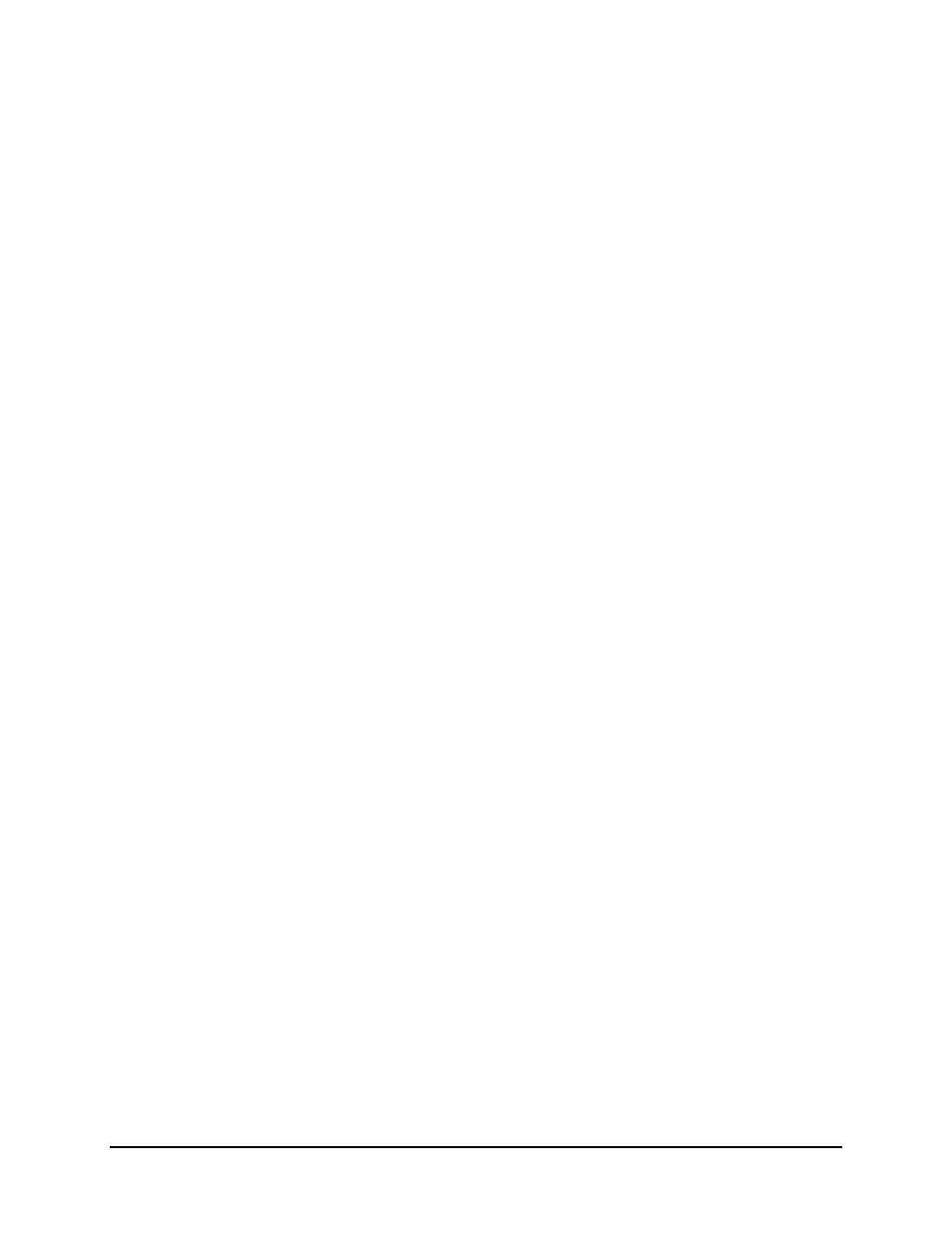
Monitor and Control Software for Windows
Revision 4
Operation
MN/M-CWIN.IOM
2–11
CANCEL and SEND buttons, the highlighted yellow fields are changed back to gray,
thus showing those fields may not be modified until the MODIFY button is clicked again.
2.4.2
Pre-Select Screen
The Pre-Select Screen (Figure 2-11) reports user-selectable frequency and attenuation
parameters. The screen's appearance differs based on how the configuration is chosen
from the configuration dialog box. Figure 2-11 shows the screen for a redundant system
supporting two Comtech EF Data KST-2000A units.
The application has not acquired communications with unit B, represented by showing
the entire panel in red. Connection to unit A is fully functional. This screen shows the
user-chosen pre-selected sets of frequency and attenuation that are most commonly used
with unit A.
Pre-select #1 is programmed; however, it may or may not be the active settings of this
unit. To see the unit's active settings, view the Status Screen. Pre-selects #2 and #3 are
not programmed and may be programmed with active settings of frequency and
attenuation by clicking the associated PROGRAM button.
The CLEAR button erases all values of frequency and attenuation as shown by pre-
selects #2 and #3.
The SELECT button programs the associated pre-select values as active settings. Once
the SELECT button is pressed, the Status Screen shows those exact values as active by
the associated RF terminal.
