2 startup, 1 initial setup – Comtech EF Data M&C Software for Windows User Manual
Page 18
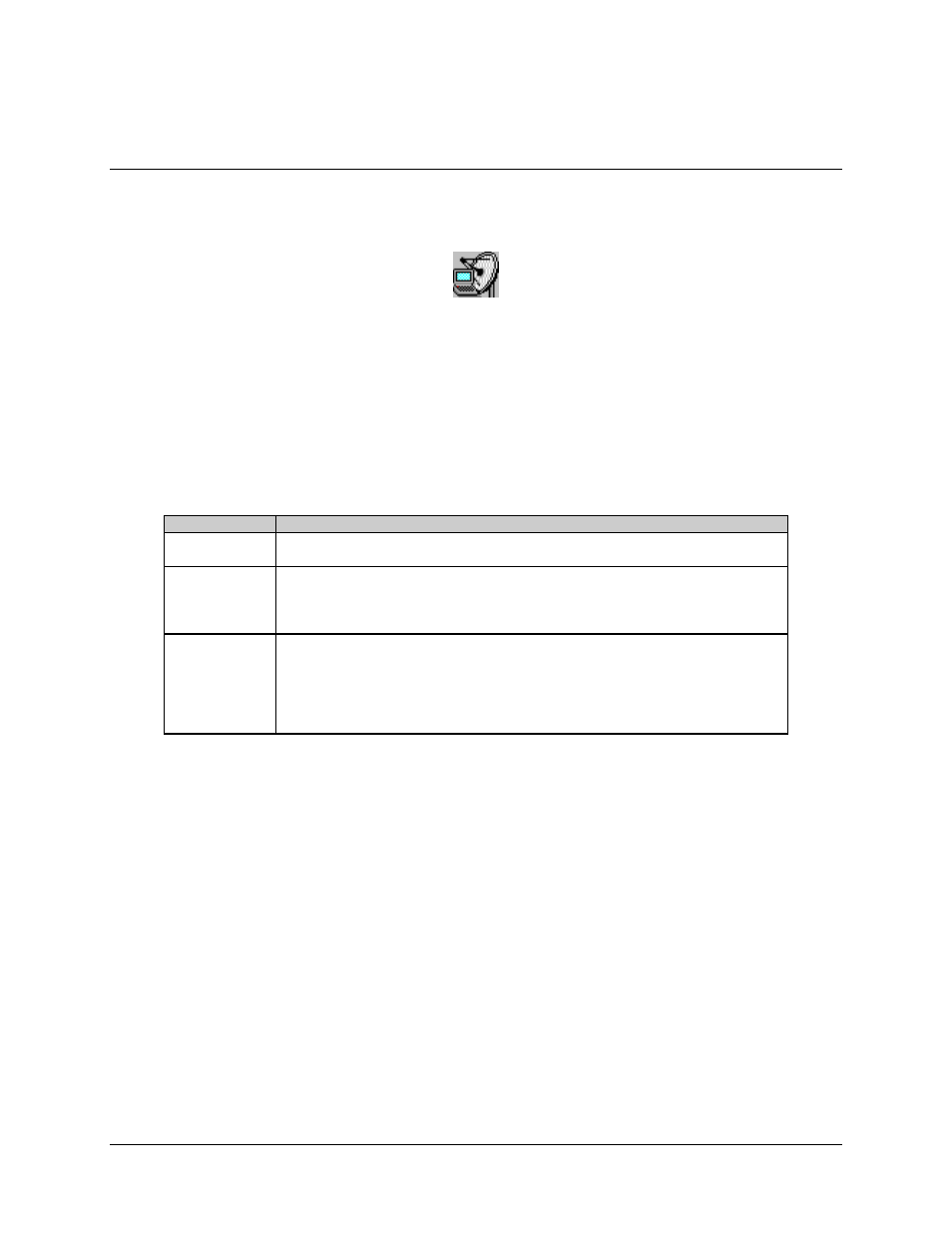
Monitor and Control Software for Windows
Revision 4
Operation
MN/M-CWIN.IOM
2–2
2.2
Startup
To start the application, double-click the M&C icon (shown below) with the left mouse
button.
The application boots by briefly showing the Copyright and Information Screen, and
proceeds to read the supporting initialization files (Table 2-1). Factory default values are
used when the application is launched for the first time. Subsequently, these files contain
the application’s last known configuration saved from the previous session.
Note: Due to the last configuration information being saved, the application icon is
placed in the STARTUP folder to recover reliably from unexpected power losses.
Table 2-1. Support Initialization Files
File Name
Definition
RFMC.INI
This file contains all application configuration information, allowing consecutive
executions to maintain the last known arrangement.
RFMC.KEY
When macros are defined on the terminal macros dialog, they are saved in this file for
later recollection when the application exits. If this file is not empty, the application
loads the entire contents and displays the associated macro button on the Terminal
Screen.
RFMC.FLT
If this file is not empty, the application loads the entire contents and displays it on the
Fault Log Screen allowing a method of tracking all faults just before power loss. The
application then proceeds to retrieve all presently active faults from all devices and
appends this information to the data previously read from the fault log file. The fault
log screen will show date and time stamp information for all logs just before and after
intermittent power losses.
2.2.1
Initial Setup
Factory default values are used when the application is launched for the first time. As
soon as the application has finished initializing, use the Options menu to display the
configuration and communications dialog boxes.
