2 installation, 3 screen descriptions – Comtech EF Data M&C Software for Windows User Manual
Page 12
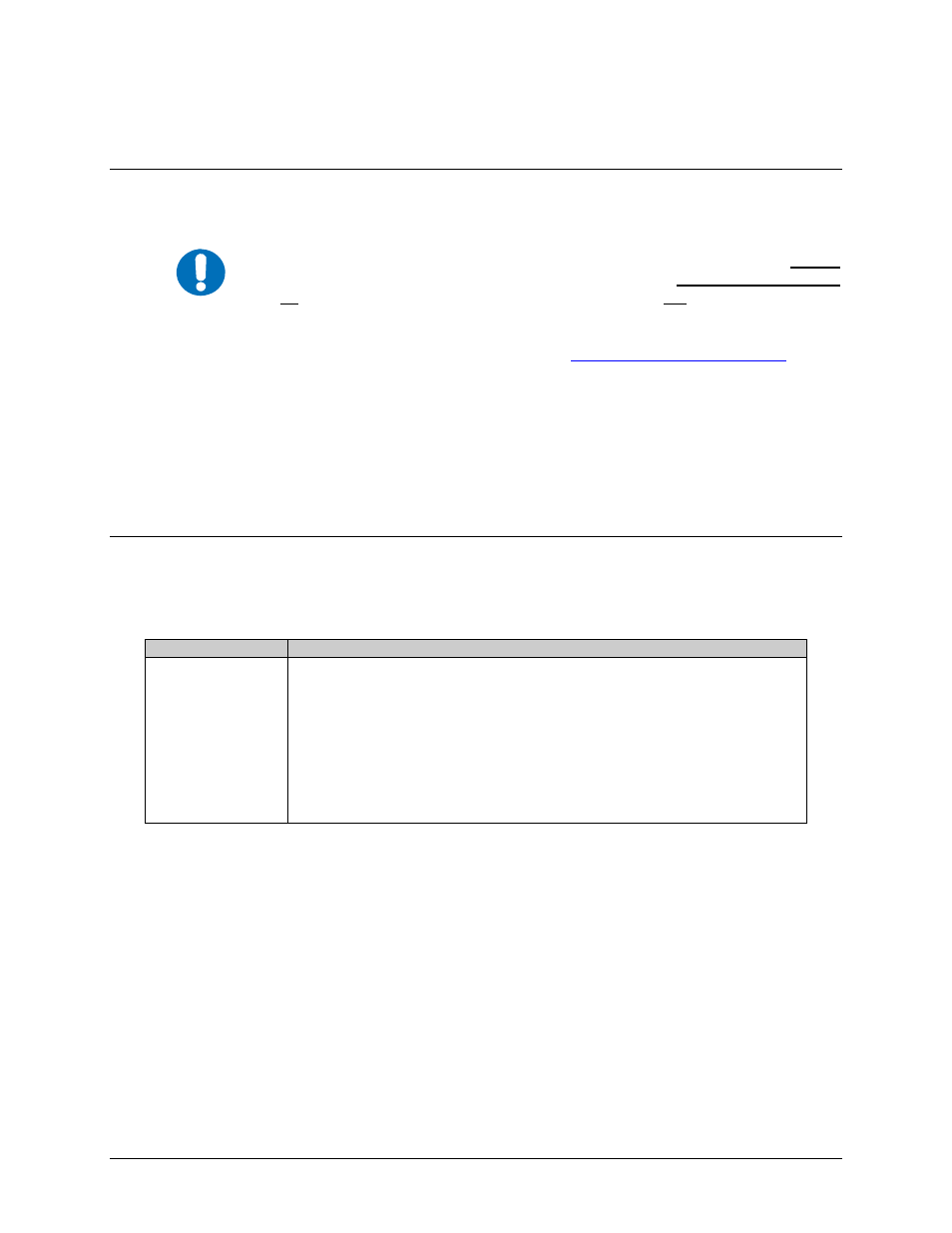
Monitor and Control Software for Windows
Revision 4
Getting Started
MN/M-CWIN.IOM
1–2
1.2
Installation
IMPORTANT
1. Delete any existing M&C application from the computer before installing this
version. If this deletion is not performed, the installation process may appear
to copy the M&C application files onto the computer without actually doing
so. Then, when the application is next launched, the old M&C application will
be used instead of the newer version.
2. Download and unzip the file archive from
(Support/Software Downloads/Utilities & Demo Software) or insert installation
disk into appropriate disk drive on your PC.
3. Double-click the setup.exe file to initiate the installation application, which
copies the appropriate files to the hard drive.
4. Follow the instructions on the screen to complete the installation process.
1.3 Screen
Descriptions
The application uses five primary screens. Each screen performs a unique function and is
described below.
Screen
Description
Status Screen
The Status Screen is the primary tool for monitoring the operating configuration,
maintenance data, and fault status of the equipment. The number of panels displayed on this
screen varies from one to three, depending upon the application configuration and product
type as set by the configuration dialog box.
The information provided by this screen is refreshed at a periodic rate. This refresh rate
depends upon the operating system, baud rate setting, and the application configuration.
The actual refresh rate is displayed on the Terminal Screen and may change as background
responsibilities change.
