4 use of colors – Comtech EF Data M&C Software for Windows User Manual
Page 14
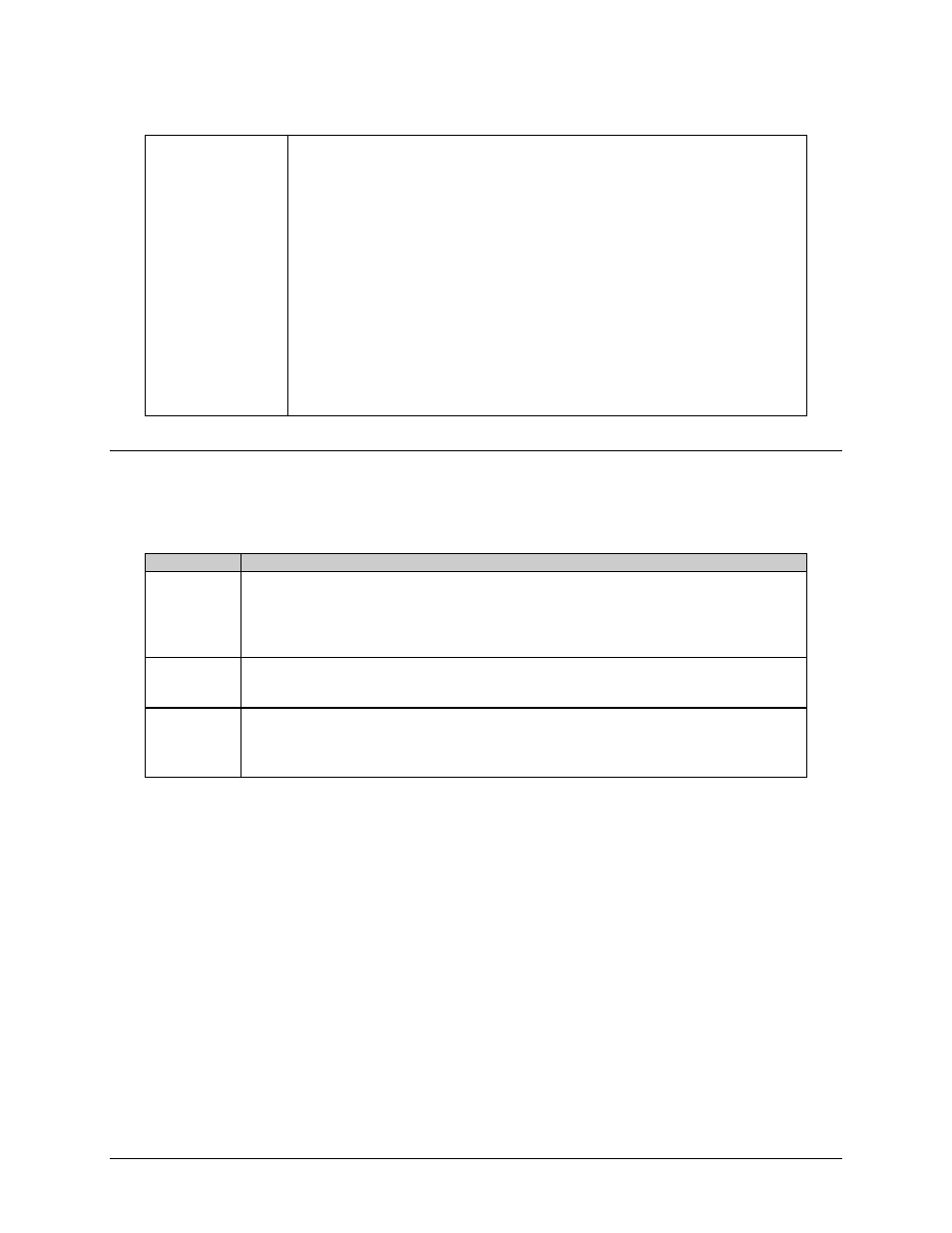
Monitor and Control Software for Windows
Revision 4
Getting Started
MN/M-CWIN.IOM
1–4
Current Fault Log
Screen
The RF terminals connected to this application do not contain real-time clocks, and
therefore, cannot log time and date stamp information when the system faults. The
application provides this fault logging feature using the operating system’s time and date.
This information is written to the “RFMC.FLT” file when the application exits. Clearing
these faults is possible through the EDIT menu.
This application polls the connected system(s) for present fault information. Certain
products like the KST-2000 A/B/L, set faults as they occur, but also remove the faults as
they clear. If the application refresh rate is larger than the time any present fault conditions
persist, then the application may miss the logging of the faults. It is recommended to poll
the connected system(s) for their stored faults when this situation arises. This situation will
only occur for those products which have the capability of reporting stored faults.
The information provided by this screen is refreshed at a periodic rate. This refresh rate is
dependent upon the operating system, baud rate setting, and the application configuration.
The actual refresh rate is displayed on the Terminal Screen and may change as background
responsibilities change.
1.4
Use of Colors
The M&C application screen uses three colors to represent various states of the serial
connection and remote command parameters transmitted to the RF terminals.
Color
Description
Gray
Used in two situations:
•
If an entire panel is highlighted, communications are presently established with the
corresponding RF terminal.
•
If an individual text box is highlighted, the entered parameter was accepted by the RF
terminal.
Yellow
Appears after a mouse click from any MODIFY button, representing data which may be changed by
the user. Values may be changed using either the keyboard or the spinner control displayed to the
right of the text box highlighted in yellow.
Red
Used in two ways:
•
If an entire panel is highlighted, communication to the specific RF terminal has been lost.
•
If an individual text box is highlighted, the entered parameter was rejected by the RF
terminal.
