3 monitor: stored-events, 1 monitor: stored-events ( view, 2 monitor: stored-events ( clear-all – Comtech EF Data CRS-300 User Manual
Page 213: 4 monitor: comms (communications state)
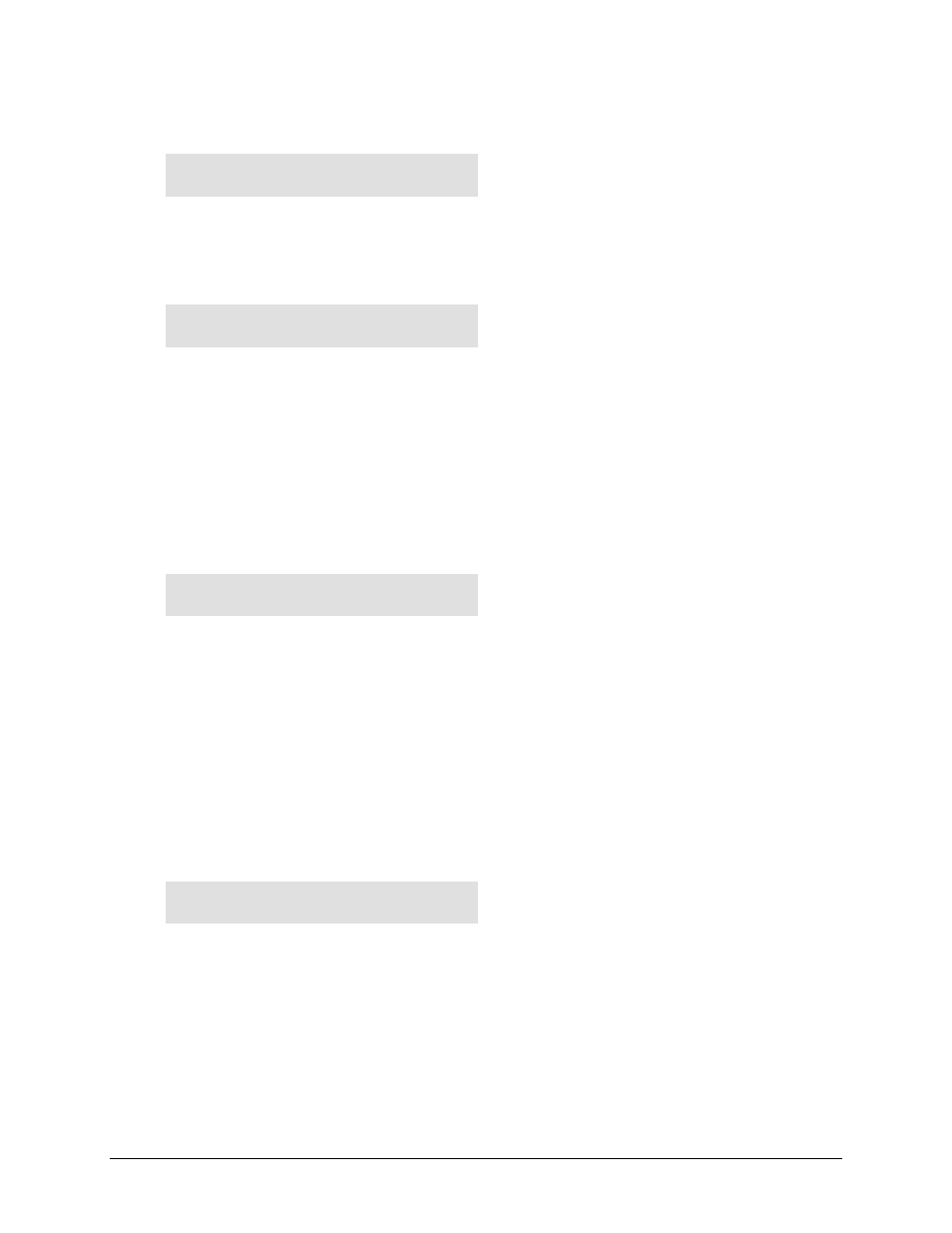
CRS-300 1:10 Redundancy Switch
MN/CRS300.IOM
Front Panel Operation
Revision 19
6–19
6.2.4.3 MONITOR: STORED-EVENTS
STORED EVENTS: VIEW
CLEAR-ALL (PRESS ENTER)
Use the
◄ ► arrow keys to select VIEW or CLEAR-ALL, and then press [ENT].
6.2.4.3.1 MONITOR: STORED-EVENTS VIEW
LOG23: 26/01/14 10:37:32
FT-06 RX ALARM (UP/DN)
Use the
▲ ▼ arrow keys to scroll backwards or forwards through the entries in the event log.
Press [ENT] or [CLR] to return to the previous menu.
When a fault condition (indicated in the above example as FT) occurs, it is time-stamped and put
into the log. The event log can store up to 98 events. Note that the date is shown in DD/MM/YY
format, in accordance with international convention.
Likewise, when the fault condition clears (FT changes to OK), this is also recorded, as per this
example:
LOG25: 26/01/14 10:37:45
OK-06 RX ALARM (UP/DN)
Next to the FT/OK indicator is a number/code for the faulted unit: the TM slot number (1
through 10), RM (for Redundant Modem) or SW (for the Switch).
6.2.4.3.2 MONITOR: STORED-EVENTS CLEAR-ALL
When you select CLEAR-ALL, the Switch clears the event log returns you to the previous menu.
However, if there are faults present on the unit at this time, the Switch generates new log
entries for those faults.
6.2.4.4 MONITOR: COMMS (Communications State)
GOOD COMMS WITH MODEMS:
1 2 3 - 5 - 7 8 - 10
This display shows that the state of communications between the Switch and modems. In this
example, the Switch has good monitoring I/O communications with the indicated modems.
