2 verify each active modem connection – Comtech EF Data CRS-300 User Manual
Page 190
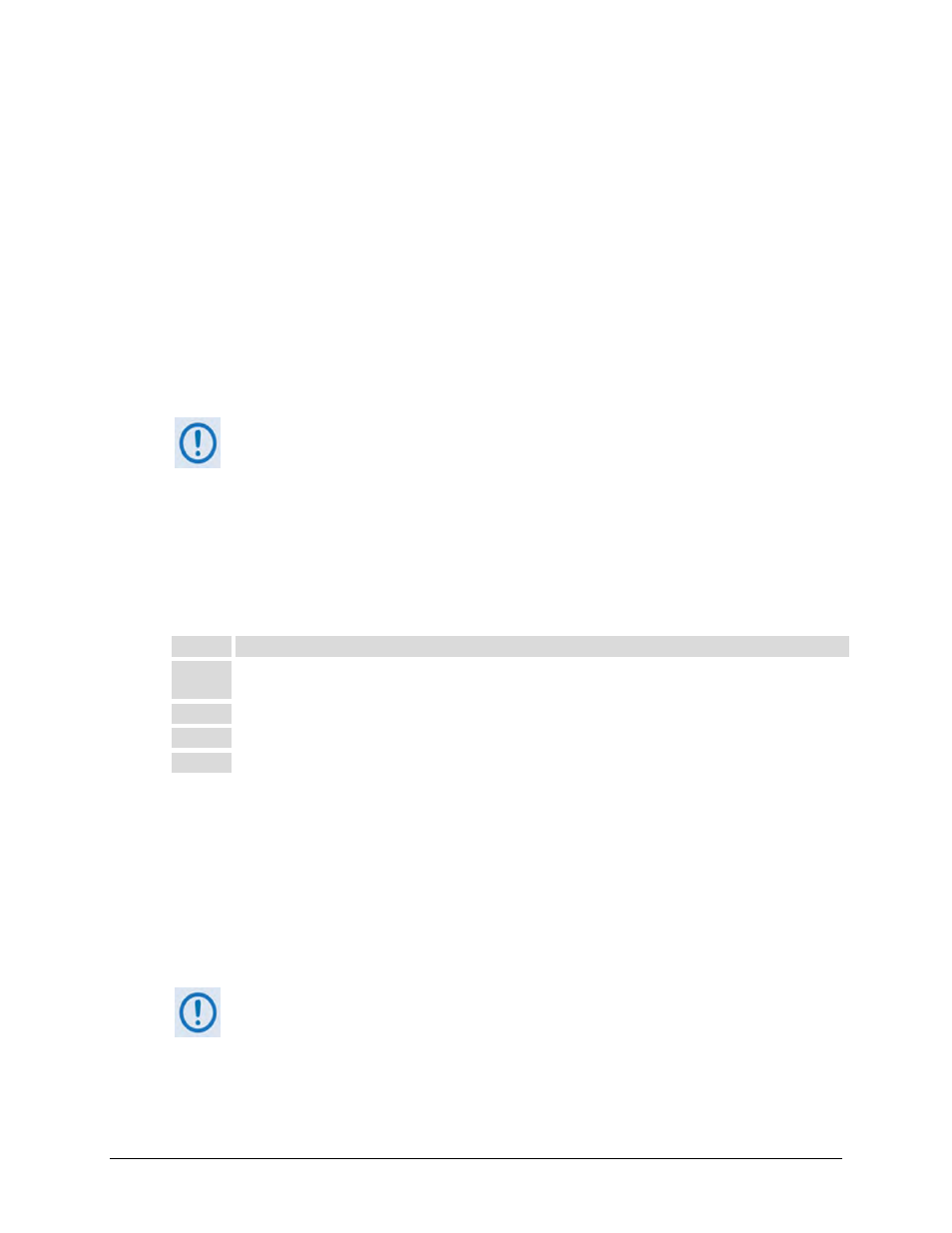
CRS-300 1:10 Redundancy Switch
MN/CRS300.IOM
Modem, RMI/TMI, and Switch Configuration
Revision 19
5–26
Once you press [ENT], the Switch Status LED turns RED until the Switch polls each activated
modem and correctly programs the bridged modem configuration into the Redundant Modem.
The Redundant Modem may take several seconds to configure. Once this programming
completes successfully, the RED LED turns GREEN. If the LED remains RED, you must investigate
the problem – use the CRS-300 Front Panel menu to check the communication status:
MONITOR: COMM-STATE or MONITOR: SW-ALARMS
Another option is to view the I/O. Review the nested MONITOR: I/O screen. Communication is
slowed to aid viewing. This screen shows the actual messages to and from the modems; if there
are no responses from a modem, check the addressing scheme carefully and verify that your
modem communication setups are correct.
To deactivate a modem, see Sect. 6.2.2.5 CONFIG: ACTIVE (Activate Modems).
5.6.2.2 Verify Each Active Modem Connection
The LEDs are arranged in columns corresponding to each modem, and should accurately reflect
the status of each. Use the CRS-300 Front Panel menu to verify the modem connections. Do
these steps:
Step
Task
1
Verify that the Status LED for each modem shows a GREEN light, indicating no faults. (The Switch
Status LEDs will reflect each modem’s Status LED.)
2
Verify that the Online LED is lit for all connected TMIs with the modems attached.
3
Verify that the Online LED is not lit for the Redundant Modem.
4
Verify that the Bridge LED is lit for only one Traffic Modem.
For modems: Use the read-only INFO and MONITOR screens to view the status of the modems,
in addition to viewing the LEDs.
For the Switch: Use the read-only MONITOR: COMM-STATE screen to verify that the modems
are responding via remote control.
For real-time monitoring: Use the read-only MONITOR: I/O screen to verify that the modems
are responding via remote control. Communication is slowed to aid viewing.
Do not leave the Switch in this view.
Do not leave the Switch in this view.
