Comtech EF Data CRS-300 User Manual
Page 188
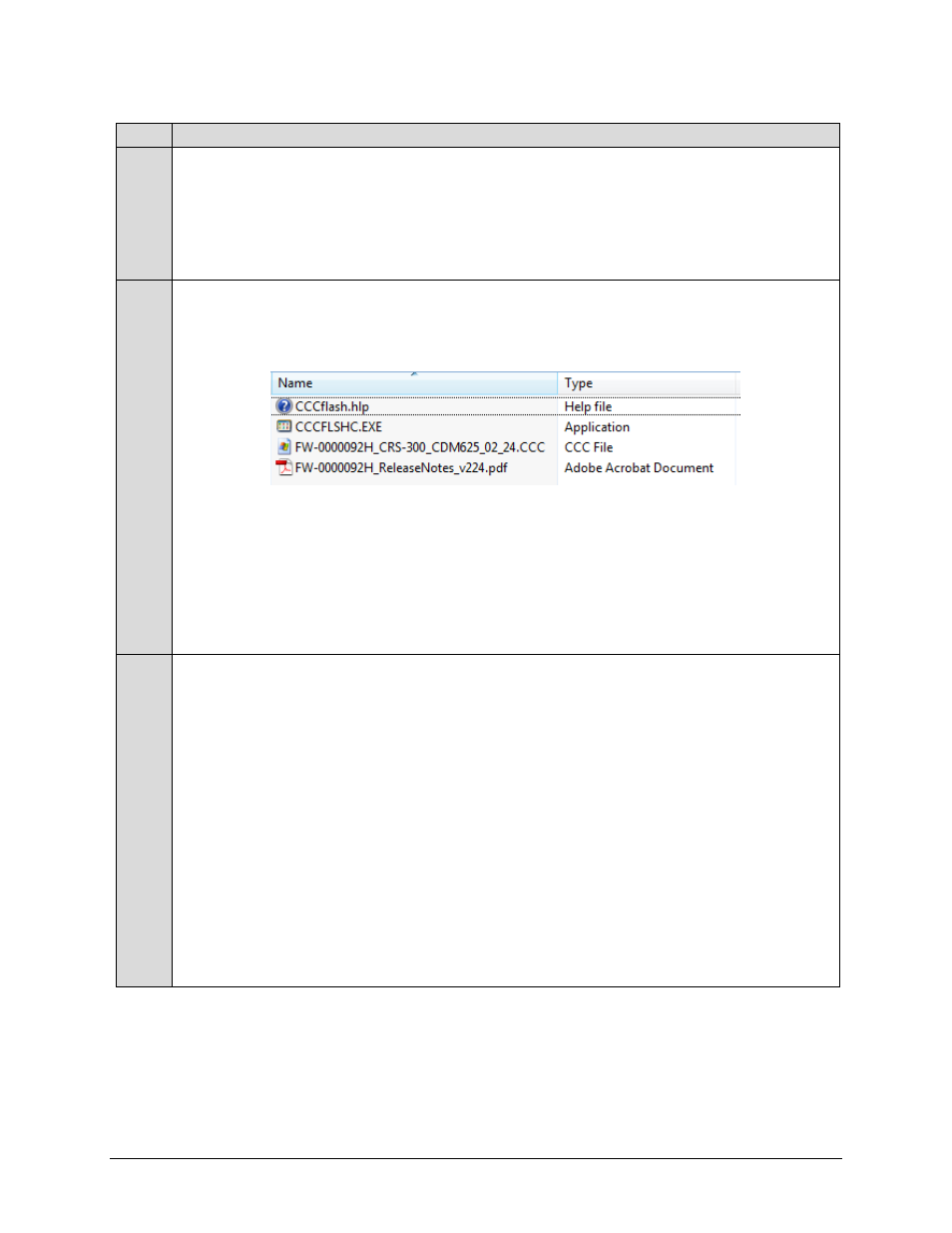
CRS-300 1:10 Redundancy Switch
MN/CRS300.IOM
Modem, RMI/TMI, and Switch Configuration
Revision 19
5–24
Step Task
1
(cont.)
•
Click [Open] to turn over file extraction to the user-supplied Utility Application. Make sure to extract the
firmware files to the “temp” folder created earlier.
•
Click [Save] to open the ‘Save As’ window. Make sure to select and [Save] the *.exe or *.zip archive file to
the “temp” folder created earlier.
Otherwise, click [Cancel] to quit and exit the file download process.
2
Extract the firmware files from the downloaded *.exe or *.zip archive file with the user-supplied Utility Application (if
not already done with File Download > [Open]).
Using the CDM-625/A firmware download archive for the Switch as an example, at least four files should be
extracted:
•
CCCflash.hlp: The CEFD Flash Upload Utility Application Help File.
•
CCCFlash.exe or CCCFLSHC.EXE: The CEFD Flash Upload Utility Application, compatible for use under
Windows 95/98/2000
or Windows NT
.
•
FW-0000092*.ccc: The firmware image file.
•
FW-0000092*_ReleaseNotes_V###.pdf: The firmware release notes
3
Confirm availability of the firmware files in the temporary folder. There are a number of ways you may view the
contents of the temporary folder on a Windows-based PC:
A. From the Windows Desktop:
•
Double-left-click the “temp” folder saved to the Windows Desktop.
•
Use Windows Explorer to locate, and then double-left-click the “temp” folder.
•
Use the ‘Browse’ window ([Start] > ...Run > [Browse]) to locate, and then double-click the “c:\temp”
folder.
B. Using Command-line:
•
Type “cd c:\temp” at the prompt to change to the temporary directory created earlier using Command-
line.
•
Type “dir” to list the files extracted to the temporary directory from the downloaded archive file.
The firmware files have been successfully downloaded to the User PC and are now available for FTP
upload to the Switch via the CCCFLASH Utility Application.
