3 execute the cccflash upload utility application, 2 configure the crs-300 switch operation, 1 activate the traffic modems – Comtech EF Data CRS-300 User Manual
Page 189
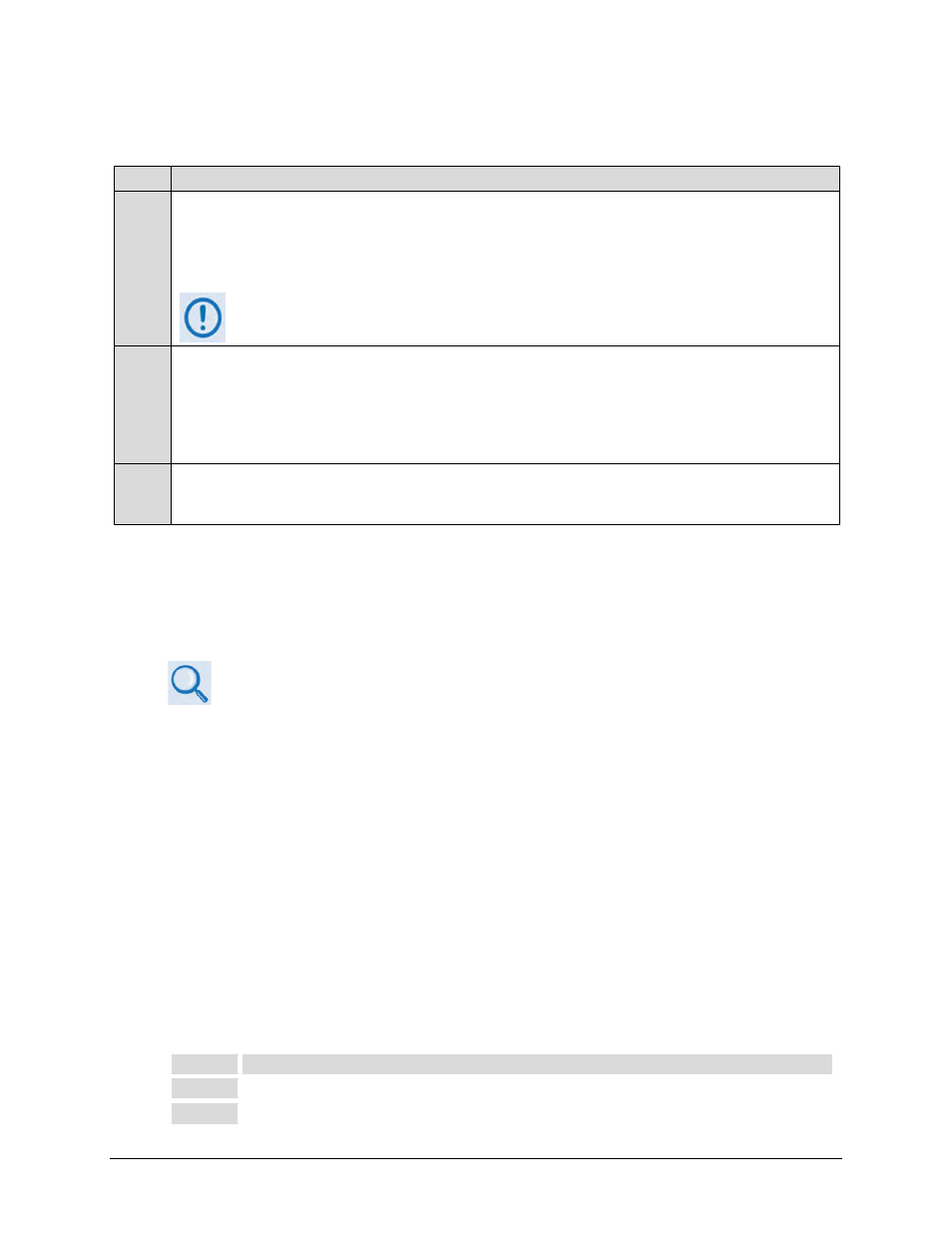
CRS-300 1:10 Redundancy Switch
MN/CRS300.IOM
Modem, RMI/TMI, and Switch Configuration
Revision 19
5–25
5.6.1.2.3 Execute the CCCFLASH Upload Utility Application
Step Task
1
Make sure a User PC serial port is connected to the CRS-300 “Remote Control” connector (located on the CRS-
230 System Controller Card) with a user-provided EIA-232 serial cable.
(Cabling details are shown in the CCCFLASH Uploader dialogue box, and provided in Appendix B. CABLE
DRAWINGS.)
Full on-line help is provided with the CCCFlash Upload Utility Application. Contact Comtech EF
Data Product Support if you have additional questions or need assistance.
2
Run the CCCFLASH Upload Utility Application:
•
Double click on the CCCFLSHC.EXE filename or desktop icon to open the application.
•
Follow the prompts presented in the application dialog boxes (e.g., select the serial port, upload baudrate,
firmware image file, etc.) and then execute the upload process.
3
Following the successful upload process, the Switch will automatically restart, running the new version of firmware.
During this process, the non-volatile RAM storing the configuration of the Switch will be erased, so you are then
required to re-enter the desired configuration.
Firmware Update Procedure is now complete. The CRS-300 1:10 Redundancy Switch is now operating
with its current firmware.
5.6.2 Configure the CRS-300 Switch Operation
Chapter 6. FRONT PANEL OPERATION
The Switch should show a GREEN “Unit Status” LED. If it is RED, go to MONITOR SW-ALARM
to view the faults. Make sure that the preceding Redundant Modem setup is complete and that
it is operating correctly before proceeding.
Use the CRS-300 Front Panel keypad and display to configure the Switch as instructed in the
subsections that follow.
5.6.2.1 Activate the Traffic Modems
Comtech EF Data ships the Switch with no Traffic Modems set to “Active”. You may operate
the Switch with only some of the 10 slots filled/occupied. A TMI can be 'active' only when
present. If there are unused TMIs in the Switch, make sure you use the CONFIG: ACTIVE menu
to deactivate them. The Switch will actively poll any activated Traffic Modems.
Use the CRS-300 Front Panel menu to activate the desired Traffic Modems (make sure to press
[ENT] to save your changes). Do these steps:
Step
Task
1
Use the [←][→] keys to select the CONFIG: ACTIVE menu.
2
Use the [↑] arrow key to activate all desired Traffic Modems.
