For a – Datalogic Scanning 4410 User Manual
Page 9
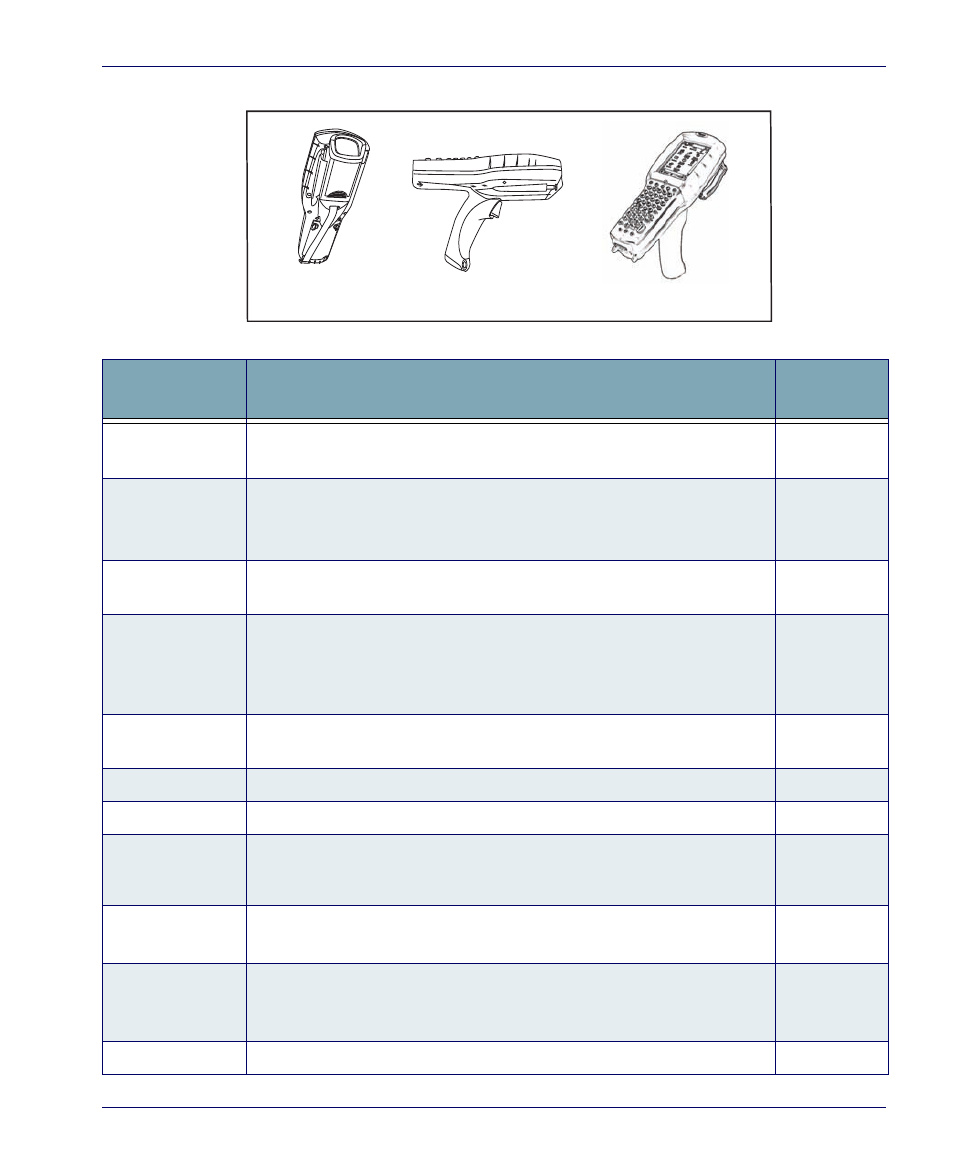
Features of the Falcon
Quick Reference Guide
7
Figure 3. Model comparison
Table 1. Features of the Falcon
Feature
Function/Description
More
Information
Battery Door
Rotate the latches to unlock the battery door so the battery pack can be
removed.
Display/Touch
Screen
The equivalent of a PC monitor for viewing and interacting with the current
application. The display is touch-sensitive; use as you would a mouse on a
PC.
Handle
The Falcon 442X comes with a handle that is ergonomically designed for
ease of use with a scanner trigger.
Reset key
Insert an object, such as a paper clip, into this hole to perform a cold reset.
Datalogic recommends that you attempt a warm reset first.
Do not use a sharp object, or you could disable the reset function, puncture
the keypad’s industrial seal, and void your warranty.
Keypad
Use the alpha-numeric, function, and navigation keys on the keypad to enter
numbers, letters, symbols and navigate with the keypad.
Lanyard Port
Insert a lanyard to secure a Falcon to a person or work station.
Scanner Aperture
The laser or imaging scanning beam is emitted from this aperture.
LED
When scanning, a red LED indicates the laser is on and a green LED indicates a
good read. When the Falcon is charging in the dock, a red LED on the Falcon indi-
cates charging and a green LED on the Falcon indicates fully charged.
Power Key
Press the
Power
key to turn the Falcon on and off, or to toggle the device
between suspend (sleep) mode and resume (on).
Speaker
The speaker plays
*.WAV
and other media files, emits beeps or tones to
indicate errors or good reads when bar code scanning and inputting data
using the keypad or stylus.
Strap Studs
The Falcon 441X comes with a handstrap that connects to the strap studs.
Model 4420
Model 4410
Model 4420 with Tethered Stylus
