Datalogic Scanning 4410 User Manual
Page 58
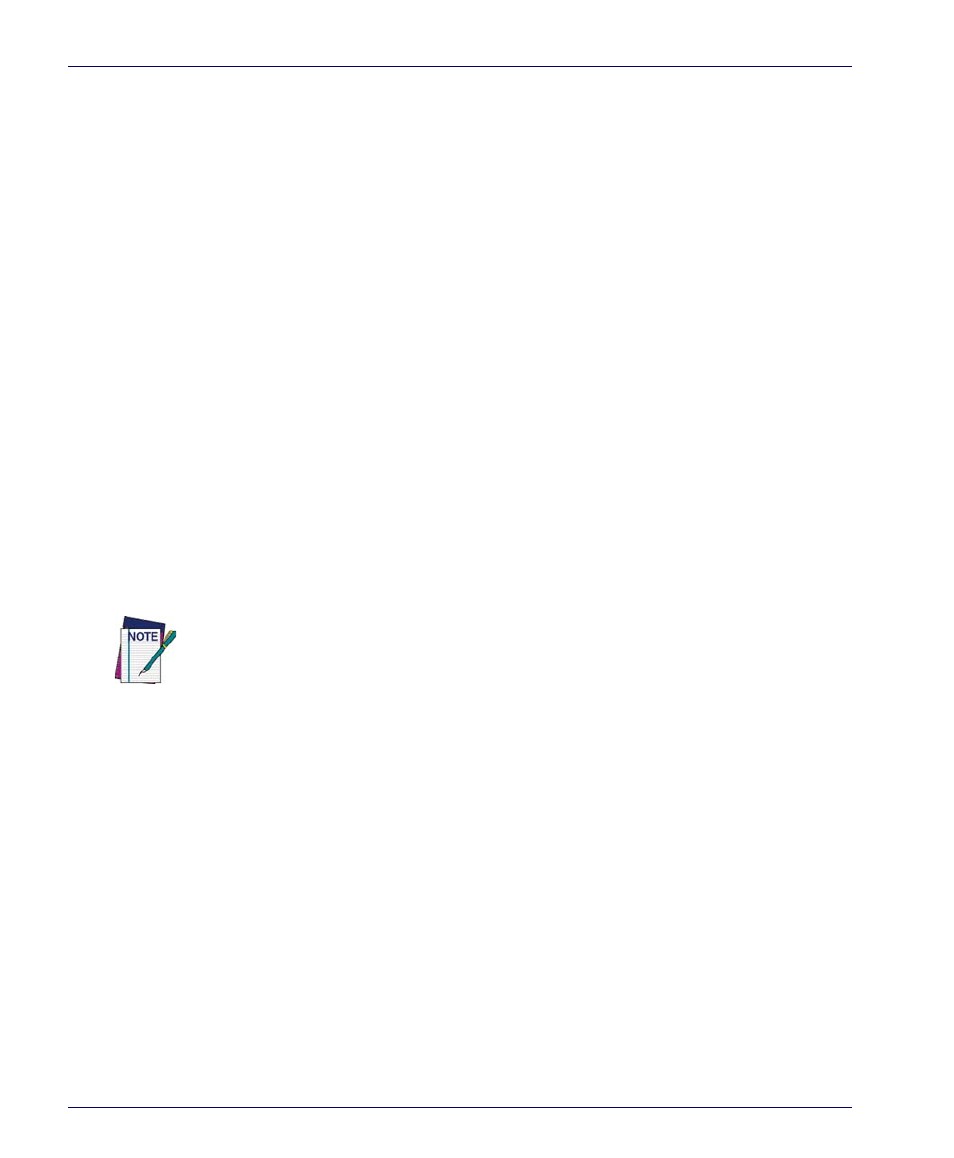
Quick Start
56
Falcon
®
4400 Series with Windows
®
CE
1.
Obtain Remote Control licenses.
Remote Control licenses are
on a per-device basis. You must have one license for each mobile device
to which you want to connect. If you have not yet purchased a license,
Remote Control provides the option of using a 30-day trial license. Con-
tact Customer Service for information about purchasing and obtaining
the licenses needed to manage your devices.
2.
Activate Remote Control. Access the
Wavelink Activation dialog
box and select Remote Control from the Product drop-down menu.
Select the Demo button to create a one-time 30 day trial license, or if
you have purchased a Remote Control license, browse to the location of
your license file.
3.
Configure selection criteria.
Configure the selection criteria for
the default software profile (which contains the Remote Control pack-
age) to control the package distribution.
4.
Launch the Remote Control console.
Select the Remote Con-
trol package and click Configure. In the dialog box that appears, enter
the server address and port number of the Remote Control Server and
click OK. You will only need to enter the address once. Once Avalanche
SE and connect to the Remote Control Server, the Remote Control con-
sole launches.
5.
Enable the Remote Control package and the software
profile that contains the package.
6.
Update your mobile devices.
Once enabled, the client portion
of Remote Control will download the software profile to any mobile
devices that are currently in range, running the Avalanche Enabler and
whose properties match the selection criteria on the Remote Control
package and the software profile.
7.
Connect to a mobile device.
Once your mobile device has
downloaded the Remote Control client, you can create a Remote Con-
trol connection session. A connection session is created when Remote
Control successfully connects to the mobile device, allowing you to view
and control actions on the device. In the
Mobile Device Inventory
tab,
right-click the mobile device to which you want to connect. In the
Mobile Device Details dialog box, select the
Device Control
tab. Double-
From the Remote Control console you can configure additional client and server
connection settings. However, once you have entered the server address, you will be
able to connect to your mobile devices.
