Connecting to a pc, Ip network setup – Datalogic Scanning 4410 User Manual
Page 19
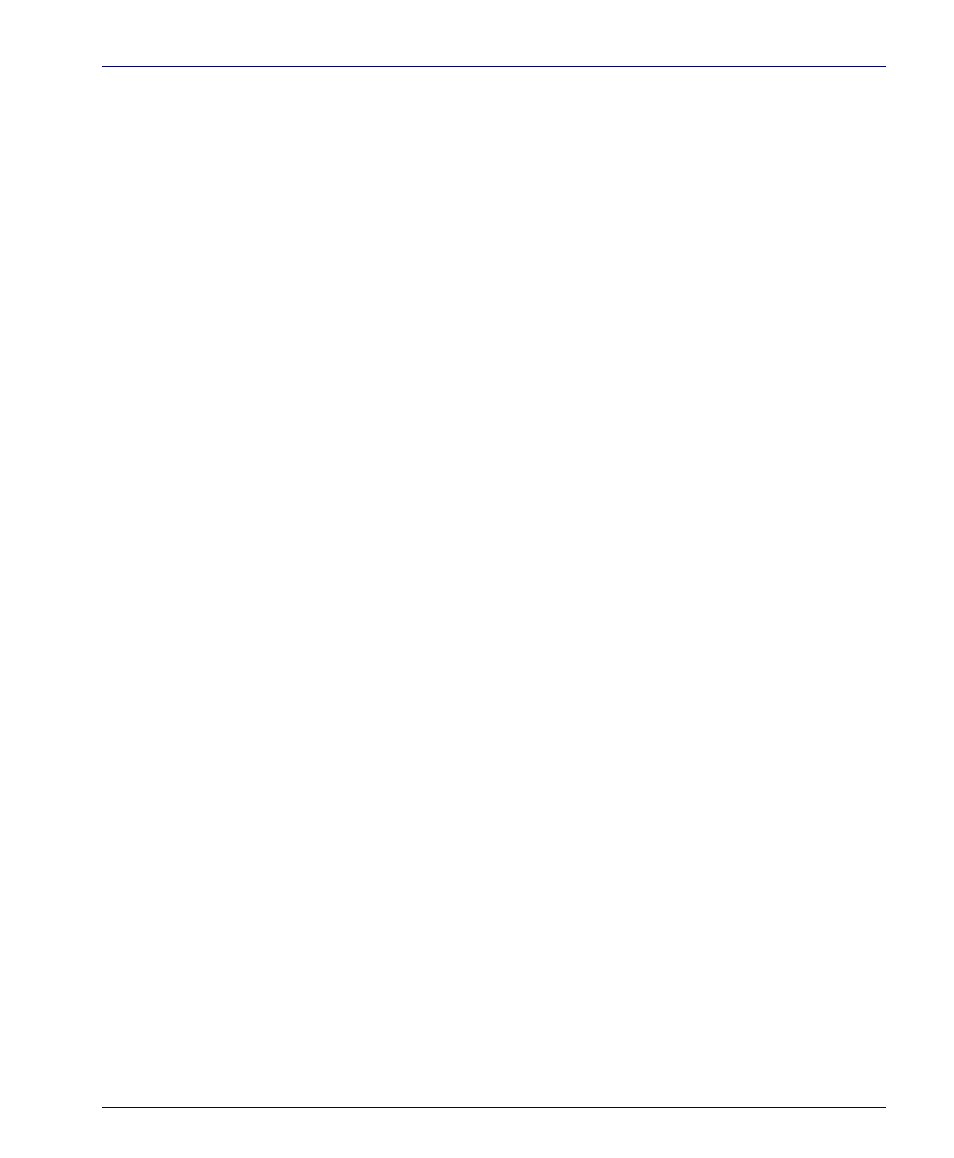
Setting Up the Mobile Computer
Quick Reference Guide
17
For detailed instructions, reference the PRG.
Connecting to a PC
PRG for detailed instructions.
Installing the USB Driver
So the Host PC can communicate with the Falcon, install the USB driver file
from the CD that came with the Falcon, or download it from the Datalogic
website. Follow the directions on the CD, or use the following instructions:
1. Microsoft
®
ActiveSync must be installed on your computer before pro-
ceeding. G
for information.
2. Copy the current USB driver file from the Falcon CD to the
C:\Pro-
gram Files\Microsoft ActiveSync\Drivers
.
3. Connect the USB cable to the Falcon or place the Falcon in the dock.
4. Connect the USB cable to the Host PC.
5. Follow directions on screen. The specified source directory is the one
identified in step 2.
Serial Cable Setup
1. To connect the Falcon using a Serial cable, go to
Start > Settings > Control
Panel > PC Connection
.
2. If not already checked, select
Enable direct connections to the desktop com-
puter.
3. Tap
Change Connection
and select
Serial
from the dropdown box.
4. Tap
OK
.
IP Network Setup
1.
Select
Start > Settings >
Network and Dialup Connections
.
2.
Double-tap on the item (varies based on the radio installed and the number of
connections).
3.
Complete the two tabs (shown in Figure
):
