After cold reset, Press the, Button while pressing the – Datalogic Scanning 4410 User Manual
Page 42: Button (r efer to figure 27 ), Reason to cold reset, Reset, Procedure to cold reset, Power, Figure 27. cold reset
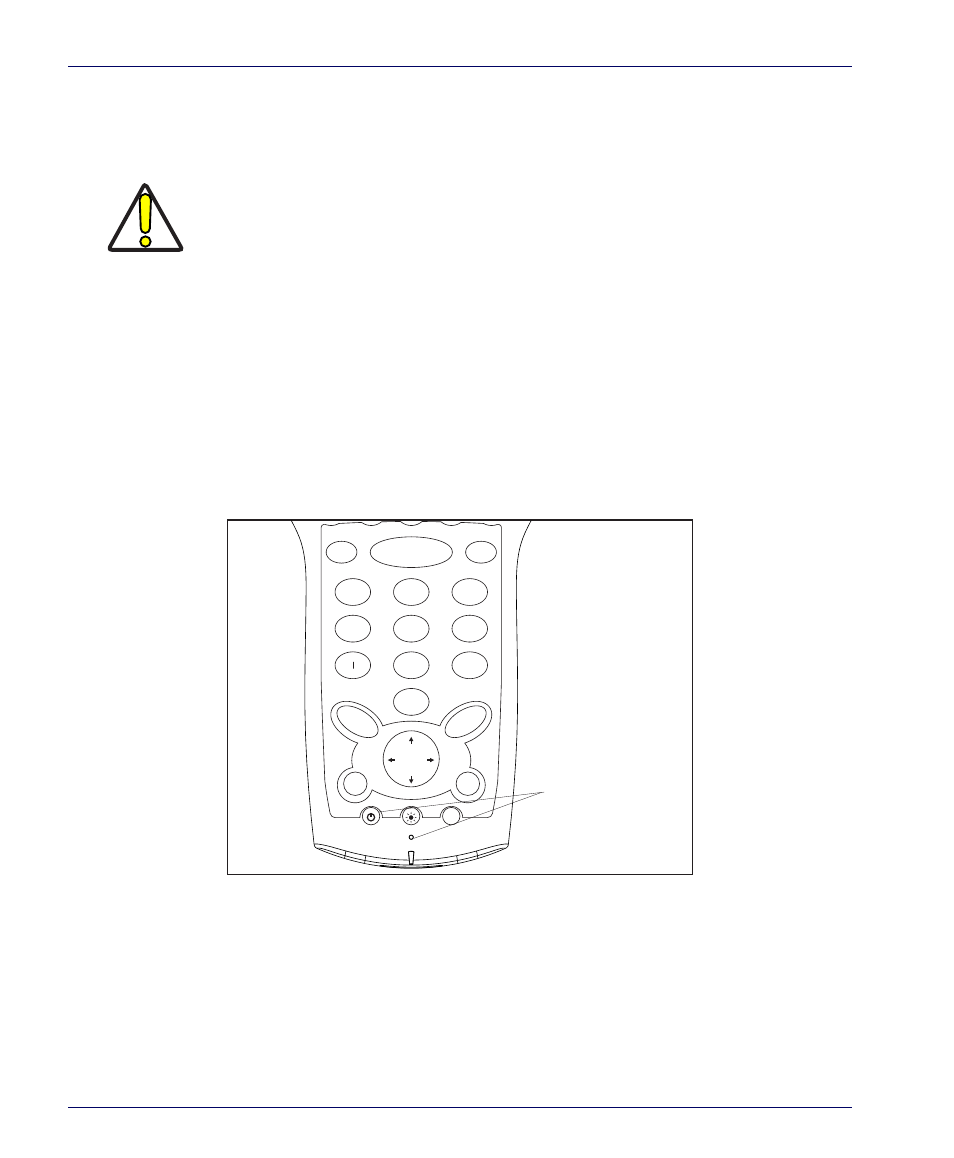
Resetting the Falcon
40
Falcon
®
4400 Series with Windows
®
CE
Reason to Cold Reset.
Press the
button when the Windows CE
operating system locks up and the warm reset command does not work.
Procedure to Cold Reset.
To perform a cold reset, insert a paper clip into
the cold
button while pressing the
button (refer to Figure
Figure 27. Cold Reset
After Cold Reset
When a Falcon goes through the cold reset sequence, it clears the working
RAM and initializes the file system. You will lose any applications and data
which are not stored in persistent flash memory (refer to Flash Memory start-
ing on page
).
CAUTION
Datalogic recommends that you always attempt a warm reset before initiating a
cold reset. Once you initiate a cold reset, all applications are forcibly closed and
working RAM and files are cleared.
Any applications, files, or data in RAM will be lost if you cold reset. Only the appli-
cations and the files in the FlashFX Disk are preserved upon a cold reset. Refer to
Flash Memory on page
for more information on preserving applications and
files with the persistent FlashFX storage memory.
Do not use a sharp object on the cold reset button as this can puncture the key-
pad, disabling the reset function, rupturing the Falcon industrial seal, and voiding
your warranty. Datalogic recommends using a straightened paper clip.
1
3
2
6
5
4
7
8
9
0
Scan
Esc
BkSp
.
Enter
Tab
Fn
Alpha
Shift
Tab
Caps
Start
Home
Space
G H I
P Q R S
W X Y Z
T U V
J K L
A B C
: / @
, \ *
D E F
M N O
Cold Reset
Button Access
