Manage mobile devices – Datalogic Scanning 4410 User Manual
Page 53
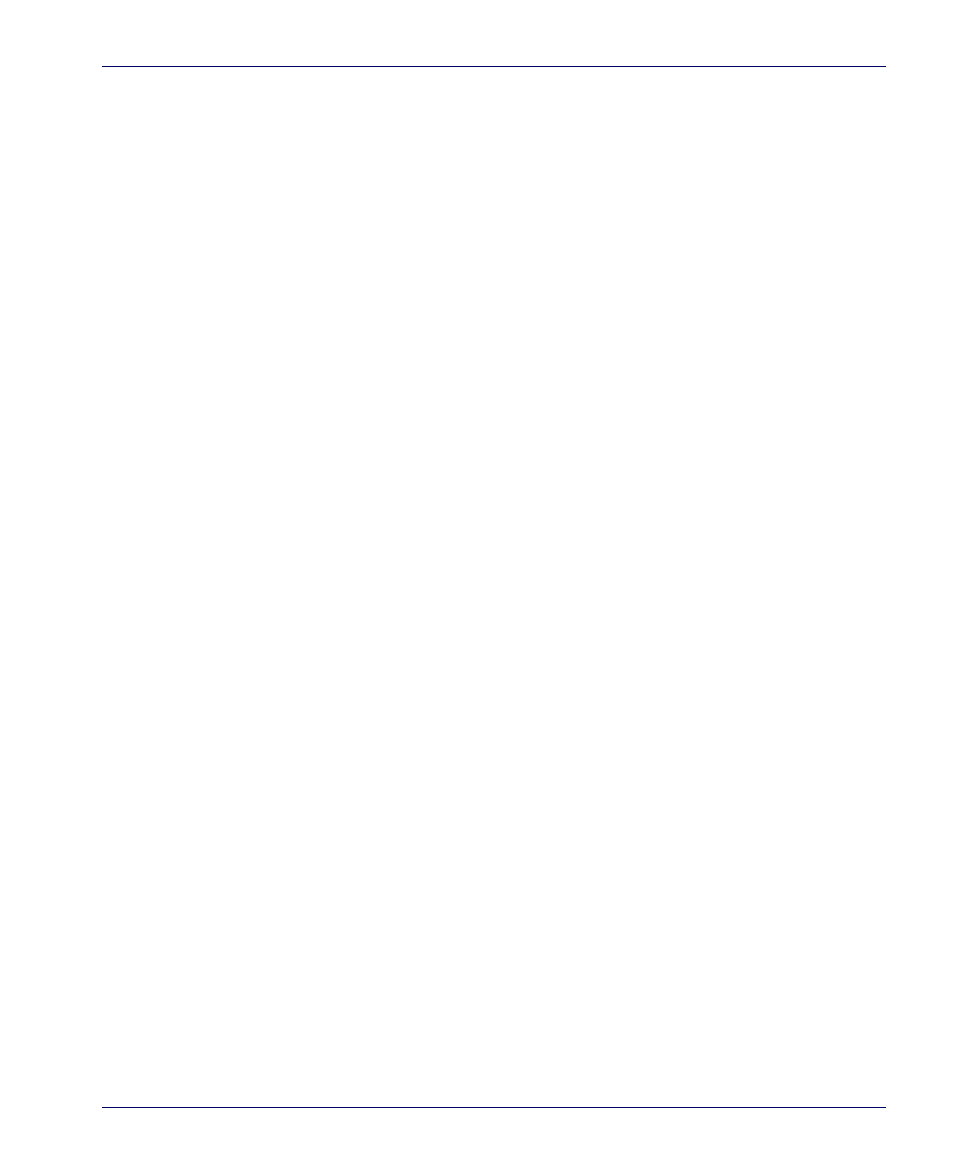
Quick Start
Quick Reference Guide
51
•
Broadcast.
If your mobile device is associated on the network, the
device will attempt to connect to the Mobile Device Server on the local
subnet automatically each time the Avalanche Enabler is activated (typi-
cally on reboot or Enabler start-up).
•
Update the Server Address on the Enabler.
If the mobile
device is not on the same subnet as the Mobile Device Server, you can
manually enter the IP address of the server on the Enabler, forcing the
Enabler to contact the server and receive updates.
•
Scan to Configure.
You can use the Scan to Configure utility in
Avalanche SE to create barcode profiles that are generated from a net-
work profile. You can then print the profiles as barcodes and scan them
using the Scan to Config option in the Enabler
File
menu. The network
information from the scanned barcodes is stored in the Avalanche profile
on the Enabler. For information about creating barcode profiles, refer to
the Avalanche SE User Guide.
•
Cradle the mobile device.
If the mobile device is not associated
with your network, place the mobile device in its cradle and connect to
the Mobile Device Server using ActiveSync. If you have entered the
Mobile Device Server IP address on the Enabler, you can use any PC on
your network. If you have not entered the address, the cradle and Active-
Sync must be connected to the machine where the Avalanche SE server
is installed.
Once the mobile device connects it will appear in the
Mobile Device Inventory
tab. By configuring the profiles, you can update the mobile device with net-
work settings, software packages and other configurations.
Manage Mobile Devices
The
Mobile Device Inventory
tab provides a list of all devices that have been in
contact with Avalanche SE. From this tab, you can:
1.
View Mobile Device Details.
Right-click any device and select
Mobile Device Details
to view the Mobile Device Details dialog box which
provides device-specific information and options to control your mobile
device.
2.
Configure Mobile Device Properties.
Mobile device proper-
ties consist of pre-defined and user-defined properties. User-defined
properties can be associated with individual mobile devices or with
mobile device groups. Pre-defined properties are device-specific and
dependent on the version of the Avalanche Enabler running on the
