Axel Remote Management V2 User Manual
Page 26
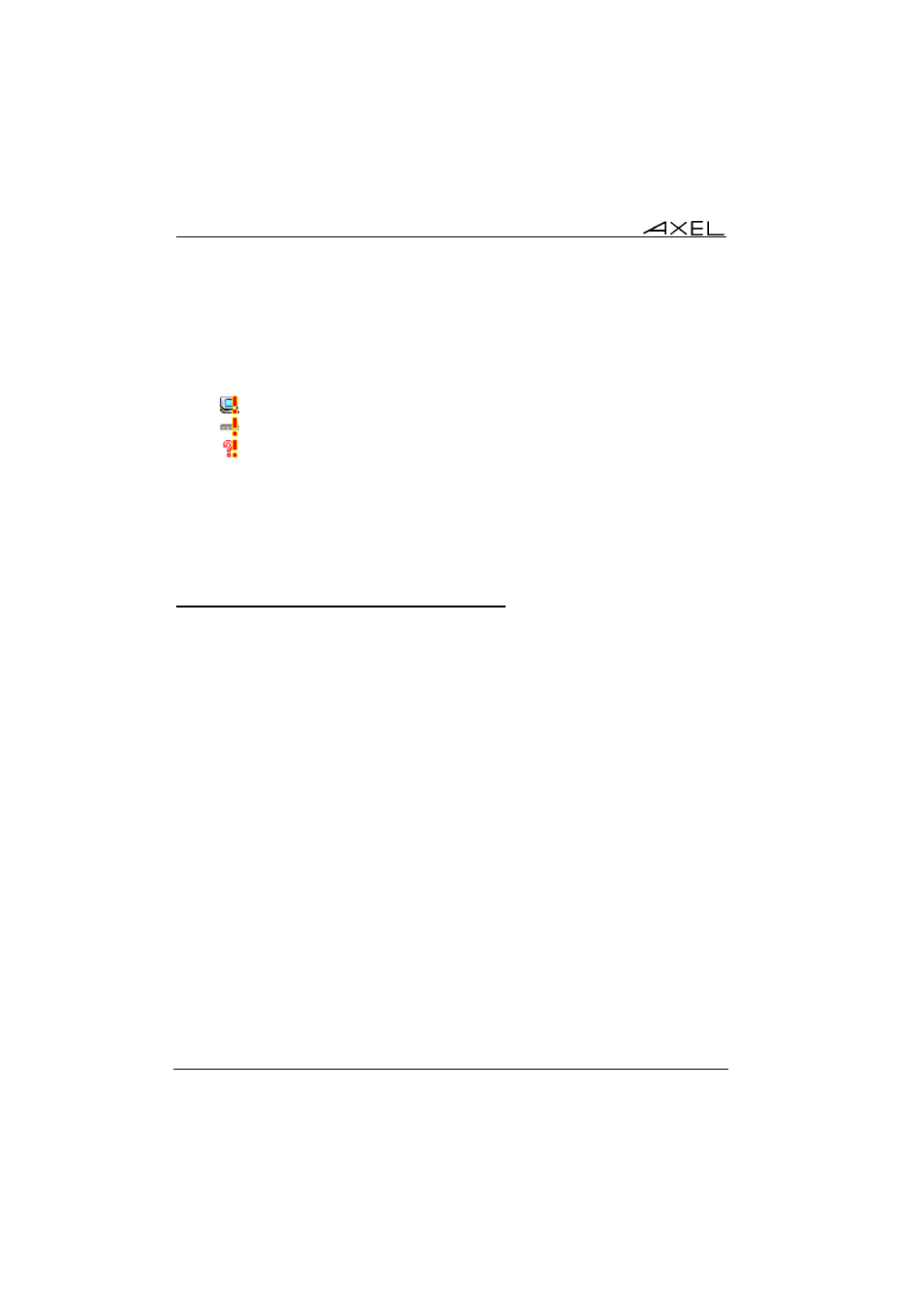
20
Axel Remote Management
It is possible to move a terminal by dragging and dropping or using the
contextual menu (click right) to delete or rename.
Note: devices with conflicting addresses are highlighted with an exclamation
mark:
-
: AX3000 Terminal
-
: AX4000 Office Server
-
: unknown device.
4.3 - ADDING AND MODIFYING DATABASE ENTRIES
A terminal can be added manually or automatically.
4.3.1 - Automatic Detection of New terminals
AxRM can automatically detect new terminals (by default new terminals send
out DHCP requests which AxRM will detect and analyse).
Notes:
- AxRM doesn't act as a DHCP server. It only 'sees' DHCP requests sent
by Axel terminal and will not issue IP addresses.
- This feature can be disabled. (See Chapter 7.3.1)
Detected terminals are added to the AxRM database. (See red terminal icon -
Chapter 4.2.2). No commands can be performed on such terminals until they
are given an IP address. (See below.) The only information collected is the
MAC address and the terminal’s DNS name.
A new terminal can be entirely configured from AxRM. Double-click the new
terminal icon or click the icon on the toolbar or select the option [Edit this
Device] (from the [action] horizontal menu or from the contextual menu).
