5 installing license on pramc-7311 – Artesyn System Services Framework Installation and Use (February 2014) User Manual
Page 35
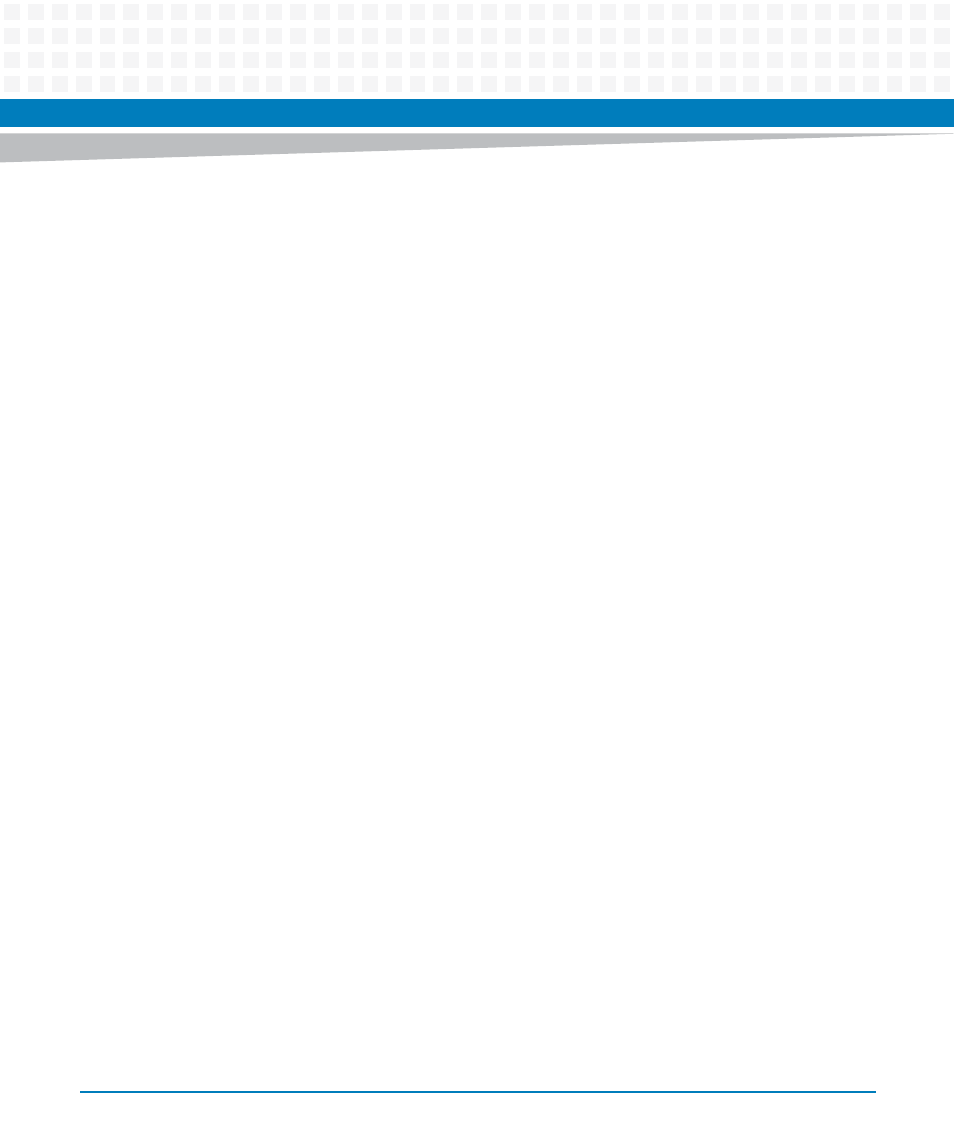
SSF Installation
System Services Framework Installation and Use (6806800S58B)
35
3.2.5
Installing License on PrAMC-7311
Installation procedure
1. On purchasing a license, you will be receive an e-mail with the product key.
2. Enter the following command to export the path of license libraries:
export LD_LIBRARY_PATH=$LD_LIBRARY_PATH:/opt/bladeservices/lib
3. Enter the following command to generate the finger print key.
$ /opt/ssf/etc/config/licenseInstaller -o genfp
The above command prompts you to enter Product Name and Customer Domain Key. If
you do not have Product Name and Customer Domain Key, contact the sales
representative. This command also generates a link where user need to upload the
generated finger print key. For example:
Generating finger print keys for the target.
############################################################
TO GET THE FINGER PRINT KEY PLEASE ENTER THE CUSTOMER DOMAIN KEY.
CONTACT ARTESYN SALES TEAM FOR CUSTOMER DOMAIN KEY.
############################################################
Please enter the product name: xxxxxx
Please enter customer domain key: xxxxxxx
4. Upload the fingerprint key to the license server for obtaining the activation record. The
web link of the server to obtain license key is given below:
https://enpec2.emerson.com/SwordsPhase2/excludes/licenseActivation.jsp
When you access this link, the following screen is displayed:
