Troubleshooting tips, Solutions, Ddns – ARRIS SBG6700 User Guide User Manual
Page 61: Backup and restore, Figure 45 – basic setup screen
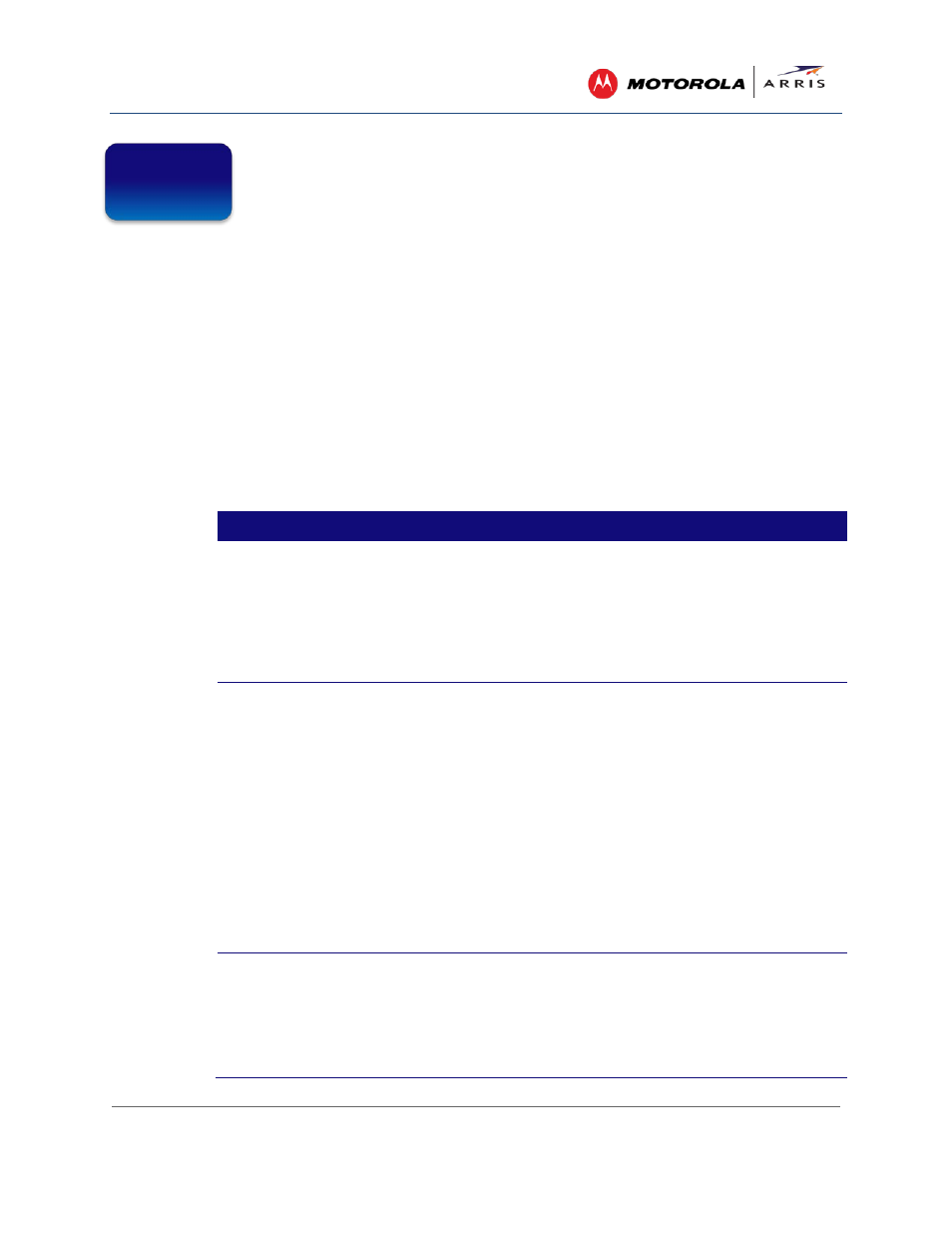
Troubleshooting Tips
SURFboard® SBG6700-AC Wireless Cable Modem Gateway • User Guide
50
365-095-25781 x.1
Troubleshooting Tips
If the solutions listed in this section do not solve your problem, contact your service provider for
assistance.
Your service provider may ask for the status of the LEDs as described in
Front Panel LED Icons and Error
Conditions
.
You may have to reset the SBG6700-AC gateway configuration to its original factory settings if the
gateway is not functioning properly.
Solutions
Table 5: Troubleshooting Solutions
Gateway Problem
Possible Solution
POWER LED Icon is OFF
• Check the power connection on the gateway and to the
electrical outlet.
• Check that the electrical outlet is working. Is the outlet
controlled by a light switch?
If so, disconnect the gateway power cord and connect it to
another electrical outlet that is not controlled by a light switch.
Cannot Send or
Receive Data
• Check each end of the coaxial cable connection on the gateway
and cable outlet. Hand tighten each connector, if necessary.
• Check the Ethernet cable to make sure it is properly connected
to the gateway and computer.
• On the front panel, check the status of the LED icons and refer
to
Front Panel LED Icons and Error Conditions
to identify the
problem.
• If you have cable television service, check your television to
ensure your cable service is operating properly.
• If none of the above solutions resolves the problem, contact
your service provider or call ARRIS Technical Support at
1-877-466-8646 for assistance.
Cannot Access the
Internet
• Check that all cable and power connections on your gateway
and computer are properly connected.
• Check that the Power, Online, and Wireless LED icons on the
front panel are lit up solid.
• Contact your service provider for assistance.
A
