Enable or disable wps on your wireless network, Change your wireless network name (ssid), Change the wireless channel – ARRIS SBG6700 User Guide User Manual
Page 54: Table 5: troubleshooting solutions
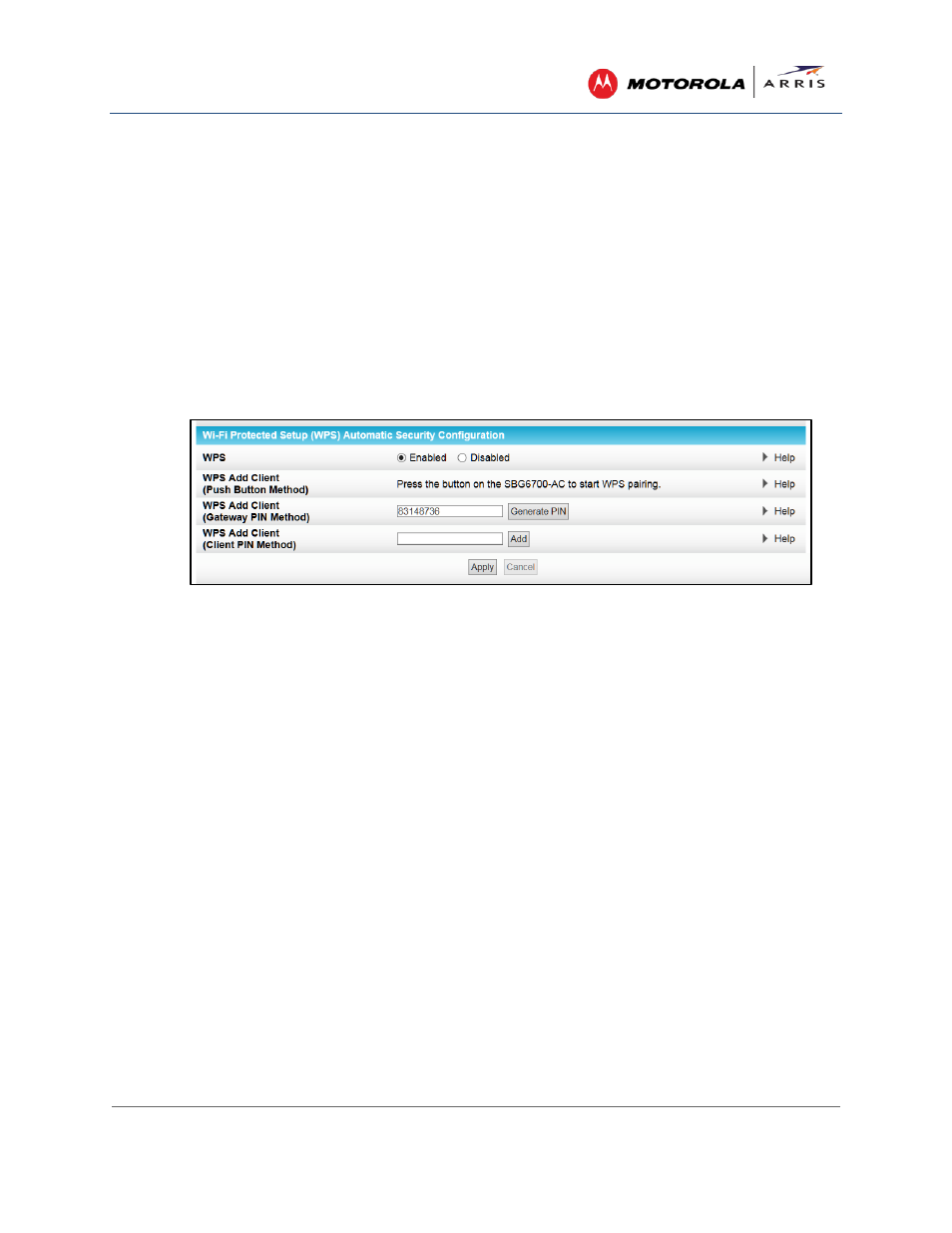
Creating Wi-Fi Networks
SURFboard® SBG6700-AC Wireless Cable Modem Gateway • User Guide
43
365-095-25781 x.1
9. Choose the wireless network encryption type in the Encryption field:
ο AES – Advanced Encryption Standard: Provides the strongest encryption (recommended)
ο AES+TKIP – Advanced Encryption Standard and Temporal Key Integrity Protocol
Allows both AES and TKIP-capable clients to connect to your wireless network
10. Enter any combination of characters and words for your network password in the Passphrase field.
11. Click Apply if you are done or continue with
Enable or Disable WPS on Your Wireless Network
to set
up WPS on your wireless network.
Enable or Disable WPS on Your Wireless Network
From either the 2.4 GHz or 5 GHz Wireless Primary Network screen, go to the WPS Automatic Security
Configuration section:
Figure 41 – WPS Setup Screen
1. Select Enabled in the WPS field to turn ON the Wi-Fi Protected Setup (WPS) network security on
your home network. Continue with step 2.
- or -
Select Disabled in the WPS field to turn OFF the Wi-Fi Protected Setup (WPS) network security on
your home network. Proceed to step 3 to finish.
2. Select one of the following WPS Pairing methods to add or pair your WPS-enabled wireless devices:
ο Push Button – Press the WPS button on the SBG6700-AC to start the WPS pairing process with
the WPS-enabled wireless device you want to connect to your wireless network.
Repeat for each additional WPS-enabled device.
ο Gateway PIN – Click Generate PIN to automatically create a new numeric password for
logging onto your wireless home network.
ο Client PIN – Enter a numeric password to log onto your wireless network and then click Add.
3. Click Apply when done.
