Solutions, Front panel led icons and error conditions, Eway configuration screen definitions – ARRIS SBG6700 User Guide User Manual
Page 56: Figure 41 – wps setup screen
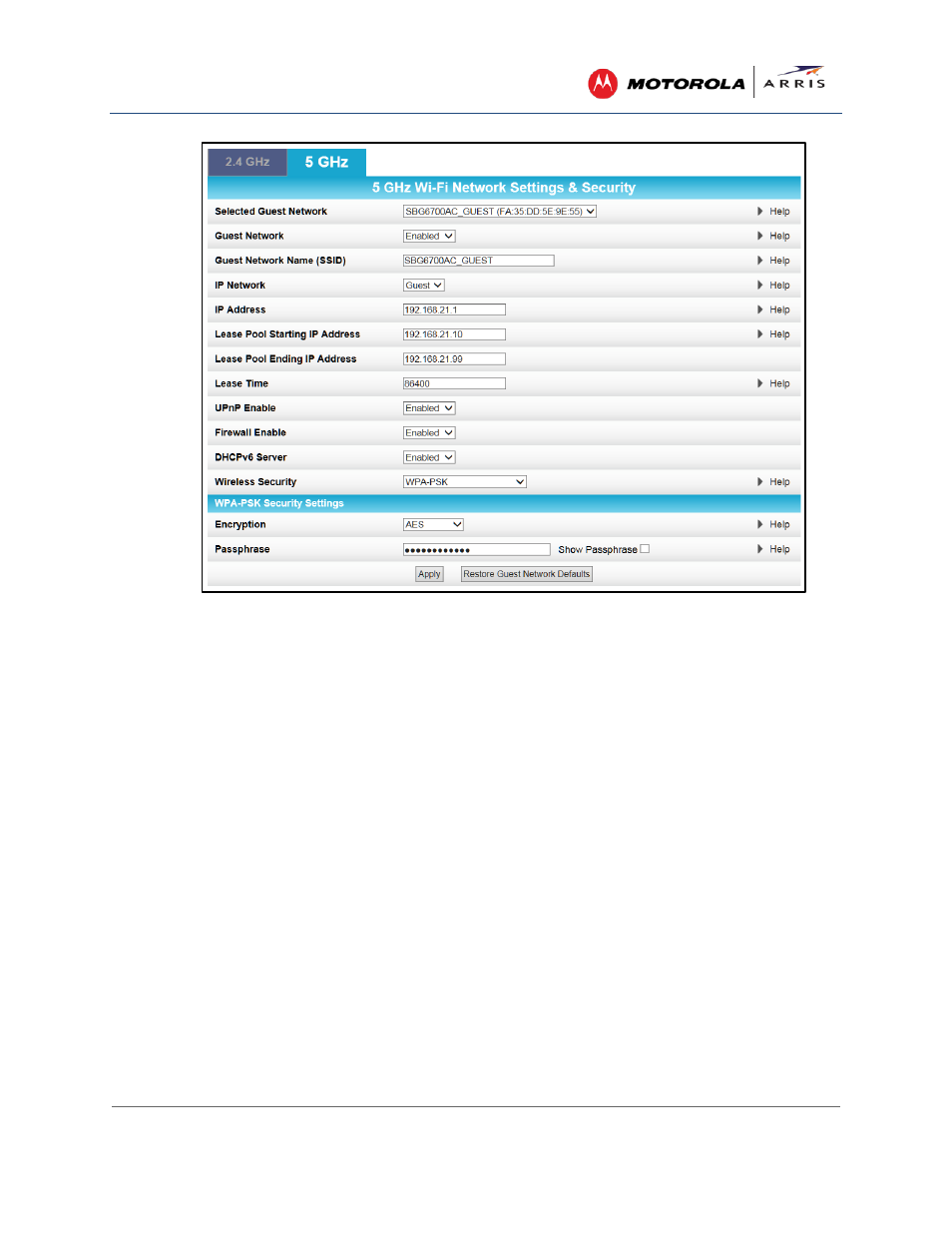
Creating Wi-Fi Networks
SURFboard® SBG6700-AC Wireless Cable Modem Gateway • User Guide
45
365-095-25781 x.1
Figure 42 – 2.4 GHz & 5 GHz Wireless Guest Network Screens
4. Click the 2.4 GHz or 5 GHz tab to select the frequency range for your wireless network.
5. Select the guest network from the Selected Guest Network drop-down list.
6. Select Enabled or Disabled in the Guest Network field to turn ON or OFF the selected wireless
guest network.
7. Keep the default guest network name or enter a new name of your choice for your guest network in
the Guest Network Name (SSID) field.
8. Select LAN or Guest from the IP Network drop-down list.
ο LAN – Configures the guest network to be part of your primary network and allow guest users
to connect to your primary network
ο Guest – Configures the guest network to only allow access to a specific network and not your
primary network
9. Enter the IP address for the SBG6700-AC on the Guest network in the IP Address field.
10. Enter the starting IP address for the guest network lease pool in the Lease Pool Starting IP Address
field.
11. Enter the ending IP address for the guest network lease pool in the Lease Pool Ending IP Address
field.
12. Enter the lease time for the guest network lease pool in the Lease Time field.
13. Select Enabled or Disabled in the UPnP (Universal Plug and Play) Enable field to allow or disallow
any network devices, such as smart phones, tablets, gaming devices, or printers to automatically
connect to your wireless home network.
14. Select Enabled or Disabled in the Firewall Enable field to turn ON or OFF the gateway firewall.
