Creating a new p roj e c t – Argox Architect 1.11 User Manual
Page 43
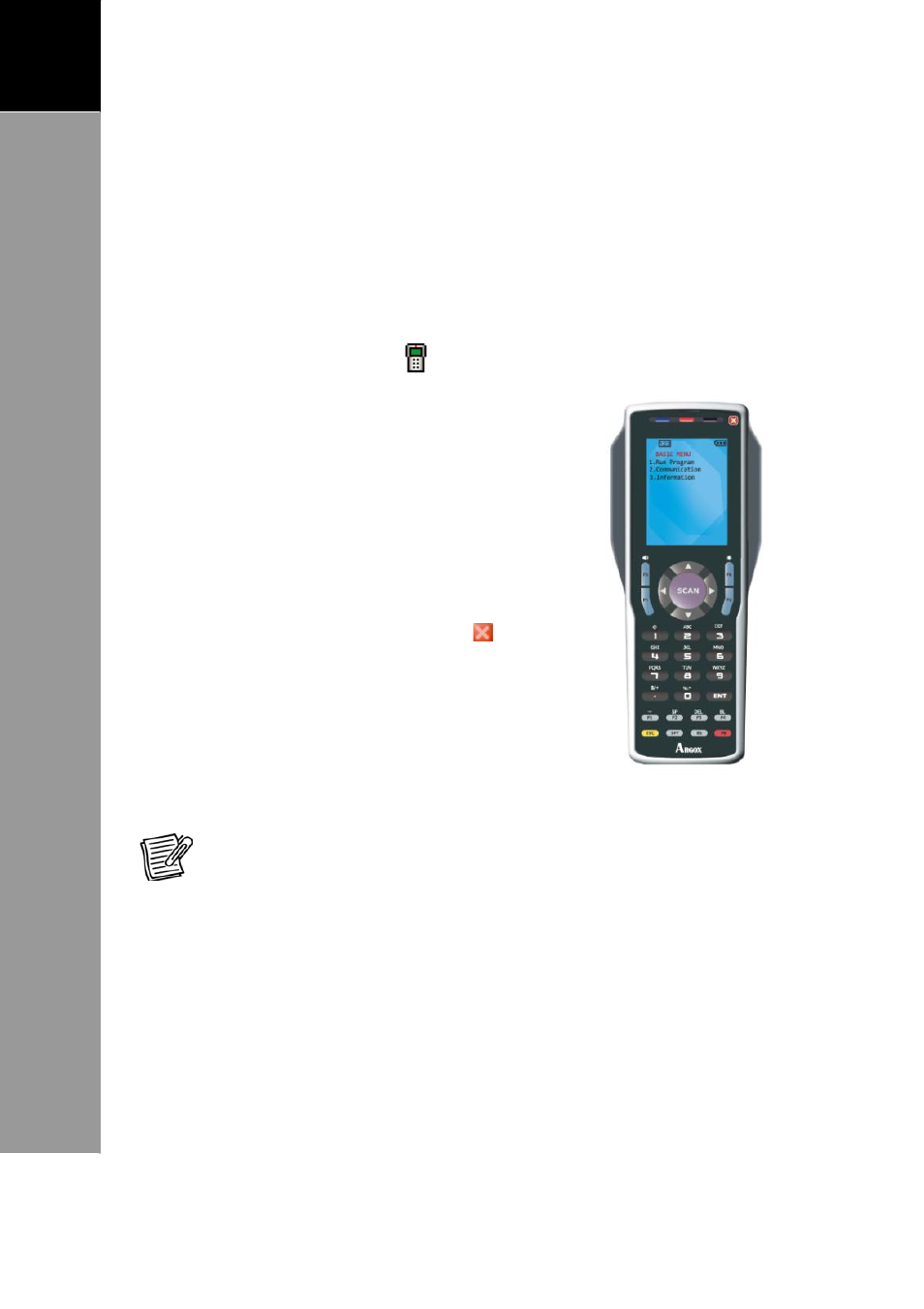
39
A
RCHITECT
®
U
SER
’
S
M
ANUAL
3
Creating
a
New
P
roj
e
c
t
Simulate the Application
With the Simulator, you can see how the application will work
when downloaded to a Terminal. Users can check the program
flow and match it to the users needs and expectations.
Simulating before downloading saves time for debugging at a
later time.
1. Click the Simulator
icon. The
Simulator is activated.
2. To turn on the Simulator, click the
PW key.
3. Click 1, then the ENT key to run
the application.
4. The Terminal screen displays the
simulated application.
5. To close the Simulator, click .
NOTE: If you enabled the Write Record function, running Simulator
will save the data in the record file. The record file will be saved in
the install path \\Simulator\.
