Creating a new p roj e c t – Argox Architect 1.11 User Manual
Page 21
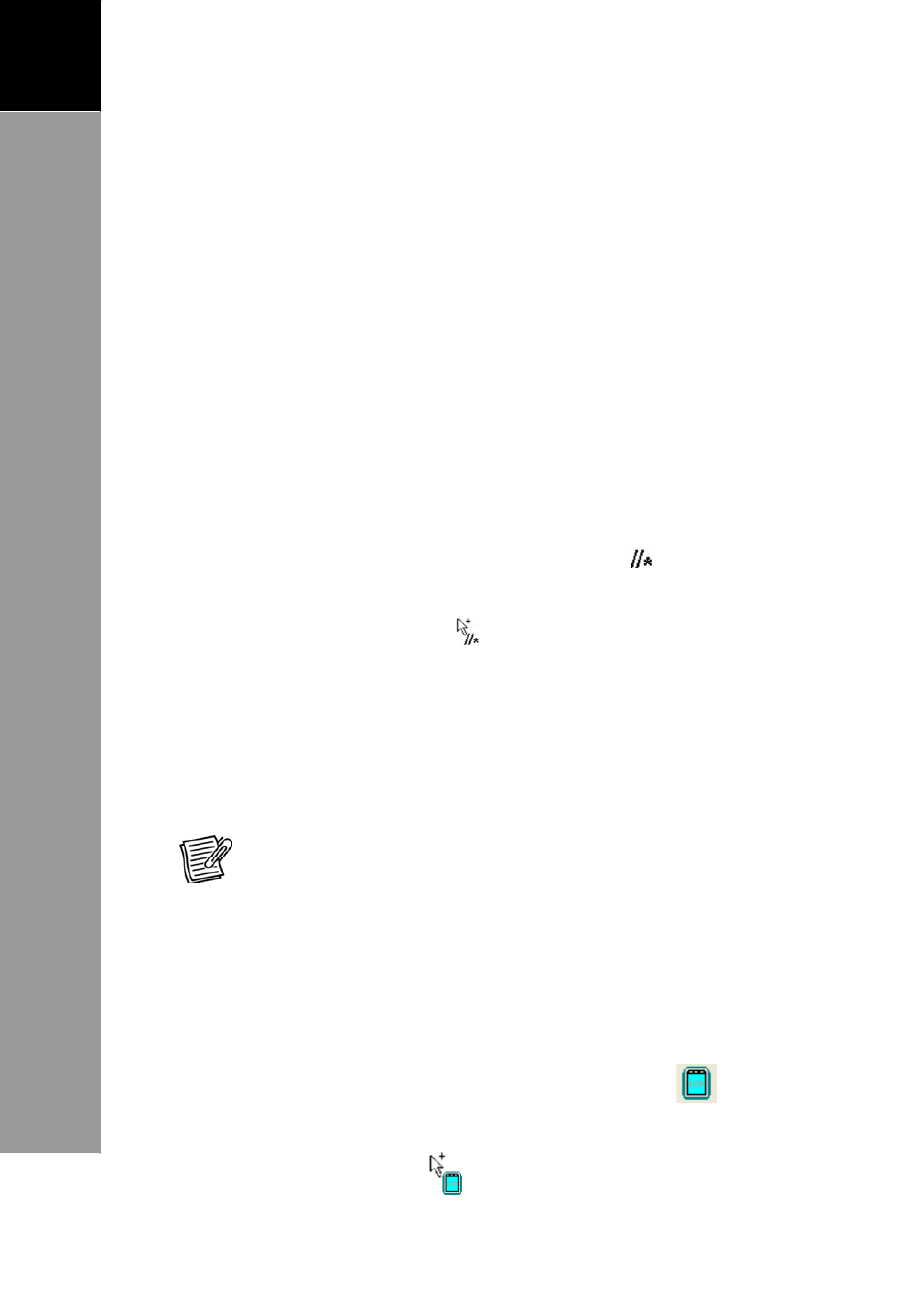
17
A
RCHITECT
®
U
SER
’
S
M
ANUAL
3
Creating
a
New
P
roj
e
c
t
Step 2: Create Nodes
A node referes to a function or an operation that the Terminal
executes. Architect® supports eight kinds of nodes: Note, Display,
Input, Operand, Program, Transmit, BT Trans. and Link.
Note Node
A Note node allows users to add comments that are shown on
the project window. This node does not affect the project and is
not displayed on the Terminal screen. This node is useful for
adding notes about the project for future reference or
maintenance.
To add a Note node, do the following:
1. From the Node toolbar, click the Note node icon.
2. Move the mouse pointer to the project window. Notice that
the mouse pointer turns
.
3. Click on an area to place the note. The Note screen
appears.
4. Type your comments. To change the font, style, size and
color, click [Advance].
5. Click [OK]. The note is displayed on the project window.
NOTE: To move the note, click and drag the node to your desired
position.
Display Node
Use the Display node to design text layout and contents to be
displayed on the Terminal screen.
To create a display screen, do the following:
1. From the Node toolbar, click the Display node
icon.
2. Move the mouse pointer to the project window. Notice that
the mouse pointer turns
.
