6 working with native matrix mode, 7 working with cut, fade or transitions, 8 working with presets in matrix mode – Analog Way PULSE2 (MIDRA) - Ref. PLS350 User Manual User Manual
Page 66: 9 working with mirror modes
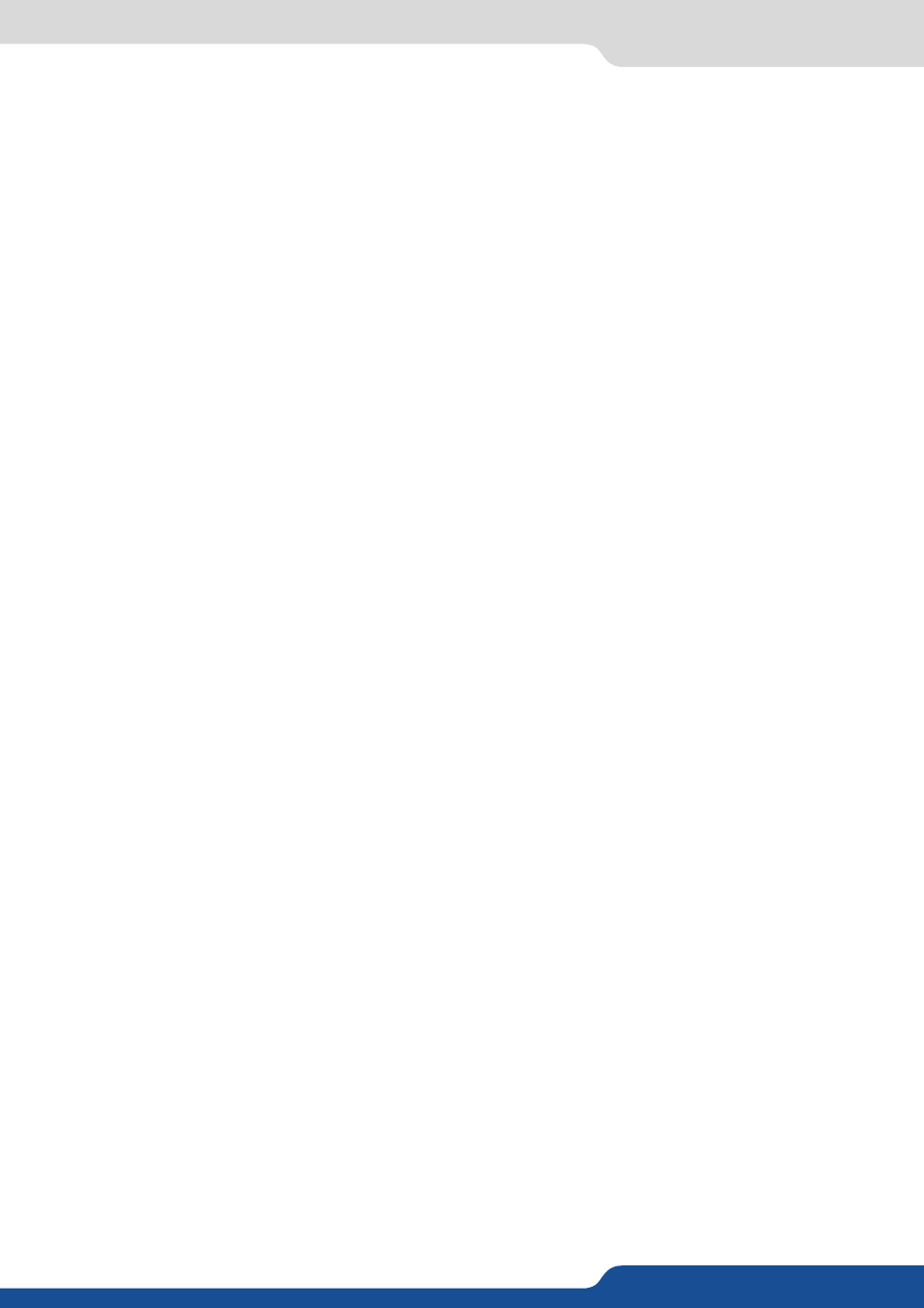
66
8.3.6 Working with native Matrix mode
8.3.6 Working with native Matrix mode
To activate the native Matrix mode:
Mode Menu > Matrix mode Menu
You’ll find all menus from the Mixer mode in the main menu except some specific matrix function added.
To work with native Matrix mode, you have to use the Matrix # buttons first.
Press Matrix #2 button > Press Layer A button > Press input #3
Press TAKE to view the result on both screens
Don’t forget to press the correct Matrix # button before pressing the Layer selection button, in order to be
sure doing the manipulation on the correct output.
8.3.7 Working with Cut, Fade or Transitions
All the transitions (Cut, Fade or Transitions) are available in the native Matrix mode. Although the Matrix
mode is activated, you will be able to perform powerful transition effects seamlessly. It can depend on your
configuration.
The Pulse² has 4 scalers, to understand how your effect will be performed, you need to know how many
scalers are used on your outputs. Don’t forget that you always need one free scaler to perform seamless
transitions.
Example:
1 layer on each output > 2 scalers used > 2 seamless transitions
The frame and the logos are not considered as live layers and are not counted as using a scaler.
8.3.8 Working with presets in Matrix mode
In Matrix mode, you will find a new menu into Preset menu called “Preset management”. This will help you
to define what kind of preset you want to save:
- BOTH OUTPUT:
preset saved for both outputs,
- CURRENT OUTPUT:
preset saved only for the current output,
- OUTPUT 1:
preset saved only for output #1,
- OUTPUT 2:
preset saved only for output #2.
8.3.9 Working with Mirror modes
