13 working with frames, 15 frame input setup menu, 16 frames as layer – Analog Way PULSE2 (MIDRA) - Ref. PLS350 User Manual User Manual
Page 57: 17 capturing logos
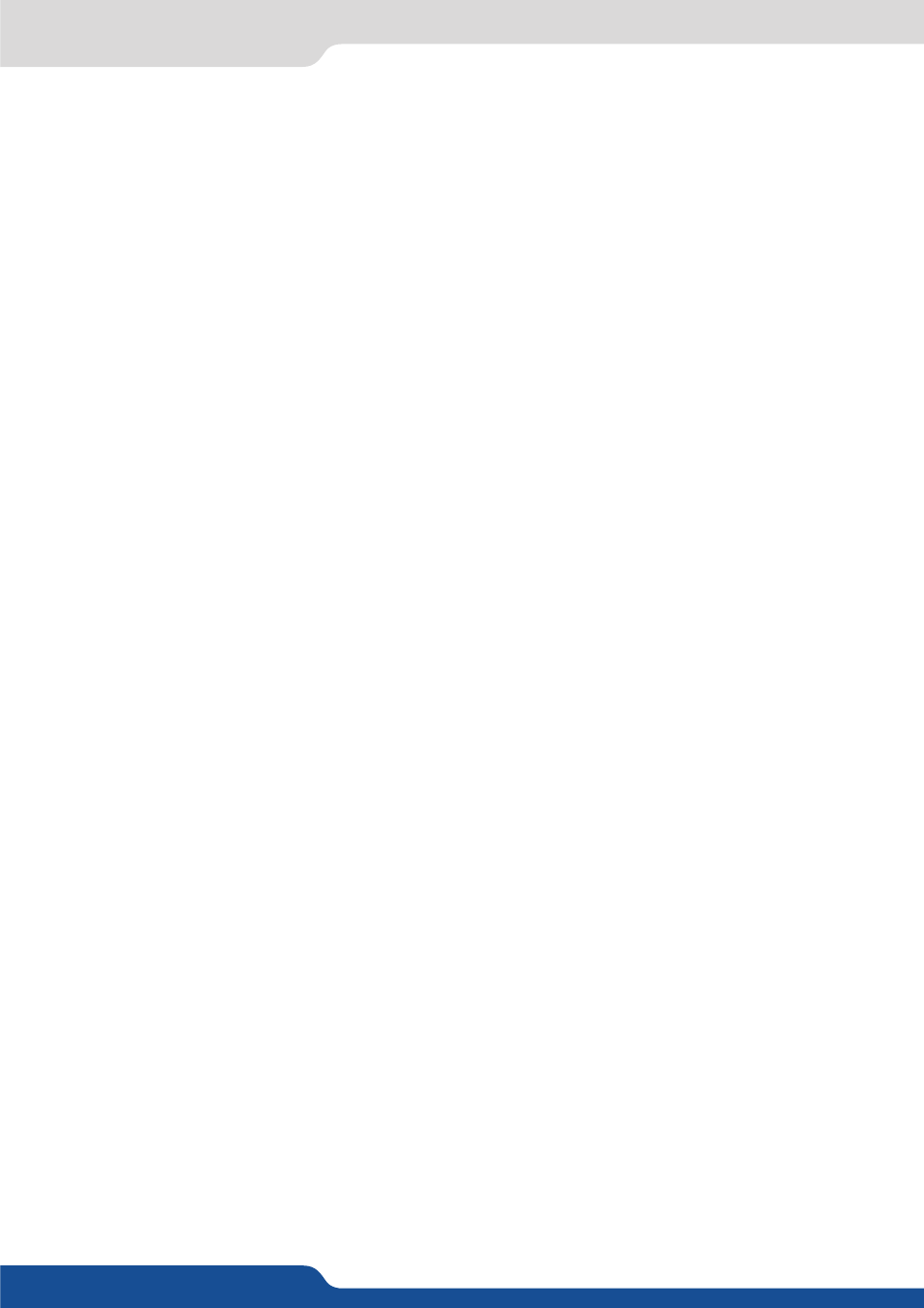
57
8.2.13 Working with frames
Attempting to use a frame at a different resolution will result in a partial frame display or a frame which does
not fill the screen.
During the capture, the output is outlined by a white border and includes the pixels into the white rectangle.
8.2.13 Working with frames
Frames are mainly used as backgrounds in a typical show or event setup, and can be recorded from any of
the Pulse² 8 sources and called back at the press of a single button. To use a frame, be sure first that it is well
saved, then:
Press Frame button > Press Frame # button
NOTE: Frames may be used only one at a time and can be placed only in the frame layer.
8.2.14 Opening transitions & closing still layers (logos or frames)
When transitioning still layers, depending on how many scalers are in use, the Pulse² TAKE function will act in
one of 2 different ways when transitioning the next preset (Preview) to the current preset (Program):
- TAKE shot: 1
• All still frames make an opening and closing phase.
• All sources of the same layer are completely different between the current preset and the next preset. The
opening and closing effects of the layer are set to Cut.
- TAKE shot: 2
• One of the layer makes a change of source which is not in Cut.
• The opening and closing phases can be done with different effects.
• The still frame appears and disappears of the layer with the following effects: Cut, Fade, Slide or Wipe.
8.2.15 Frame input setup menu
In the frame input setup menu, you have the possibility to save a frame, and the possibility to erase a stored
frame:
Logos/Frames menu > save Frame > Frame #
Logos/Frames menu > Erase > Frame #
8.2.16 Frames as layer
The frame is considered as a layer and has some settings available: Pos./Size, Transparency, Opening/Closing
effect, Smooth move and Status.
Those settings have to be used as layer settings. Press frame button to have access to the layer menu settings.
You can change frame or delete frame on the Preview screen using the same way the layers do:
- Delete:
Press frame button > Press Black
- Change:
Press frame button > Press another Frame #
Press TAKE to view the result on the Program screen.
8.2.17 Capturing logos
To capture a logo, display the exact content you want to save on the Program or Preview screen, you can use
the freeze button if you want. Then follow these steps:
Logos/Frames menu > Record Logo menu > Pos/Size adjust > Store menu > logo#
