19 logos input setup menu, 20 working with logos, 21 logos as layer – Analog Way PULSE2 (MIDRA) - Ref. PLS350 User Manual User Manual
Page 59: 22 creating presets, 23 working with presets
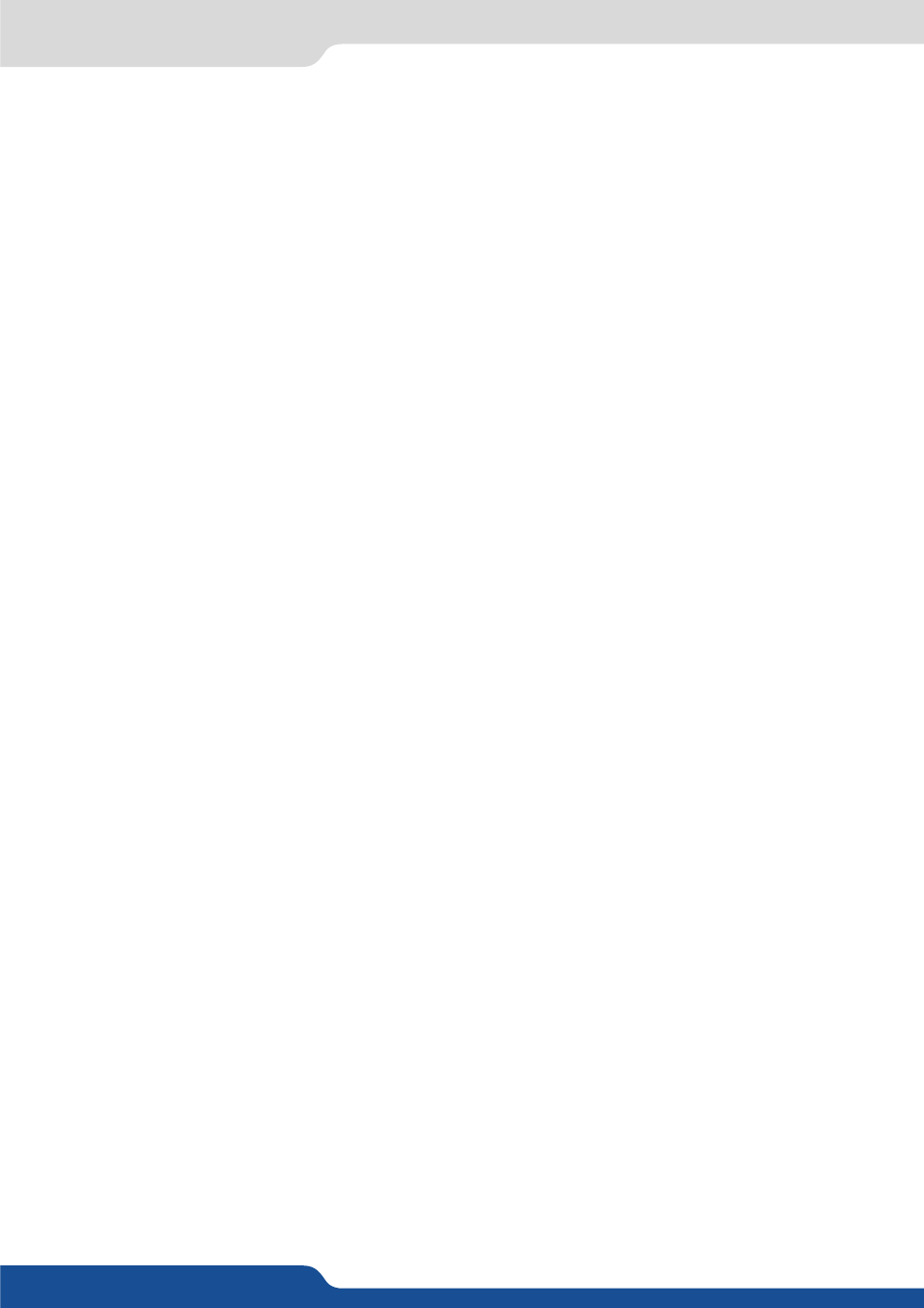
59
8.2.19 Logos input setup menu
Select the animated logo #8 and wait until the unit finishes saving. Your animation is now saved and you can
use it through the background logo button.
Only one animated logo can be saved in the Pulse².
8.2.19 Logos input setup menu
In the logos/frames menu, the logos can be deleted in the Erase menu:
Logos/Frames menu > Erase menu > Select Logo#
8.2.20 Working with logos
A simple or animated logo can be manipulated through the front panel. On the front panel, the logo# are
associated to the input# respectively. To assign a logo# to the logo layer:
Press Logo1 Layer button > Press Input#
Logos #1 to #8 are available directly by the input # button on the front panel.
You can change logos or delete logos on the Preview screen using the same way the layers do:
- Clear:
Press Logo (#1 or #2) button > Press Black
- Change:
Press Logo (#1 or #2) button > Press another Input#
8.2.21 Logos as layer
Logos are under the layer rules, you will have direct access to settings by pressing the logo layer button. You
have 2 logos layers buttons available.
You can use the Pos/Size/Zoom adjustment menu and the Effect button from the front panel too.
8.2.22 Creating presets
The Pulse² allows the creation of user defined presets very easily. Any setup you have configured on screen,
can be stored into one of the 8 available user presets.
1.
After having configured layers, transitions, logos... on your screen, go to the Preset menu by pressing the
EXIT/MENU button, and select Preset by rotating the scroll knob. Then, press the ENTER button to enter
the Preset sub-menu. Choose Preset Copy by scrolling with the corresponding knob, and press the ENTER
button to access the sub-menu.
2.
In the sub-menu, choose Save From Program or Save From Preview to determine which screen you want
to memorize the preset from, then set the preset memory (#1 to #8) you wish to use as your “User Preset”
(by default, the Pulse² will choose the next available preset in the Pulse² memory).
By pressing the ENTER button, the Pulse² will ask you to confirm. Select Yes, your screen is memorized as a
preset.
8.2.23 Working with presets
The 8 user presets of the Pulse² can be recalled at any stage during your show or event.
1.
Press the PRESET button, then press one of the eight first preset buttons to choose which memory (#1 to
#8) you wish to use. The preset will be displayed on your Preview screen.
2.
Once you have selected your preset, simply press the TAKE button to view the result on your main screen.
