D-Link DI-1162M User Manual
Page 18
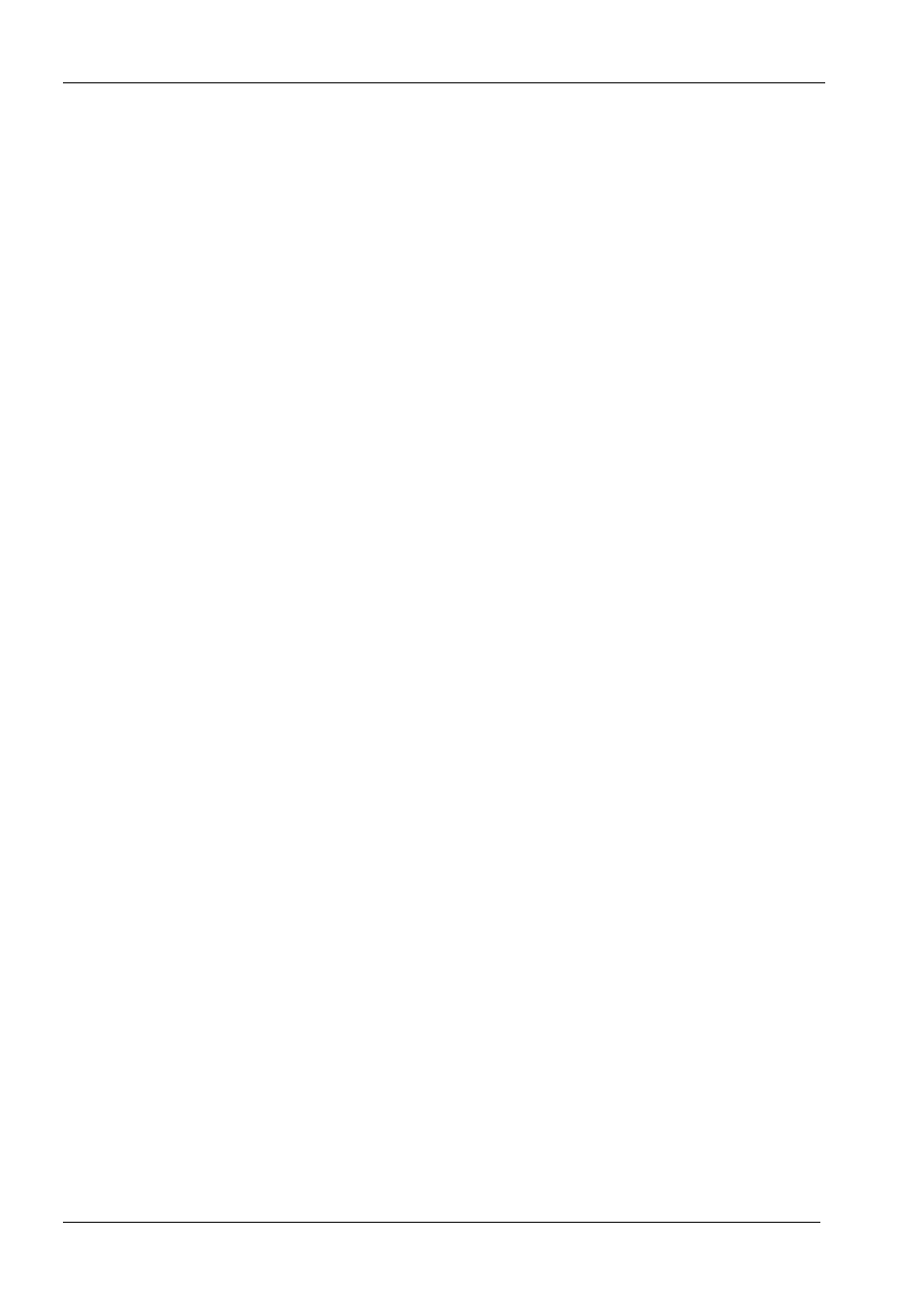
DI-1162/DI-1162M Remote Access Router
12
♦
Other items in this screen may also need to be configured such as the State, Routing and Multicast settings.
Please refer to the appropriate section in the “Configuration and Management” chapter of this manual for
detailed explanations concerning the nature and use of these items.
♦
Position the cursor on the Save option at the bottom of the screen and press
setting.
♦
Choose Exit in the submenus to return to the Main Menu.
Configuring for Dial-in, Dial-out or Leased Line
At this point, you need to decide if the WAN port will be used for dialing in, dialing out, both or a leased line
connection. The settings you make in next few steps depend on how you wish to use the WAN port. Remember,
only one WAN port should be setup to connect to the Internet.
4. Configure the Dial settings in the Advanced Functions submenu.
♦
Choose Advanced Functions!Dial Configuration.
♦
Choose WAN1.
♦
Please refer to the “Configuration and Management” chapter of this manual for more detailed information
regarding the items in this screen.
♦
Position the cursor on the Save option at the bottom of the screen and press
setting.
5. Define and configure dial-in users who may access the router and the LAN it is connected to (if applicable).
♦
From the Main Menu choose Advanced Functions!Remote Access Configuration!Dial-In User
Profile and press
♦
Enter the dial-in user’s Username (this might not be their real name) and Password.
♦
Change the State to Enable.
♦
Please refer to the “Configuration and Management” chapter of this manual for more detailed information
regarding the items in this screen.
♦
Position the cursor on the Save option at the bottom of the screen and press
setting.
The WAN port is now setup to receive calls from that user. At this point, you may wish to define other users
who will dial-in to the router. Please note that User Profiles for dial-in users are valid for any WAN port
configured to receive calls.
6. Define a WAN port for dialing out.
♦
From the Main Menu choose Advanced Functions!Remote Access Configuration !Remote Network
Profile and press
♦
Set the Direction to In, Out, or Both.
♦
Enter a Name and Password used to establish Incoming and/or Outgoing connections (if the remote site
uses PAP or CHAP).
♦
Configure the other settings shown in this window.
