Installing a radius server, Nstalling a, Radius s – D-Link DI-1162M User Manual
Page 124: Erver, Onfiguring the, Di-1162/di-1162m, Radius a, Uthentication
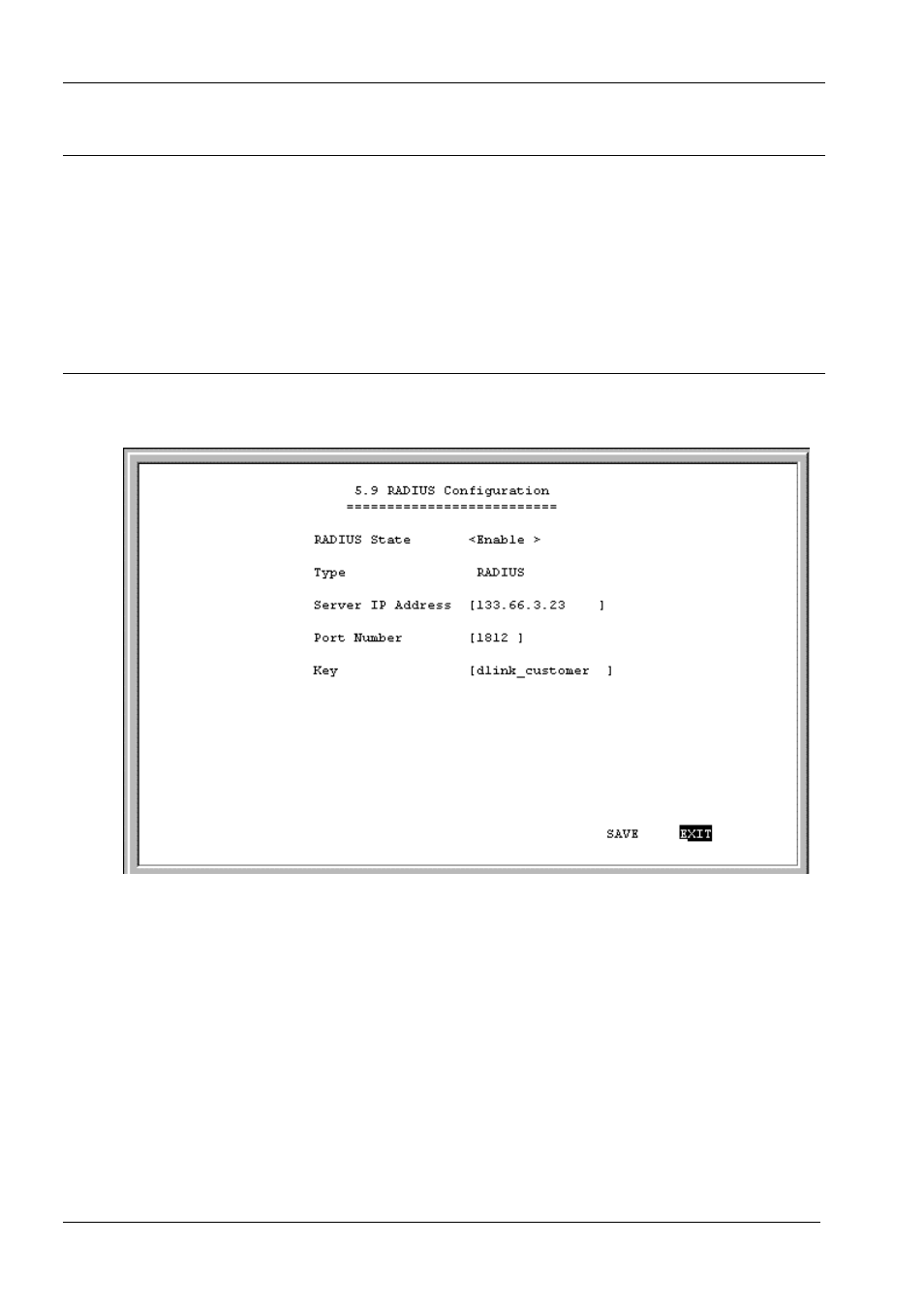
DI-1162/DI-1162M Remote Access Router
118
Installing a RADIUS Server
To use RADIUS authentication, you will need to have a UNIX or Windows NT-based machine on your network to
act as a RADIUSd server, as well as a copy of the RADIUSd server program itself. You can obtain a copy of the
RADIUS software, along with documentation for the server, at
http://www.livingston.com/marketing/products/radius.html
or at:
ftp://ftp.livingston.com/pub/le/radius/
Configuring the DI-1162/DI-1162M for RADIUS Authentication
To configure the DI-1162/DI-1162M to use the RADIUS server set up in the previous section, go to the Main
Menu in the console program and choose Advanced Functions and then RADIUS Configuration.
Items in the above submenu are described as follows:
♦
RADIUS State – Enables or disables RADIUS.
♦
Type – Refers to the type of external password protocol. Currently, only RADIUS is supported.
♦
Server IP Address – This is the IP Address of your UNIX or NT-based RADIUS server.
♦
Port – The port number for the RADIUS server. The standard port number specified by RFC 1700 is 1812
(shown above).
♦
Key – This is a shared secret used to identify the DI-1162/DI-1162M as a valid RADIUS client.
The Key password should be stored in the client file in the RADIUS server’s
/etc/raddb
directory. Lines of
the form
