See the, Viewing the starter project output via the zds ii, Instruction set simulator – Zilog EZ80F91AZA User Manual
Page 22
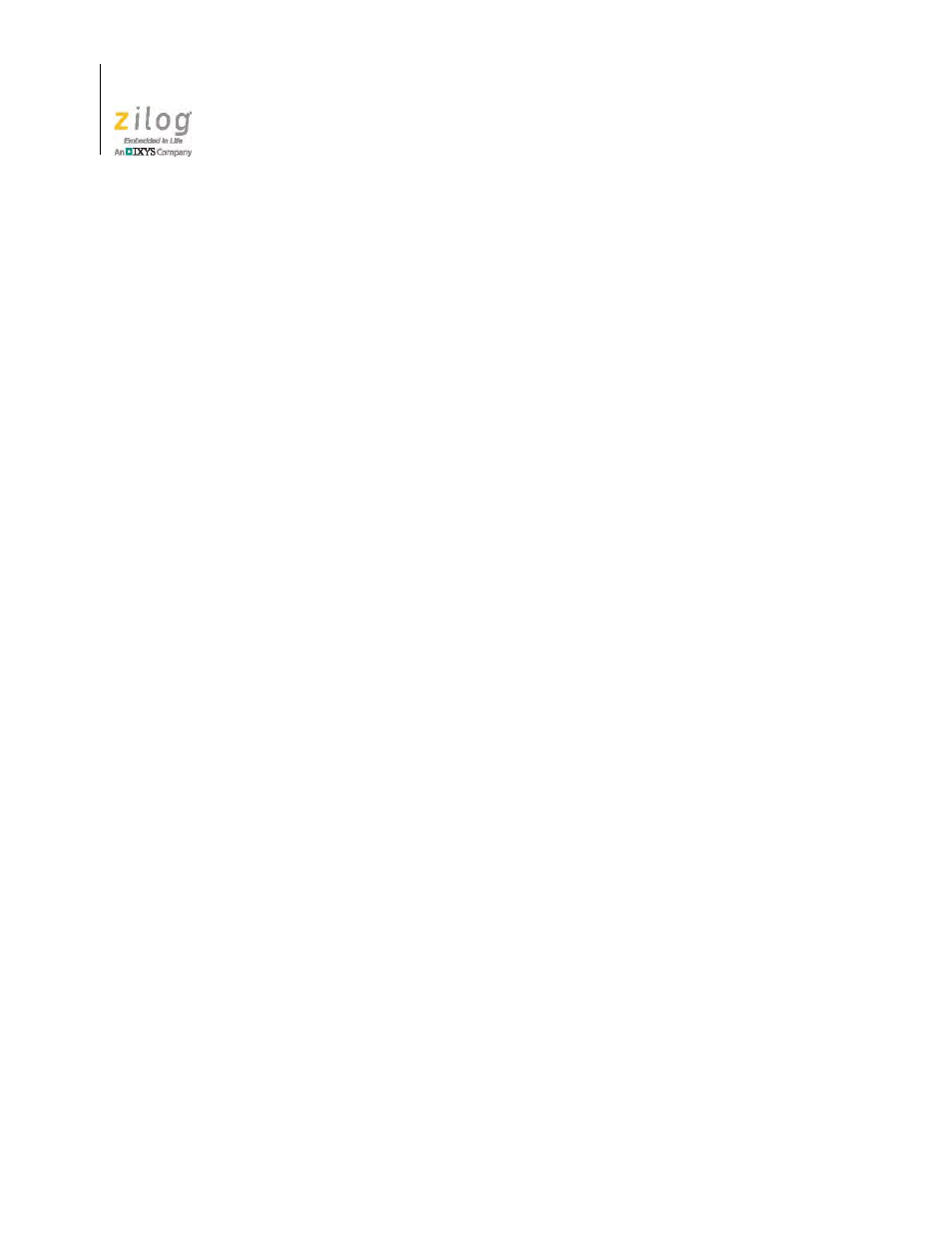
The eZ80AcclaimPlus! Development Kit
UM024402-0812
12
eZ80AcclaimPlus! Development Kit
User Manual
Viewing the Starter Project Output via the ZDS II Instruction Set
Simulator
The eZ80Acclaim! Cycle-Accurate Instruction Set Simulator interfaces with the ZDS II
Debugger to simulate the execution of programs without using an emulator or target hard-
ware. The Instruction Set Simulator uses the command set of the Debugger to perform
tasks such as simulating timers and interrupts.
To use the eZ80Acclaim! Instruction Set Simulator as an option, observe the following
steps to view the output of the
starter.zdsproj
project in the ZDS II IDE.
1. In ZDS II, open the
starter.zdsproj
project.
2. From the
Project
menu in ZDS II, choose
Settings
to open the Project Settings dialog
box. Click the
Debugger
tab.
3. In the Debugger dialog, select
eZ80F91ModDevKit_RAM
from the Target pane by
clicking the checkbox next to the specific target name. Next, select
Simulator
from
the
Debug Tool
drop-down menu.
4. Click
OK
to close the Project Settings dialog box.
5. If you are prompted to rebuild any affected files, click
Yes
. Otherwise, choose
Build
from the menu bar, then click
Rebuild All
.
6. When the build is complete, explore the Debug toolbar’s many debugger features. To
connect to the Simulator, choose
Reset
from the
Debug
menu.
7. Next, open the Simulated UART Output window to view the output of the program by
navigation via the
View
menu to
Debug Windows
→
Simulated UART Output
.
8. To run the application, select
Go
from the
Debug
menu. Until the default settings are
changed, the following output will be presented in the HyperTerminal window:
Zilog Developer Studio
i = 5
d = 25
f = 1.260000
eZ80F91 5 25 1.260000
9. Using the Simulator, you can now view the sample code to study how it works.
