Windows xp systems, Installing the ftdi usb-to-uart driver – Zilog EZ80F91AZA User Manual
Page 16
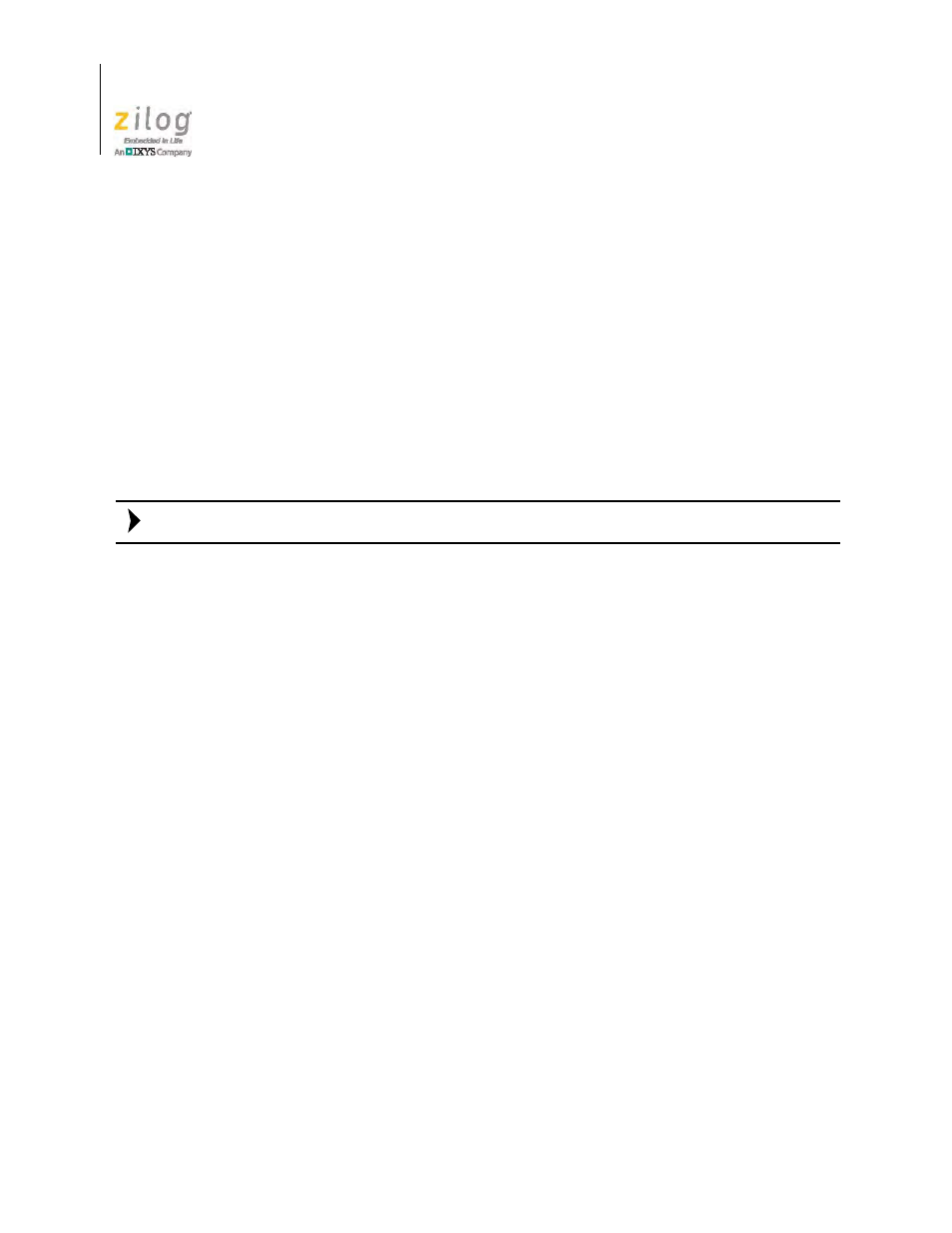
The eZ80AcclaimPlus! Development Kit
UM024402-0812
6
eZ80AcclaimPlus! Development Kit
User Manual
6. When the Windows Security dialog prompts you whether to install or not install, click
Install this driver software anyway
and wait until the installation is completed (Win-
dows may prompt you more than once).
7. When the software has been installed successfully, click
Close
.
Windows XP Systems
Observe the following steps to install the USB Smart Cable on a Windows XP system.
1. Connect the USB Smart Cable to a USB port on the development PC. When the PC
detects the new hardware, it will display the Found New Hardware Wizard dialog.
2.
In the Wizard, select
Install from a list or specific location (Advanced)
, and click
Next
.
If the Windows Hardware Installation dialog appears, click
Continue Anyway
.
3. In the Please choose your search and installations dialog, select
Search for the best
driver in these locations and include this location in search
.
4. Use the
Browse...
button to navigate to one of the following paths:.
II Installation Directory>\device drivers\USB\x32 II Installation CD>\Device Drivers\USB\x32 5. Click Next to locate the appropriate driver. 6. Click Next , then click Finish to complete the installation. Installing the FTDI USB-to-UART Driver An FTDI USB-to-UART driver is required to allow your PC to communicate through its 1. Ensure that the USB cable is not plugged in to the eZ80AcclaimPlus! Development Board’s P3 connector. 2. Navigate to the following filepath and double-click the CDM20802_setup.exe file to begin the driver installation. 3. The installation process will begin and you should observe output similar to the fol- lowing messages on the screen of your PC: Note:
USB port to the on-chip UART of the eZ80AcclaimPlus! MCU. Observe the following
procedure to perform these connections.
