Windows vista 32/64 systems, Step 9, If w – Zilog EZ80F91AZA User Manual
Page 15
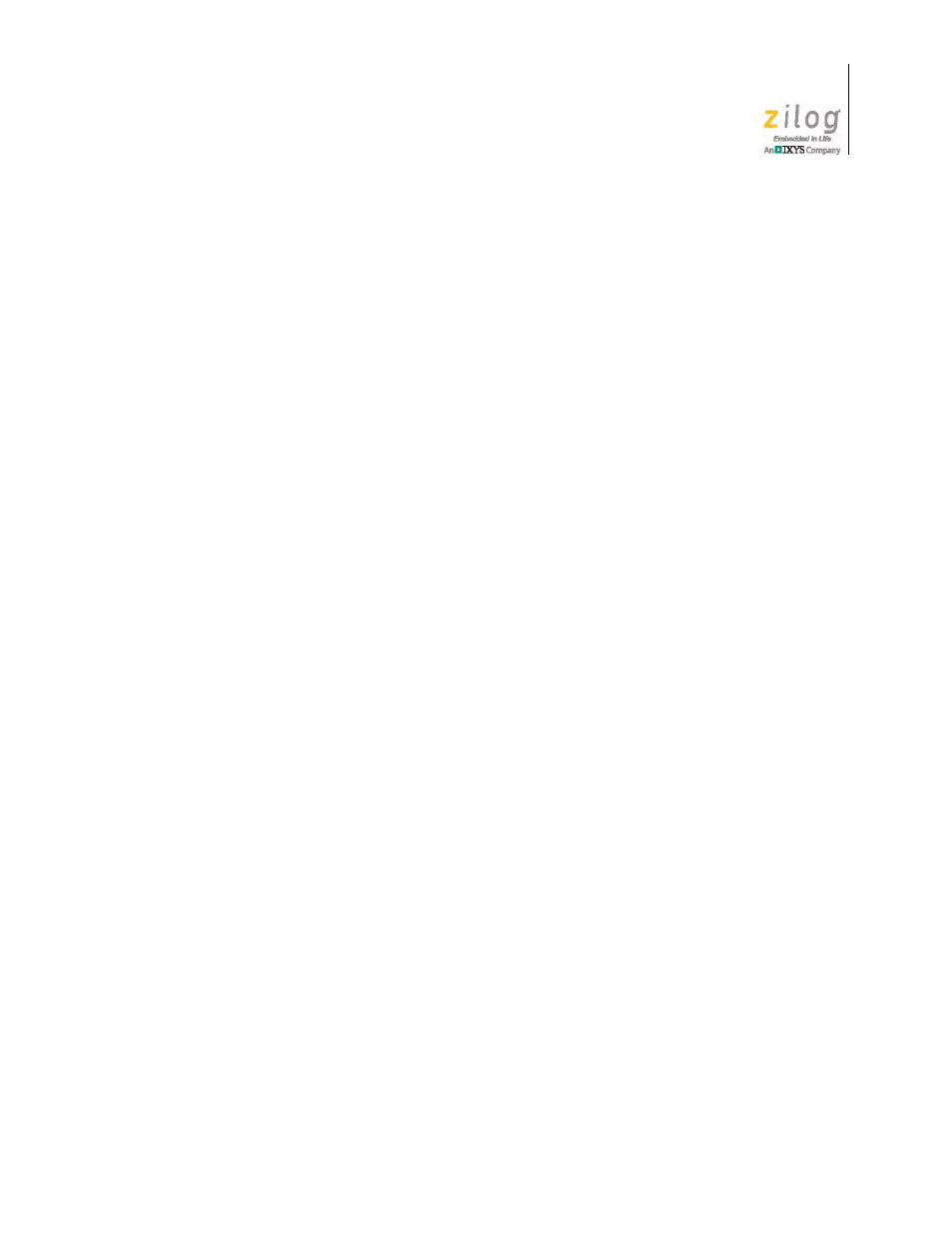
UM024402-0812
Installing the USB Smart Cable Driver
eZ80AcclaimPlus! Development Kit
User Manual
5
6. In the
Update Driver Software – USB Smart Cable
dialog that appears, click the
Browse my computer for driver Software
option.
7. Click the
Browse...
button to browse to one of the following driver directories,
depending on the throughput of your PC.
On 32-bit Windows 7 systems, navigate to:
II Installation Directory>\device drivers\USB\x32 II Installation CD>\device drivers\USB\x32 On 64-bit Windows 7 systems, navigate to: II Installation Directory>\device drivers\USB\x64 II Installation CD>\device drivers\USB\x64 8. Click Next to install the driver. On 32-bit: Windows systems, a security dialog will appear; select Install this driver software anyway . 9. Click Close after the Wizard finishes the installation. Windows Vista 32/64 Systems Observe the following steps to install the USB Smart Cable on a Windows Vista system. 1. Connect the USB Smart Cable to a USB port on the development PC. 2. After the PC detects the new hardware, it will display the Found New Hardware Wiz- ard dialog box. Click Locate and install driver software (recommended) . 3. Depending on your development PC’s User Account Control settings, Windows may ask for permission to continue the installation. Click Continue . 4. When the Insert the Disc dialog appears, select I don’t have the disc. Show me other options. Click the Next button to display the Windows couldn’t find driver dialog. 5. Select Browse my computer for driver software (advanced) to display the Browse For Driver dialog, which prompts you to key in or browse for the location of the driver’s .inf file. Depending on the type of computer you use (32- bit or 64-bit), use the Browse... button to navigate to one of the following paths, then click the Next button. On 32-bit Vista systems, navigate to: II Installation Directory>\device drivers\USB\x32 II Installation CD>\device drivers\USB\x32 On 64-bit Vista systems, navigate to: II Installation Directory>\device drivers\USB\x64 II Installation CD>\device drivers\USB\x64
