Running a sample project – Zilog Z8F1621 User Manual
Page 17
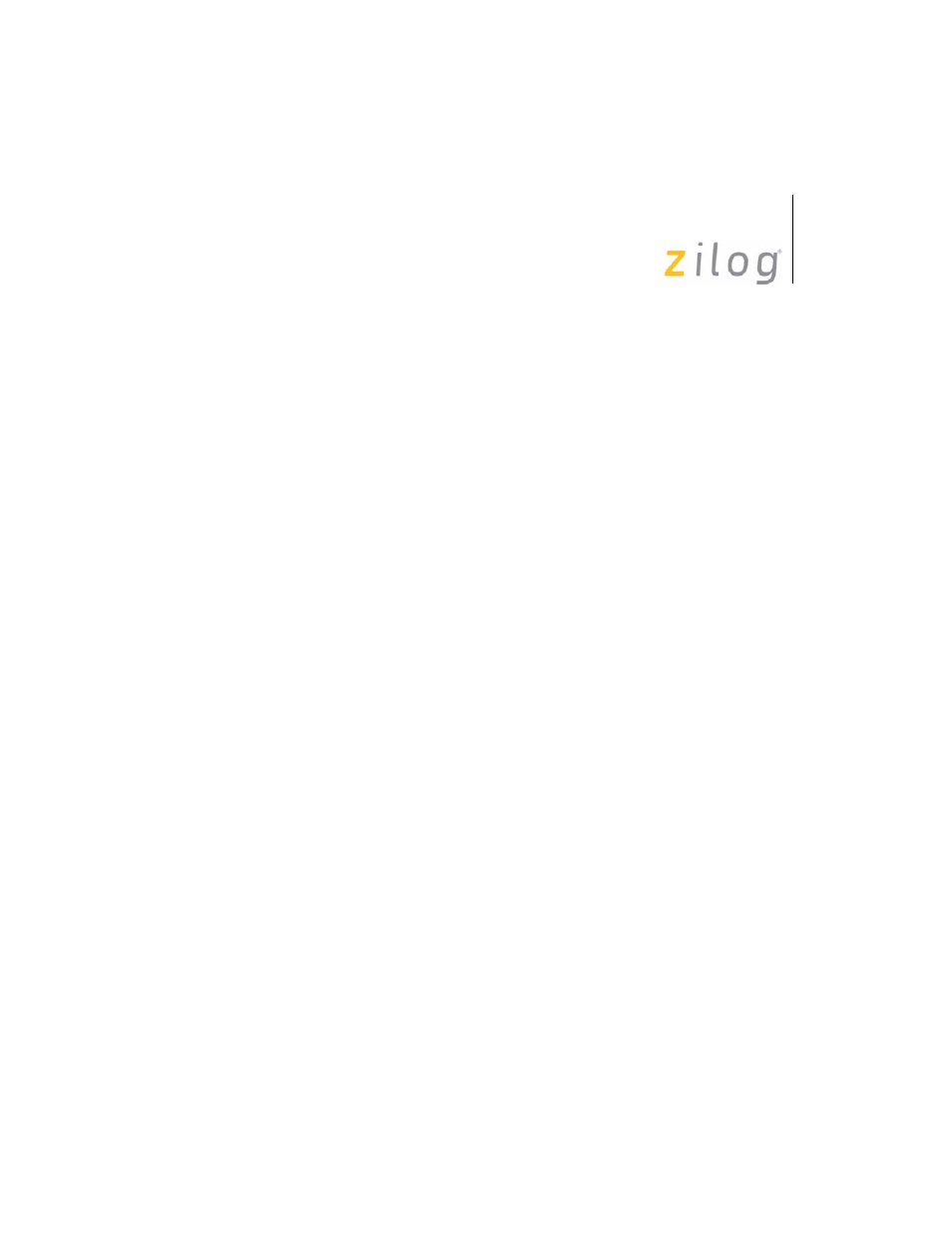
In-Circuit Emulator
User Manual
UM016804-0208
14
R Reset emulator
>
8. Use the I command to change the Z8 Encore! XP
®
F64xx Series ICE
IP address to one that is compatible with the PC. Use caution to avoid
creating a conflicting IP address.
9. Use the S command to change the Z8 Encore! XP
®
F64xx Series ICE
subnet mask to one that is compatible with the PC. Typically, the sub-
net mask is the same as that of the PC.
10. Use the G command to change the Z8 Encore! XP
®
F64xx Series ICE
Gateway to one that is compatible with the PC. Typically, the gateway
is the same as that of the PC.
11. Use the C command to verify the new settings.
12. Exit HyperTerminal.
13. Cycle the power on the Z8 Encore! XP
®
F64xx Series ICE for the
new settings to take effect.
The hardware is now configured and ready for application development.
Running a Sample Project
After installing the ZDS II software and setting up the hardware, you can
run a sample software project to verify proper emulator operation and
experiment with the trace and event system. The sample project ice-
demo.pro is included in the ZDS II sample directory, located in:
c:\Program Files\ZiLOG\ZDSII_
\samples\
Start ZDS II for the Z8 Encore! XP
®
F64xx Series ICE and follow the
instructions below to run
icedemo.pro
.
