Appendix b. install the s3 flash isp driver, Appendix b. install the s3 flash isp, Driver – Zilog S3F8S19 User Manual
Page 24
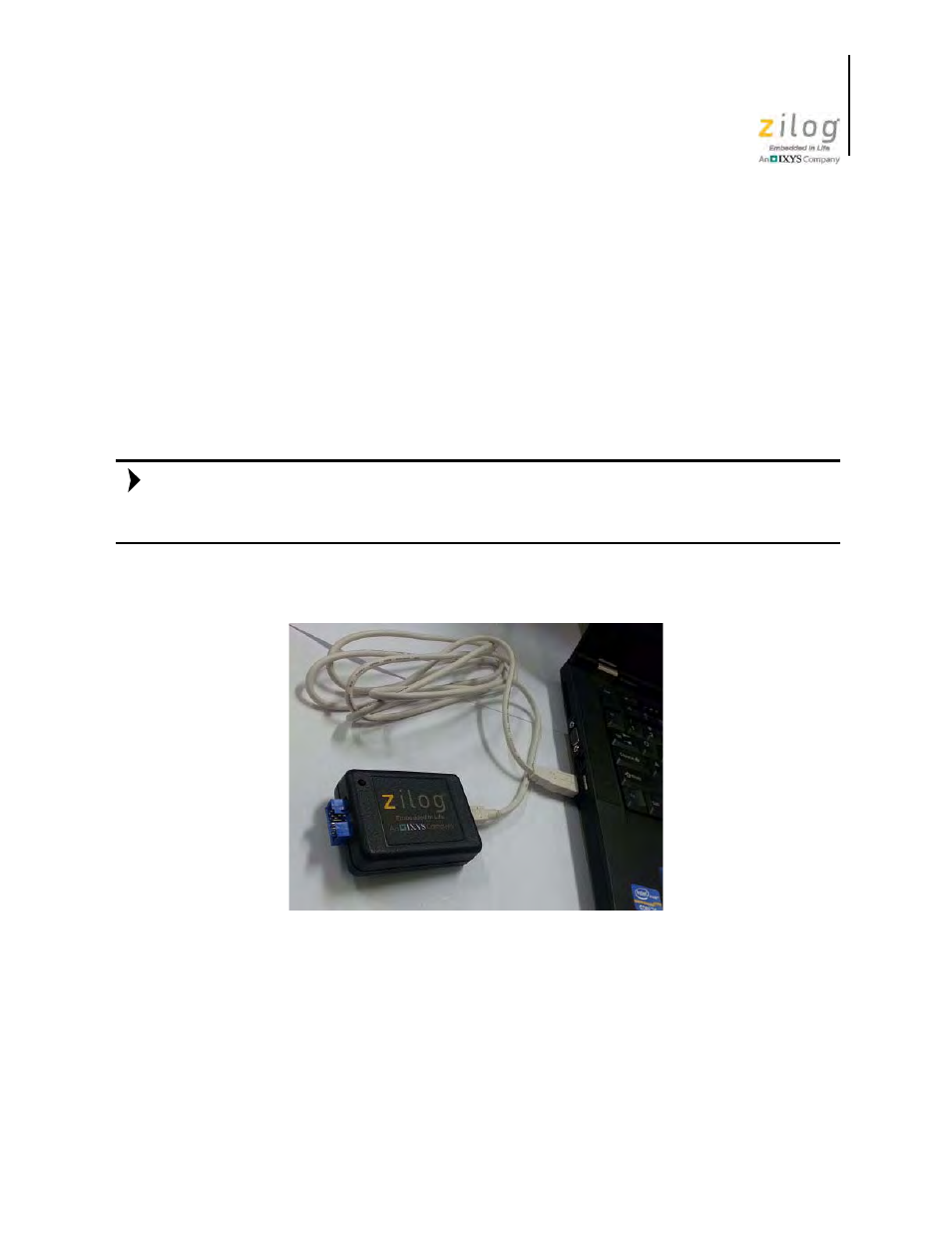
UM026801-0914
Install the S3 Flash ISP Driver
S3F8S19 Development Kit
User Manual
21
Appendix B. Install the S3 Flash ISP Driver
The S3 Flash ISP can be installed on PCs that run on Windows 7 (32- and 64-bit), Win-
dows Vista (32- and 64-bit) and Windows XP operating systems. The procedure in this
section will guide you through the S3 Flash ISP installation process.
Observe the following steps to install the S3 Flash ISP on a Windows 7 system.
1. Connect the S3 Flash ISP to a USB port on your development PC, as shown in
Figure 22. When the PC detects the new hardware, it will display the Installing device
driver software dialog.
Windows automatically searches for the driver; this process can take a few moments.
Because there is no option to terminate this search process, wait for the search to com-
plete.
2. If Windows cannot find the driver, you will see a message similar to the message
shown in Figure 23; close the Search dialog and proceed to Step 3.
Figure 22. The S3 Flash ISP Connected to the Development PC
Note:
