Trouble shooting tips, Run the s3f8s19 monitor demo – Zilog S3F8S19 User Manual
Page 13
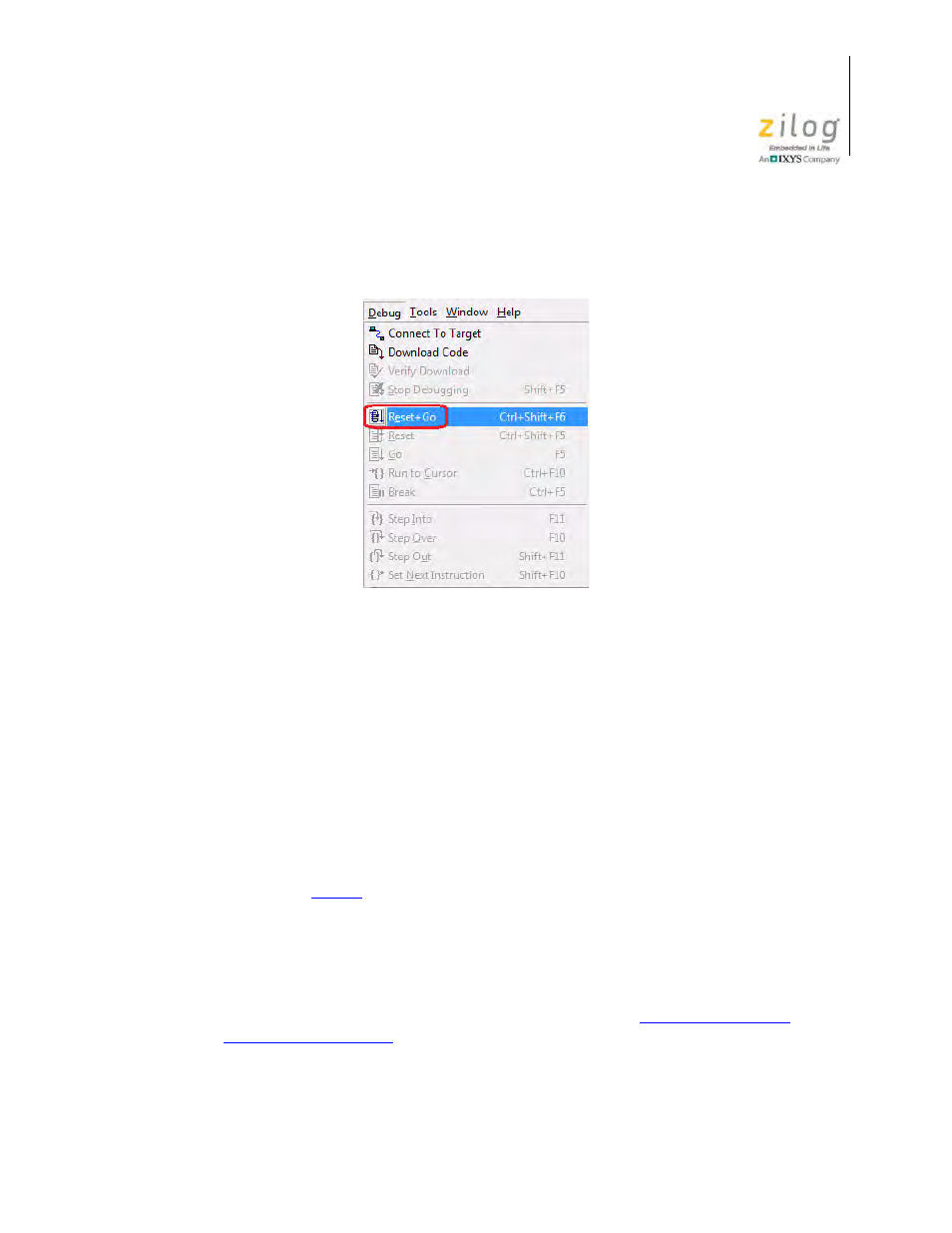
UM026801-0914
Trouble Shooting Tips
S3F8S19 Development Kit
User Manual
10
12. To run the application, select
Reset+Go
from the
Debug
menu, as indicated in
Figure 11. As a result, LEDs D2, D3, and D4 will blink in sequence.
Trouble Shooting Tips
The following trouble-shooting tips are useful when starting the S3F8S19 Ledblink sam-
ple program.
•
Ensure that the LED indicator on the S3 Flash ISP lights up upon connecting to the
USB port of your PC.
•
Navigate to
Project
→
Settings
→
Debugger
→
Debug Tool
→
Setup
. Upon click-
ing
Setup
on the Setup USB Communication dialog box, verify that S3FlashIsp is dis-
played.
•
Remove and reconnect the ISP on the USB port of your PC.
•
on page 12 to learn more about the operations and power options of
the S3F8S19 Development Board.
Run the S3F8S19 Monitor Demo
For instructions on running the S3F8S19 Monitor demo, see
Figure 11. Select Reset+ Go from the Debug Menu
