Nutea-551 utility software function, Nutea-551 utility software function – menu bar, Menu bar – file – Xtramus NuTEA-551 V1.2 User Manual
Page 27: Menu bar – report
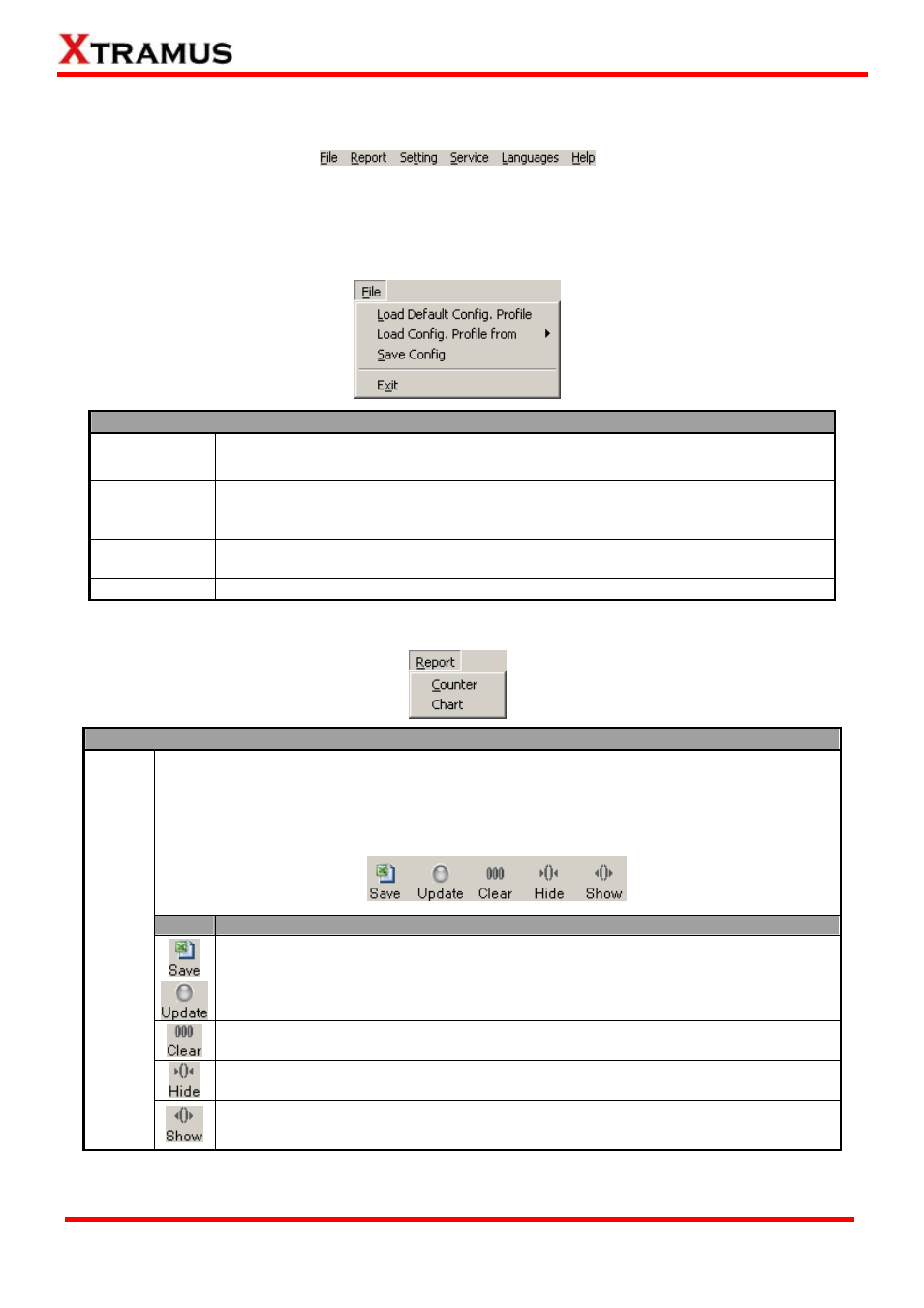
27
5. NuTEA-551 Utility Software Function
5.1. NuTEA-551 Utility Software Function – Menu Bar
The Menu Bar includes configuration options such as File, Report, Setting, Service, Languages, and
Help. Please see the sections down below for more detailed information.
5.1.1. Menu Bar – File
File
Load Default
Config. Profile
NuTEA-551 utility software will load the default settings. All impairment
parameters will be set to default value.
Load Config.
Profile From
You can choose to load test settings either from Existing Files.
•
Existing Files: NuTEA-551 utility software will load test settings which you
saved previously.
Save Config
You can save all impairment parameters you made to your PC. The files will be in
the format of “*.cfg”.
Exit
Exit NuTEA-551 utility software.
5.1.2. Menu Bar – Report
Report
When choosing Counter from the Menu Bar, a Counter Window will pop up and show
system statistics of NuTEA-551’s Port A, Port B, and both Port A/B.
You can make settings for the Counter Window via its Control Buttons located on the
upper part of the Counter Window.
Button
Description
The Save button allows you to save the current counter reports to Microsoft Excel
® format files.
Click the Click button allows the Counter Window to start updating current
statistics dynamically. Click the Click button again will stop updating.
The Clear All button allows you to clear all statistics displayed in the Counter
Window.
The Hide button allows you to hide some of the statistics, as well as fold all tree
style tab statistics in the Counter Window.
Counter
The Show button allows you to show all statistics, as well as unfold all tree style
tab statistics in the Counter Window.
E-mail: [email protected]
Website: www.Xtramus.com
XTRAMUS TECHNOLOGIES
®
