Configure tftp settings – Pointmaker CPN-5000 User Manual
Page 73
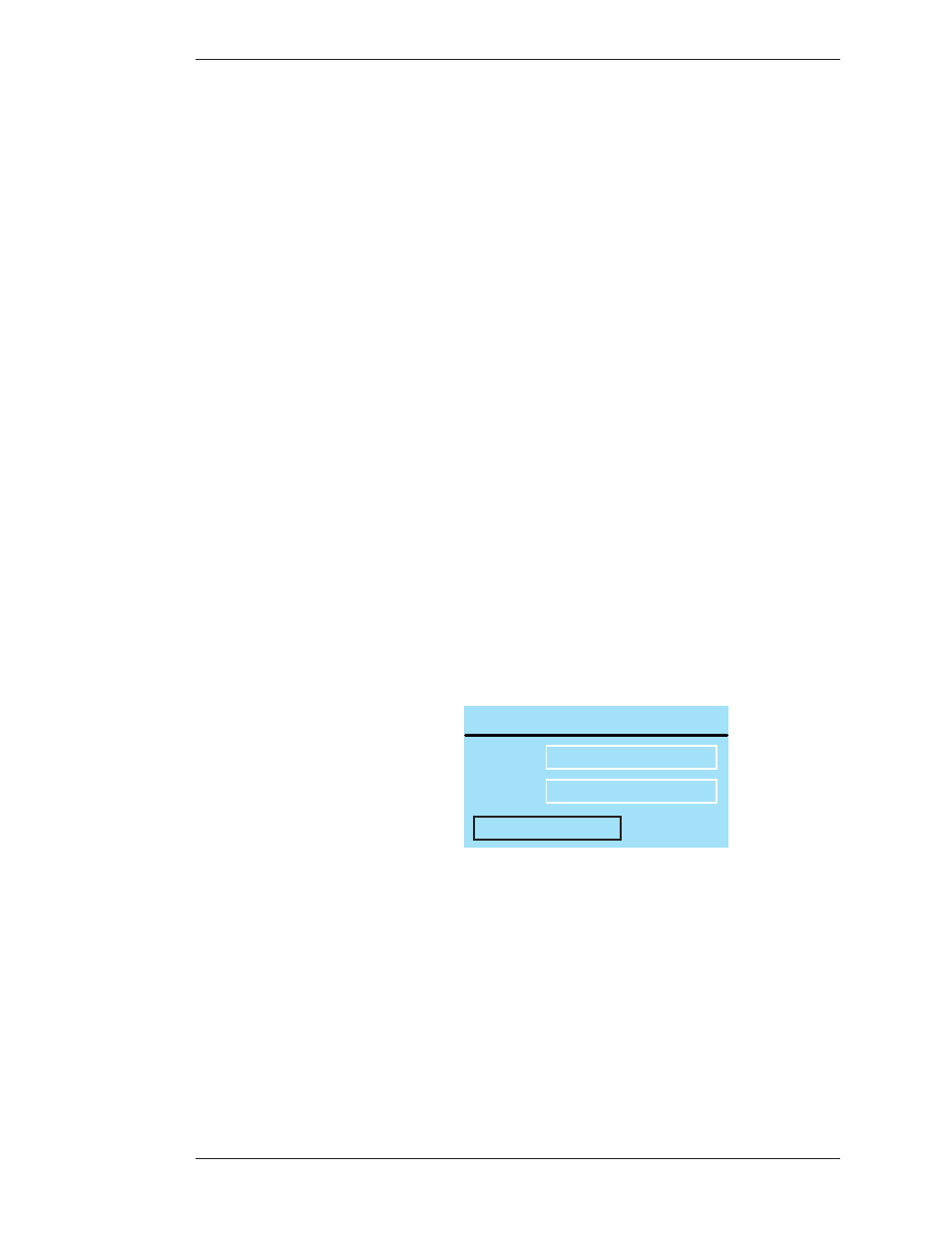
Boeckeler Instruments, Inc.
Pointmaker CPN-5000 Color Video Marker - Page 67
Section Three:CPN-5000 Menu System
Preparing the CPN-5000 for Use
6. If you wish to exit a meeting you have joined, select EXIT MEETING.
You are disconnected from the meeting. You may select a different menu
option or exit the menu system
Configure TFTP Settings
The PointmakerTFTP feature gives you the ability to save and retrieve images
using the TFTP protocol. To save a file using TFTP, you must first install a TFTP
server on the computer which will receive the file(s). There is a free TFTP server
available from solarwinds.com which has been tested successfully with the
CPN-5000. You will need the IP address of the server where TFTP is installed. It’s
also important to make sure your firewall does not block it.
The following steps are required to allow the unit to communicate with the
computer where TFTP has been installed and set up.
1. Activate the menu system
(see Activating the Menu, on page 27).
The Main Menu appears (see Figure 3-1, Main Menu, on page 28.)
2. Select the NETWORK option.
The Network Menu appears (see Figure 3-31, on page 62).
3. Select the TFTP option.
TFTP
PREVIOUS MENU
10.0.1.98
69
ADDR
PORT
Figure 3-36: TFTP Setup Dialog
The TFTP setup dialog appears.
4. Enter the IP address of the computer where you’ve installed TFTP.
Check with your IT administrator if you don’t know this address.
5. Enter the Port number.
This is usually 69. Again, check with your administrator
