File defaults for captured images – Pointmaker CPN-5000 User Manual
Page 52
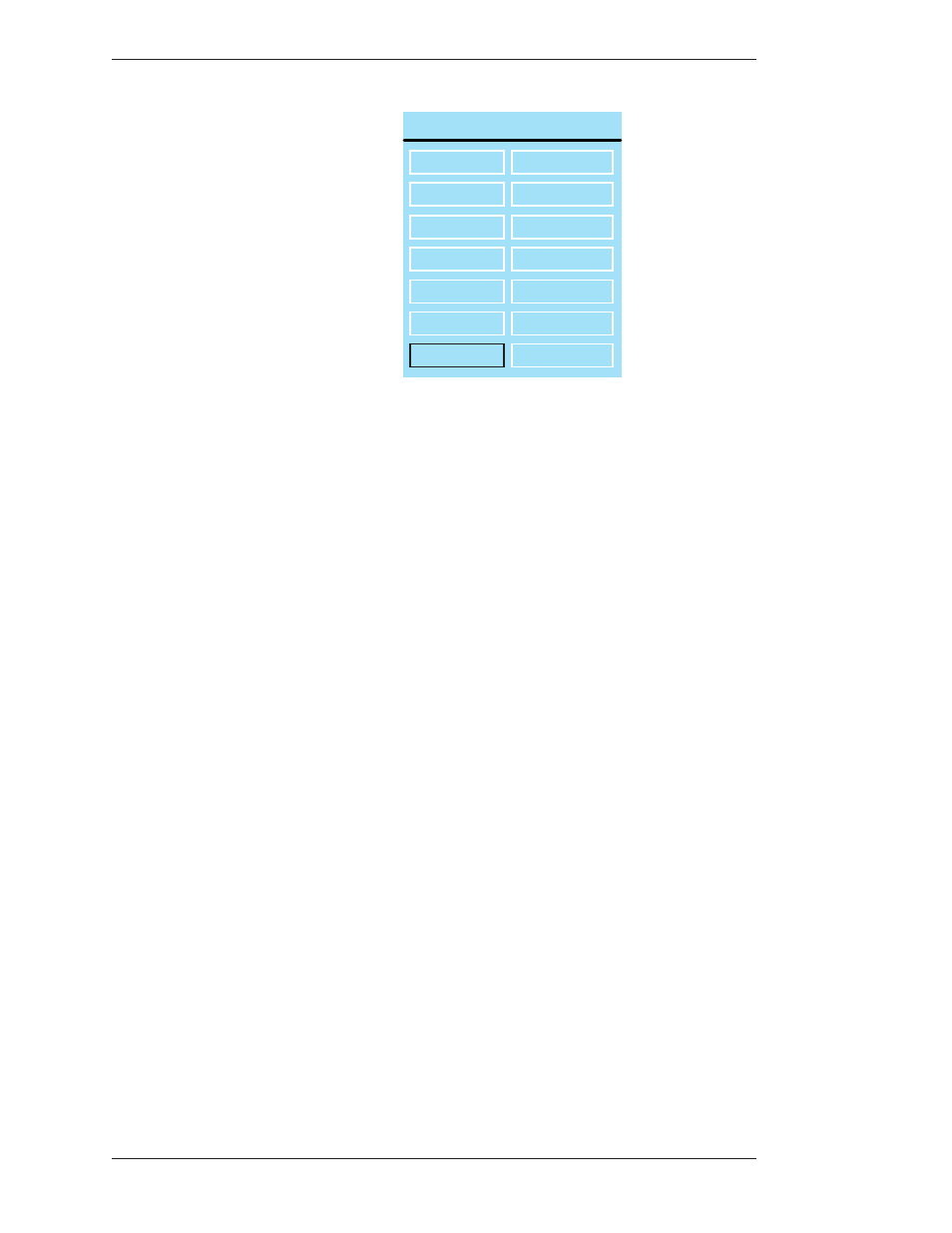
Page 46 -
Pointmaker CPN-5000 Color Video Marker
Boeckeler Instruments, Inc.
Preparing the CPN-5000 for Use
Section Three:CPN-5000 Menu System
TOUCH SCREEN AREA SELECT
NONE
CLEAR
COLOR
FREEZE
COLOR MODE
SAVE
SELECT
SEND
MAIN MENU
UNDO
PREVIOUS
NEXT VIDEO
PREV VIDEO
Figure 3-16: Touch Screen Area Select menu
The Touch Screen Area Select menu appears.
5. Select the command you wish to assign.
The menu disappears and the Touch Screen Corners dialog reappears.
6. Repeat steps 4 and 5 until you are finished assigning touch screen
command areas.
7. Select Previous Menu and then exit the menu system.
File Defaults for Captured Images
A captured frame or field can be saved to a USB memory device or to a computer
running TFTP if desired”Quick Reference for Touch Screens and Whiteboards” on
page 142. The File Defaults menu selection allows you to set the default settings for
how the files are saved. It includes the directory, name and sequence numbering.
This allows for fast saving with no dialog boxes involved. Files are saved in the
bitmap format, 24 bit true color, 720x485, with the extension “.bmp”.
1. Activate the menu system
(see Activating the Menu, on page 27).
The Main Menu appears (see Figure 3-1: Main Menu, on page 28).
2. Select CAPTURE.
