Pointmaker CPN-5000 User Manual
Page 24
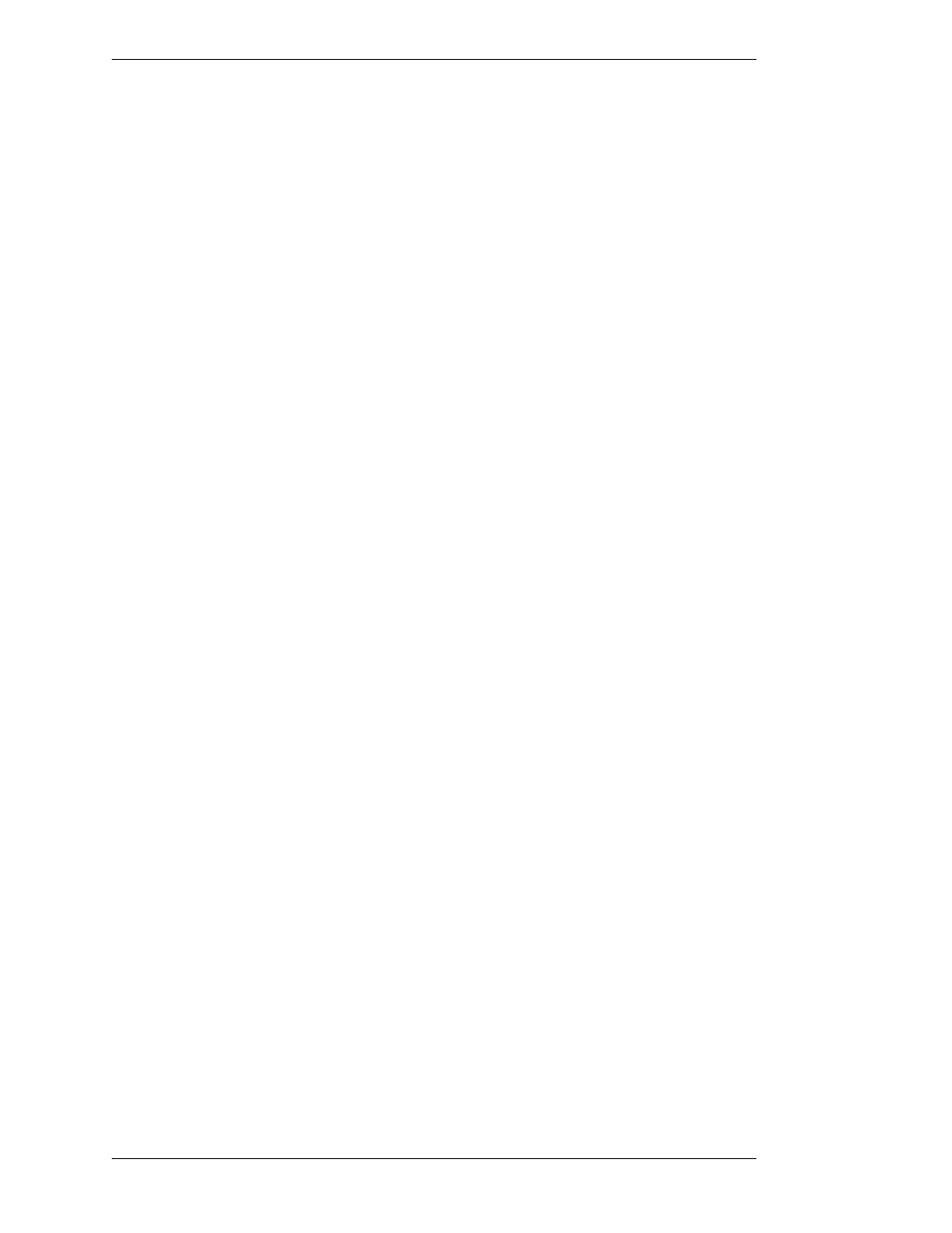
Page 18 -
Pointmaker CPN-5000 Color Video Marker
Boeckeler Instruments, Inc.
General Installation
Section Two:Installation
Connecting a 3rd Party Controller - COMM Port Wiring Issues
Customers sometimes encounter issues with the wiring of controllers other than
those offered by Boeckeler Instruments. The following information may be helpful
in solving them.
• Pointmaker COMM ports sometimes use pin 9 to supply power to the
DTX-DRV RS-232 line drivers. The DTX-DRV drivers support cable
extensions for digitizing tablets or touch screens. Pin 9 was selected
because it’s specification is seldom used. If you are connecting a device
other than a DTX-DRV driver to a COMM port, the voltage may cause
unexpected issues with the device.
• COMM 1 and COMM 2 have jumpers for power on pin 9, and are set to
OFF when shipped from the factory. If you require power for a DTX-DRV
driver for either or both of these COMM ports, please contact technical
support.
• Some touch screens may need hardware handshaking. In that case, try a
cable with pins 7 and 8 tied together.
Connecting the Keyboard
NOTE: Make all connections before applying power. Damage to the unit or
keyboard may result!
1. Connect the keyboard cable to the KEYBOARD port on the back of the
Pointmaker.
Connecting the DTU-30 Tablet or other USB Devices
1. Connect the device(s) to either USB port on the back of the Point maker.
The system supports up to 10 USB devices (including hubs).
Connecting Touch Screens and Electronic Whiteboards
The Pointmaker is compatible with many types of touch screens (call Boeck eler
Instruments for compatibility). During these procedures, you may want to refer to
the illustration of the CPN-5000 back panel (see Figure 2-5 on page17).
