NEXCOM VTC 1010 User Manual
Page 70
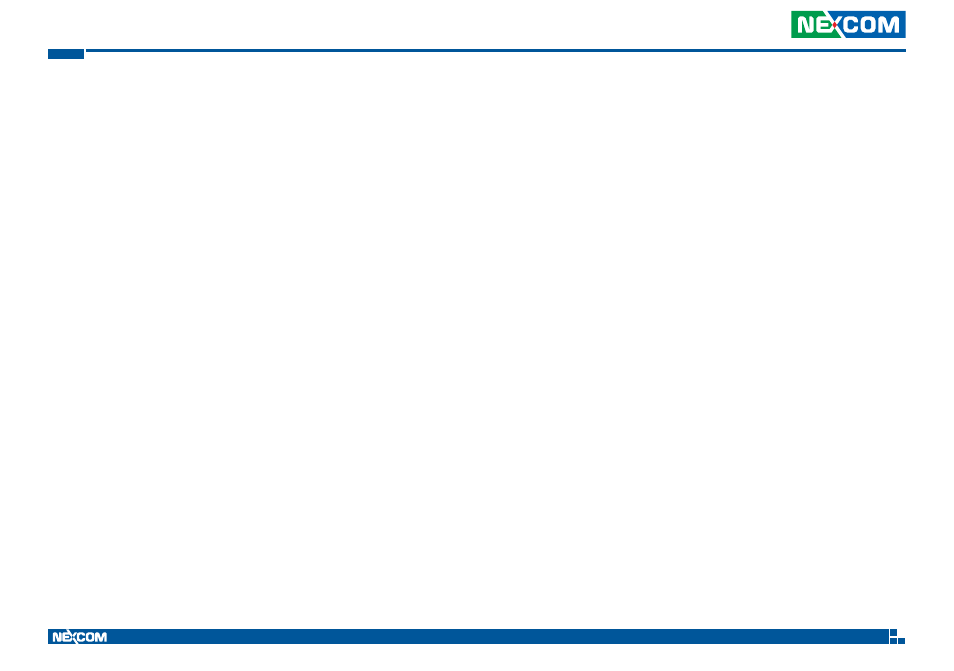
Copyright © 2013 NEXCOM International Co., Ltd. All Rights Reserved.
56
Appendix B: Using the GPS Feature
VTC 1010 User Manual
•
“Latitude” – User’s current latitude is displayed in N/S degree (North/
South Hemisphere) format
•
“Satellite Status Chart” – display the status of each connected satellite
•
The number under each bar marks corresponding Satellite, and the
height of each bar represents the strength of the satellite.
•
Red bar indicates that the satellite location is known from almanac
information; however, the satellite is not currently being tracked.
•
Green solid bar indicates that the satellite is being tracked; however, it
is not being used in the current position solution.
•
Blue bar indicates that the tracked and is being used in the current
position.
•
“Date” – display the current date in (dd/mm/yy) format.
•
“Time” – display the current (UTC) time in (hh:mm:ss) format.
•
“Direction” – display the current direction from 000.0° to 359.9°
•
“Speed” – Display the current moving speed in km/hour
•
“Positioning Status”- Three Modes
1. No Fix
2. 2D Positioning
3. 3D Positioning
•
“Horizontal Accuracy” - Range from 0.5 to 99.9, the smaller the better
•
“Position Accuracy” - Range from 0.5 to 99.9, the smaller the better
•
“Longitude” – Display current longitude in E/W (East/West Hemisphere)
Time (hhmmss)
GPS Information Instructions
1.
Make sure that the GPS device is properly inserted.
2.
Start GPS Information Software.
3.
Choose and select the proper communication port. (It might be neces-
sary to try each available port to find the right one since the default
communication port varies according to different hardware device.)
4.
Click “Start GPS button” to activate the GPS receiver.
5.
Upon successful connection, GPS output data should be displayed in
“Main GPS data Window”. If no data is observed, make sure the GPS
receiver is working and properly inserted. Otherwise choose another
communication port.
6.
Satellite status can be observed in the “GPS Info Window”. Use the
“Tab Menu” to switch between Setup window and GPS info window.
7.
Please make sure to de-activate the GPS device before exiting this pro-
gram.
