NEXCOM NEX 732L2G User Manual
Page 37
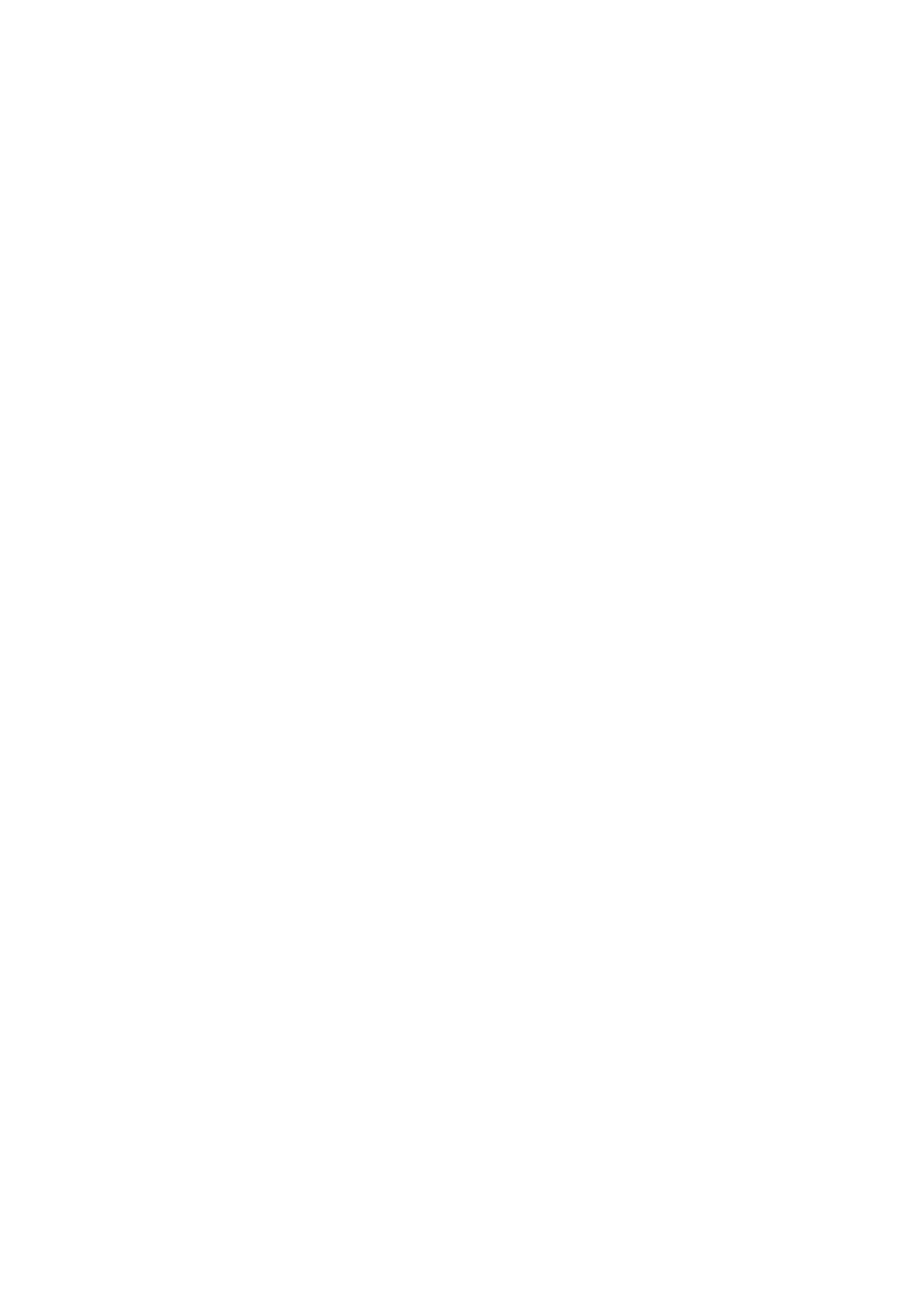
36
Chapter 4
NEX732L2G User Manual
w
720K, 3.5 in
3-1/2 inch double-sided drive; 720 kilobyte capacity
w
1.44M, 3.5 in
3-1/2 inch double-sided drive; 1.44 megabyte capacity
w
2. 88M, 3.5 in
3-1/2 inch double-sided drive; 2.88 megabyte capacity
Note: The None option could be used for diskless workstations.
Video
Set this field to the type of graphics card installed in your system. If you are using a BGA or higher
resolution card, choose the EGA/VGA option. The options are:
w
EGA/VGA
Enhanced Graphics Adapter/Video Graphics Array. For EGA, VGA, SEGA or PGA
monitor adapters
w
CGA40
Color Graphics Adapter, power up in 40 column mode
w
CGA80
Color Graphics Adapter, power up in 80 column mode
w
MONO
Monochrome adapter, includes high resolution monochrome adapters
Halt On
During the Power-On Self-Test (POST), the computer stops if the BIOS detect a hardware error. This
setting determines which type of error will cause the system to halt during boot. The options are:
w
All Error: Whenever the BIOS detects a non-fatal error, the system will be stopped and you will be
prompted.
w
No Errors: The system boot will not stop for any error that may be detected.
w
All, But Keyboard: The system boot will not stop for a keyboard error, but it will stop for all others.
w
All, But Diskette: The system boot will not stop for a disk error, but it will stop for all others.
w
All, But Disk/Key: The system boot will not stop for a keyboard or disk error, but it will stop for all
others.
Base/Extended/Total Memory
This category is display-only. The contents are determined by the POST (Power-On Self-Test) of the BIOS.
You cannot make changes to these fields.
Base Memory: Also called conventional memory. The DOS operating system and conventional applica-
tions use this area.
Extended Memory: The POST of the BIOS will determine the amount of extended memory installed in
the system.
Total Memory: This option shows system memory capacity.
After you have made your selections in the Standard CMOS Setup screen, press <ESC> to go back to the
main screen.
