Chapter 8: front panel, All channels screen, Channel block selection – Dan Dugan Sound Design M User Manual
Page 51
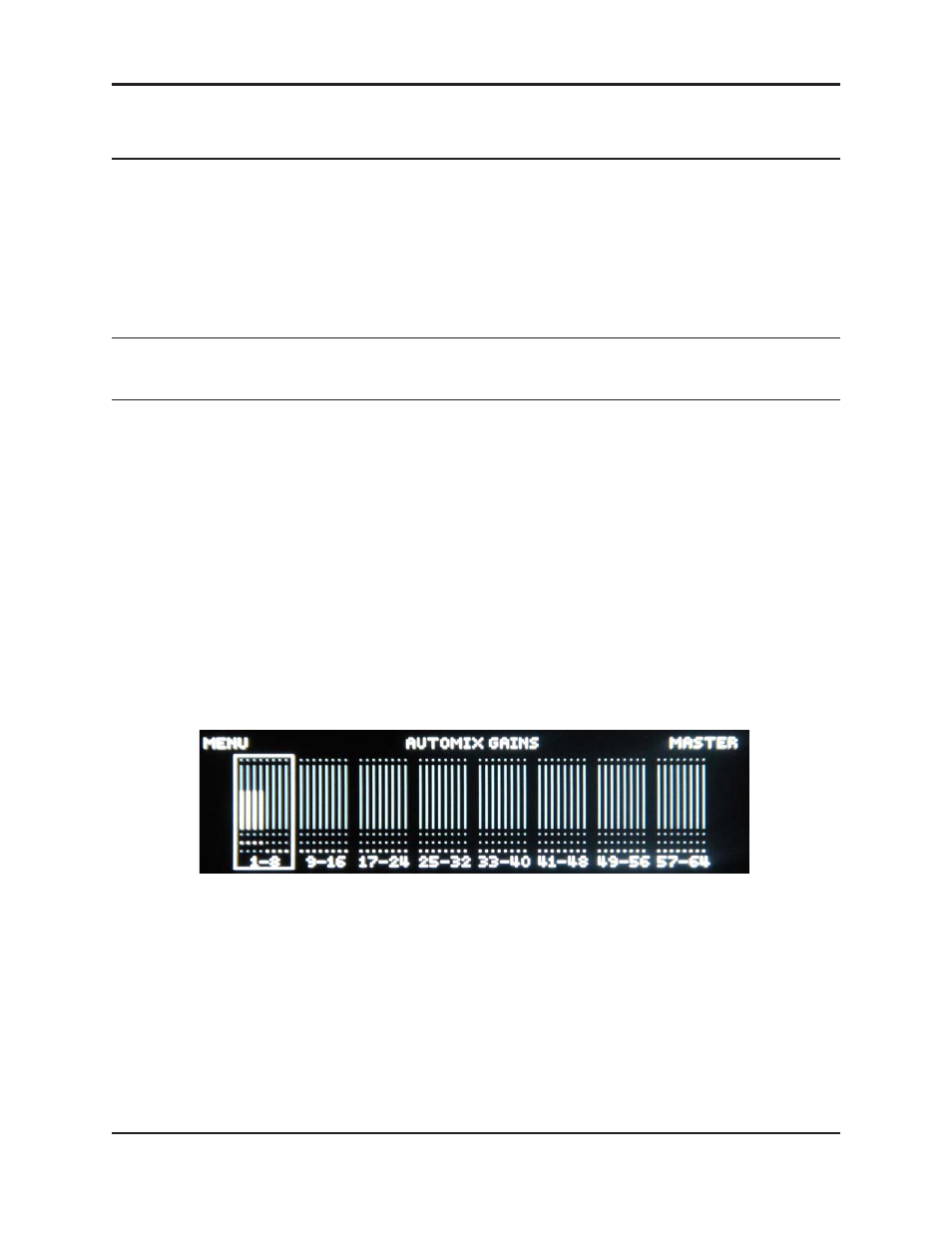
Dugan Model M User Guide
51
Chapter 8: Front Panel
Since the front panel is so small, use the Dugan Control Panel on a computer or iPad
if available. If necessary, the Model M front panel can perform all operations of the
Dugan Control Panel except editing names. It has a display, navigation arrow but-
tons, and a dual-function encoder knob that can be pushed or turned. The cursor is
a box around a selected item that is moved using the navigation arrow buttons.
NOTE:
Pressing the
ENTER
button or the knob performs the same function. We will refer to the
item which is easiest to use in the context.
All Channels Screen
This displays the status of all channels, and like the Top Pane in the Dugan Control
Panel, allows you to select a block of eight channels to view in detail.
Channel Block Selection
To view a block of eight channels in detail:
1. Use the navigation arrows or turn the knob to select the desired block.
2. Press the ENTER button or the knob to switch the display to that eight-
channel block.
Figure 8-1 All Channels screen
