Pre-listening to muted channels – Dan Dugan Sound Design M User Manual
Page 44
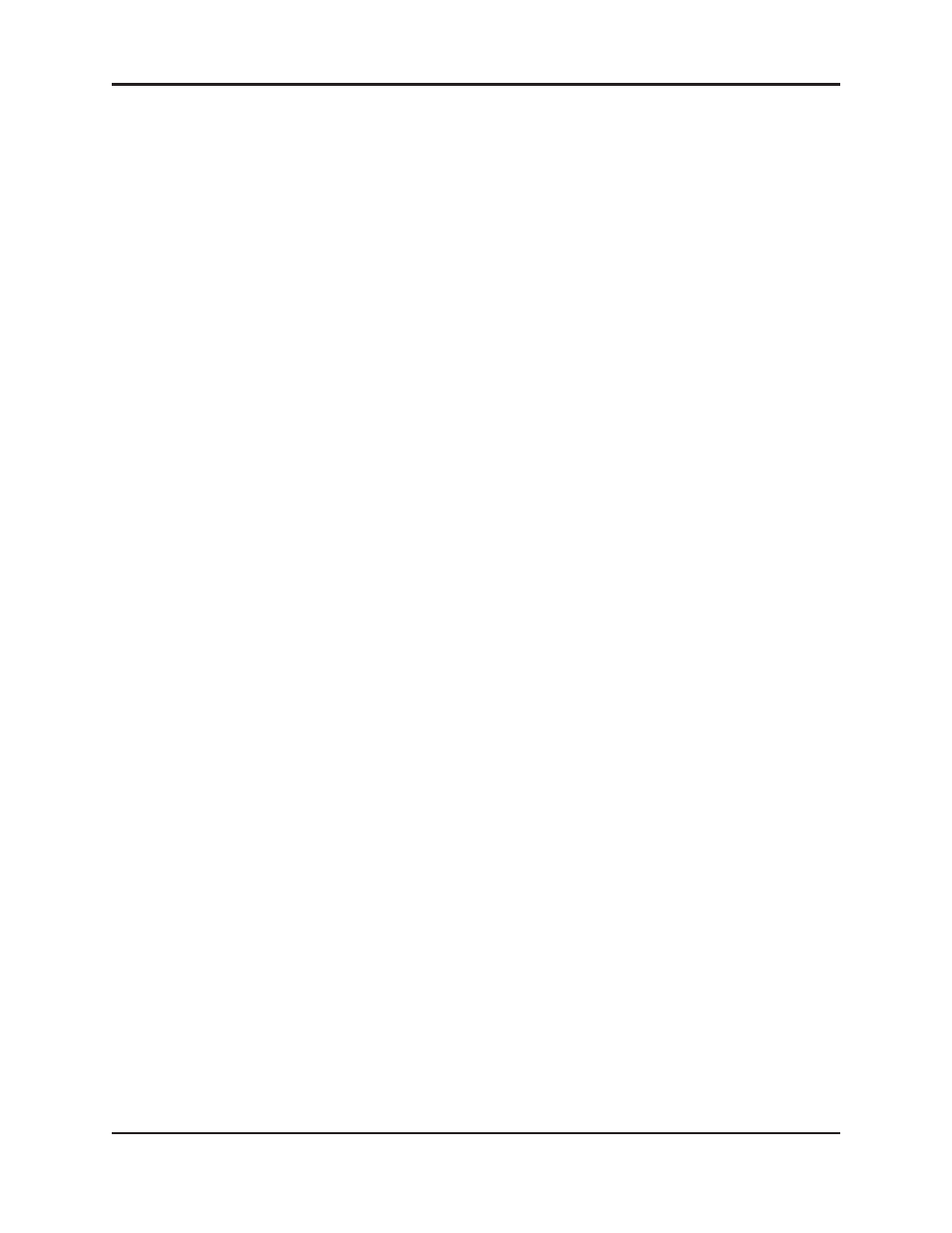
Dugan Model M User Guide
44
To properly mute a channel:
•
With the console faders up, adjust levels while people are talking, and mute
a mic by clicking the channel mute button on the Dugan Control Panel. En-
able the mic by activating the auto button.
Muting mics does not alter the overall ambient sound mix: the Speech System
raises the ambient gains of the other mics to compensate for the gain sub-
tracted by muting a mic. This occurs during ambience without input to any
mic. When one or more mics receive speech input, the gain shifts to the
active mics.
- OR -
•
Use the bypass button on the Dugan Control Panel with the console fader
pulled down. This keeps the mic instantly available on the fader but that
channel is no longer in the control mix.
Be aware that bypass may generate a click if it interrupts room rumble,
whereas the mute button does a quick-fade. The mute button can be used
with the fader up; bypass is best used with the fader down.
Pre-listening to Muted Channels
If your console allows listening to a mic before the insert point, you can mute on the
Dugan.
If signal through the Dugan is required to pre-listen to a mic, pull the fader down and
put the channel in bypass mode. When your mic check is done, switch the channel
back to auto mode, and raise the fader so the Dugan can cue in the mic.
