Adding units manually, Setting controls, Naming units and channels – Dan Dugan Sound Design M User Manual
Page 29
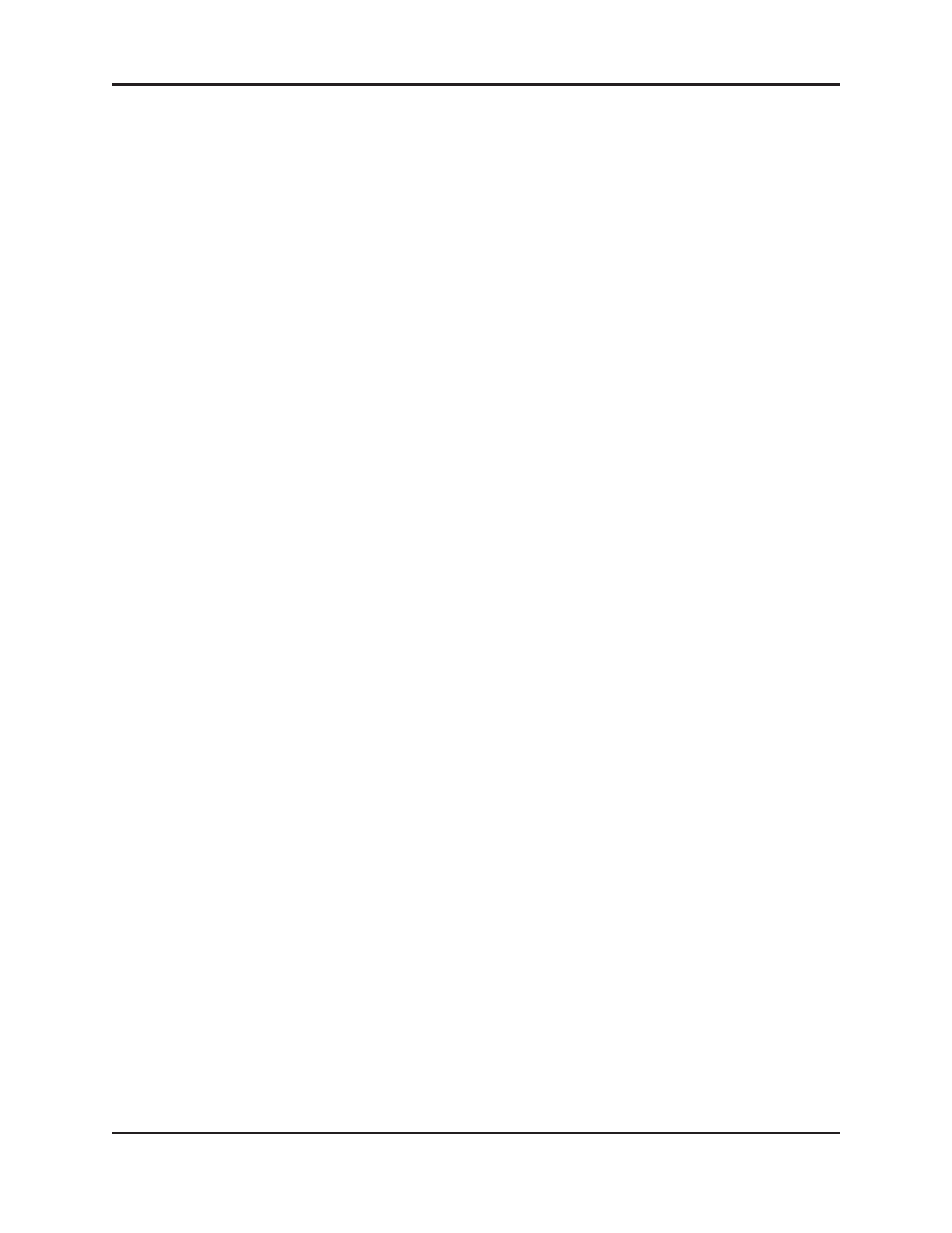
Dugan Model M User Guide
Dugan Control Panel Software
29
Adding Units Manually
To add a unit with a known IP address manually, click the + sign at the right of the
Top Pane and enter the IP address in the dialog that appears.
To display a unit’s IP address, hover the mouse over the unit’s name.
Setting Controls
Controls can be adjusted five ways:
•
Enter a dB value in the numeric field.
•
Drag in the numeric field (not on iPad).
When a slider is present:
•
Drag the slider up or down.
•
Click in the slider track to raise or lower the value by 0.5 dB.
•
Ctrl-click anywhere on the slider to reset its value to 0 (touch and hold
on iPad).
Naming Units and Channels
Connected units are displayed in the top pane in alphabetical order. If you wish to
display them in your own order, use numerical prefixes.
To name a unit and its channels:
1. Select a unit in the top pane.
2. Select the yellow text in the Master Pane (under the Dugan logo) and type
a name.
3. Press the Enter key on the keyboard to set the name.
4. To name a channel, select the yellow text and type a name.
5. Press the Enter key on the keyboard to set the name.
Channel naming can be cleared by recalling Scene 0 (Scenes Panel on page 41).
