Dialogue Tech Flybook 3G Notebook PC User Manual
Page 66
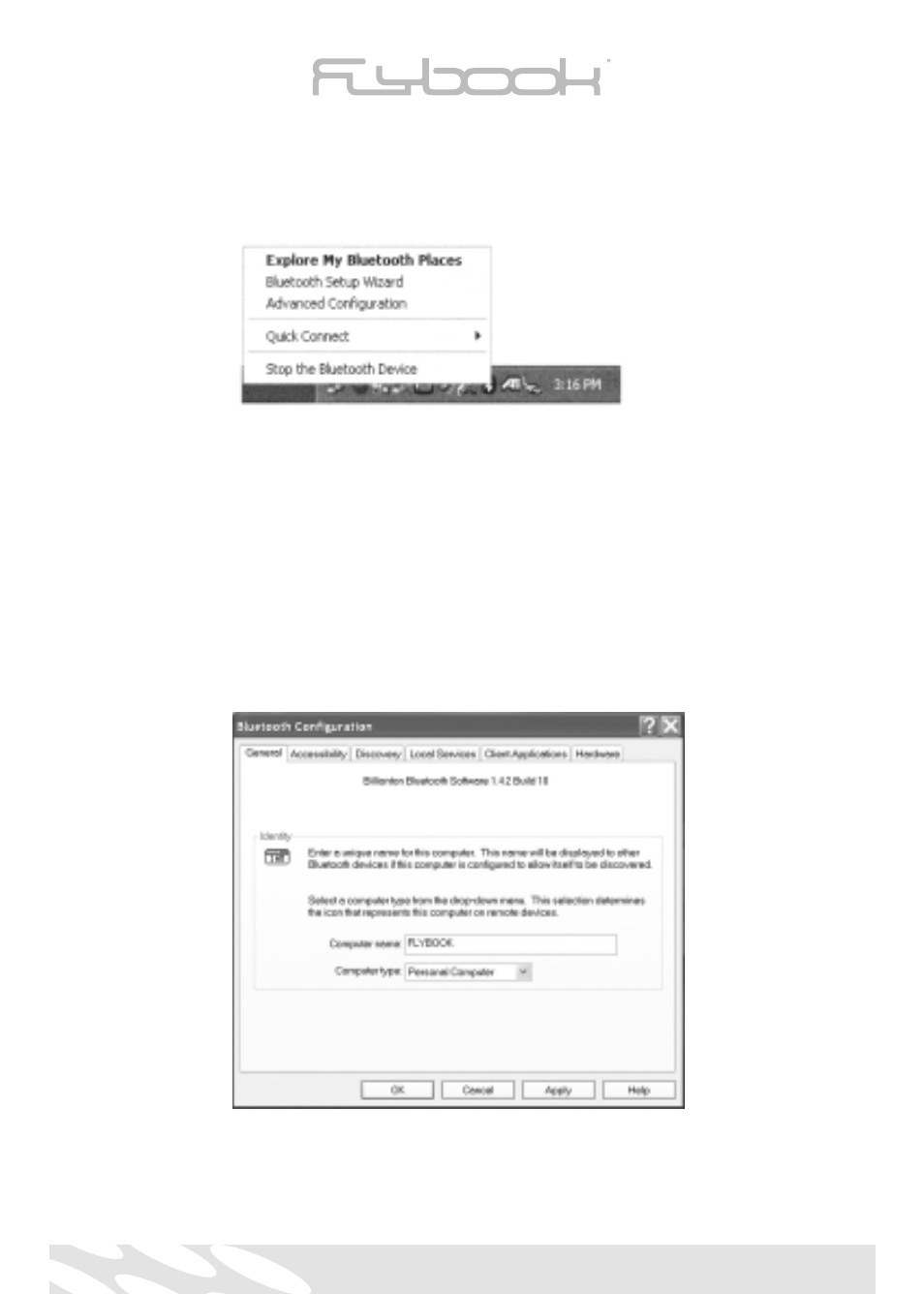
66
Bluetooth communication (Optional)
When the Bluetooth module is activated, you will find a Bluetooth icon in the system tray,
which is blue in color with a white Bluetooth logo insert. When the module is deactivated the
logo insert is always red.
Note
• If the Bluetooth module has been activated, but the icon is blue with a red
Bluetooth logo insert, the communication is not ready.
• To interrupt the communication, deactivate the module (Through FlyBook Control
Center)
Configuring your connections
The computer connects to different types of Bluetooth-equipped devices via different types of
Bluetooth service protocol. All of the connection settings are configured in the Bluetooth
Configuration window. You can right-click on the Bluetooth icon in system tray and then select
[Advanced Configuration] to invoke Bluetooth Configuration window.
Please see Bluetooth Application Note in the CD provided to learn how to configure your
connections.
Making connections to Bluetooth-equipped devices
You can right-click on the Bluetooth icon in system tray and then select [Explore My Bluetooth
Places] to explore My Bluetooth Places.
